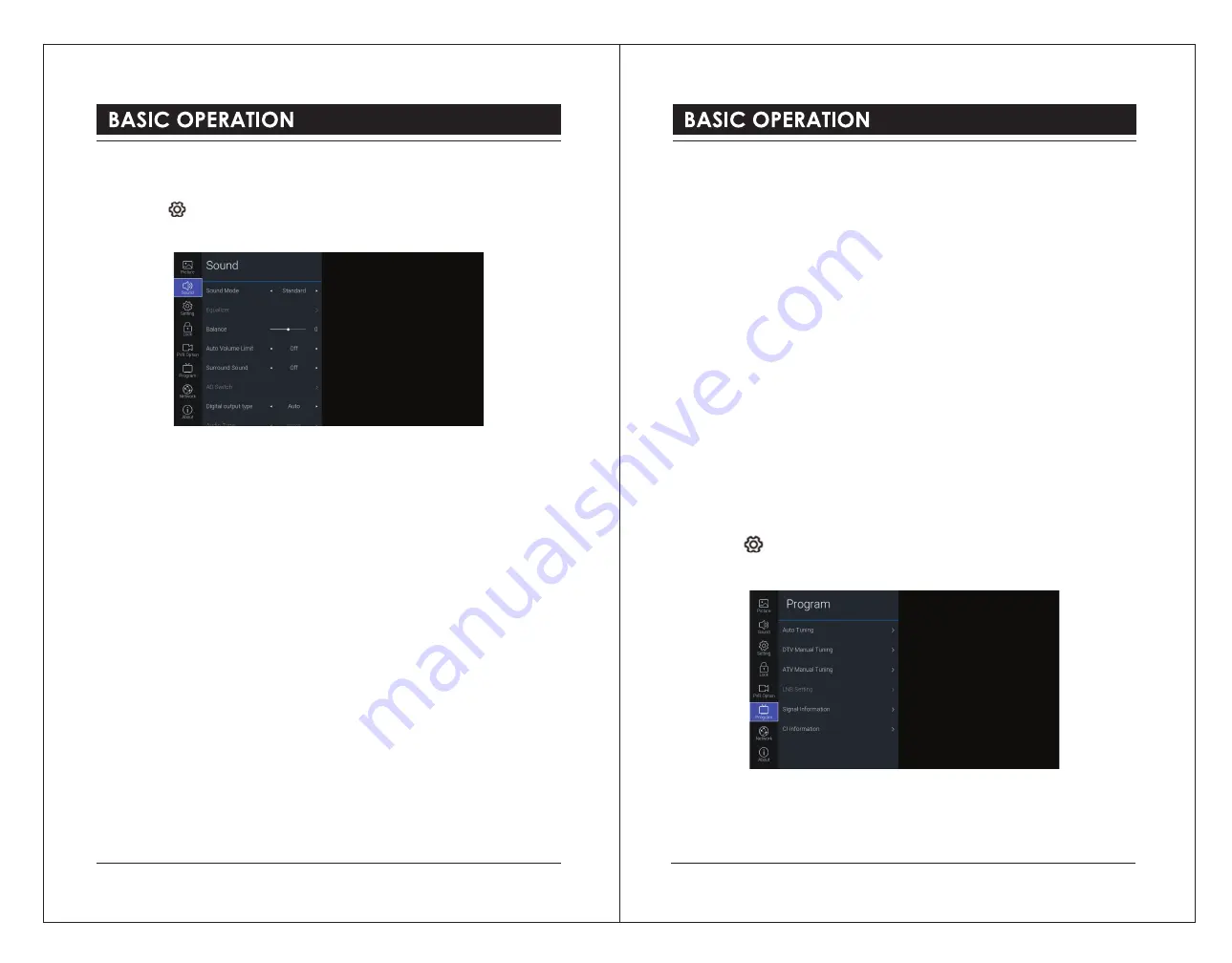
Sound
Allows you to select an audio-enhancement technique.
1). Press the button to display the main menu.
2). Press the
▲▼
buttons to select
Sound
menu and then press the
OK
button.
3). Press the
▲▼
buttons to select following sound options. Press the
OK
button and then
press the
◄►
buttons to adjust each option’s setting.
Sound Mode
You can select this function when surround sound switch off. Press the
◄►
buttons to select
an audio-enhancement technique:
Standard / Music / Movie / Sport / User.
Equalizer
(for
User
mode)
Adjusts the sound by raising or lowering the level of specific frequency from 0-100: 120Hz /
500Hz / 1.5KHz / 5KHz / 10KHz.
Balance
Adjusts the relative volume of the speakers in a multiple speaker system.
Auto Volume Limit
Volume levels are automatically controlled (e.g., advertisements tend to be louder than the
Programs).
Surround Sound
Delivers an immersive virtual surround sound experience over front facing speaker
configurations, complete with Rich Bass, High Frequency Detail and Clear Dialogue.
AD Switch
(for DTV mode)
Audio Description is an auxiliary audio function that provides an additional audio track for
visually challenged persons. This function handles the Audio Stream for the AD (Audio
Description), when it is sent along with the main audio from the broadcaster.
●
Set to “
Off
” for normal broadcasting sound coming out from speakers.
●
Set to “
On
” to activate the description sound track if available. Press the
◄►
buttons to
adjust the AD volume. The availability of Audio Description sound track is indicated by the
visually impaired icon "
V.I.
" in the information banner.
Digital Output Type
Selects the type of digital audio output:
Auto / Dolby DD / Dolby DD+ / PCM.
Audio Type
(for DTV mode)
Selects the type of audio output:
Normal / Hearing Impaired / Visual Impaired.
Audio Delay
Adjusts the audio delay setting from 0-250:
SPDIF Delay / Speaker Delay / HDMI ARC
Delay.
4). Press the
BACK
button to return to the previous menu. Press the
EXIT
button to exit the
menu.
Programme
Auto Tuning (DTV Mode)
Use this to automatically find and store all available channels. This is normally
recommended if some channels have been added or removed by the broadcaster or if you
have moved.
1). Press the button to display the main menu.
2). Press the
▲▼
buttons to select
Programme
menu and then press the
OK
button.
3). Press the
▲▼
buttons to select
Auto Tuning
menu and then press the
OK
button.
4). In the
Auto Tuning
menu, select
Tuning Mode
and then press the
◄►
buttons to select
DTV / ATV / DTV+ATV.
16
17




















