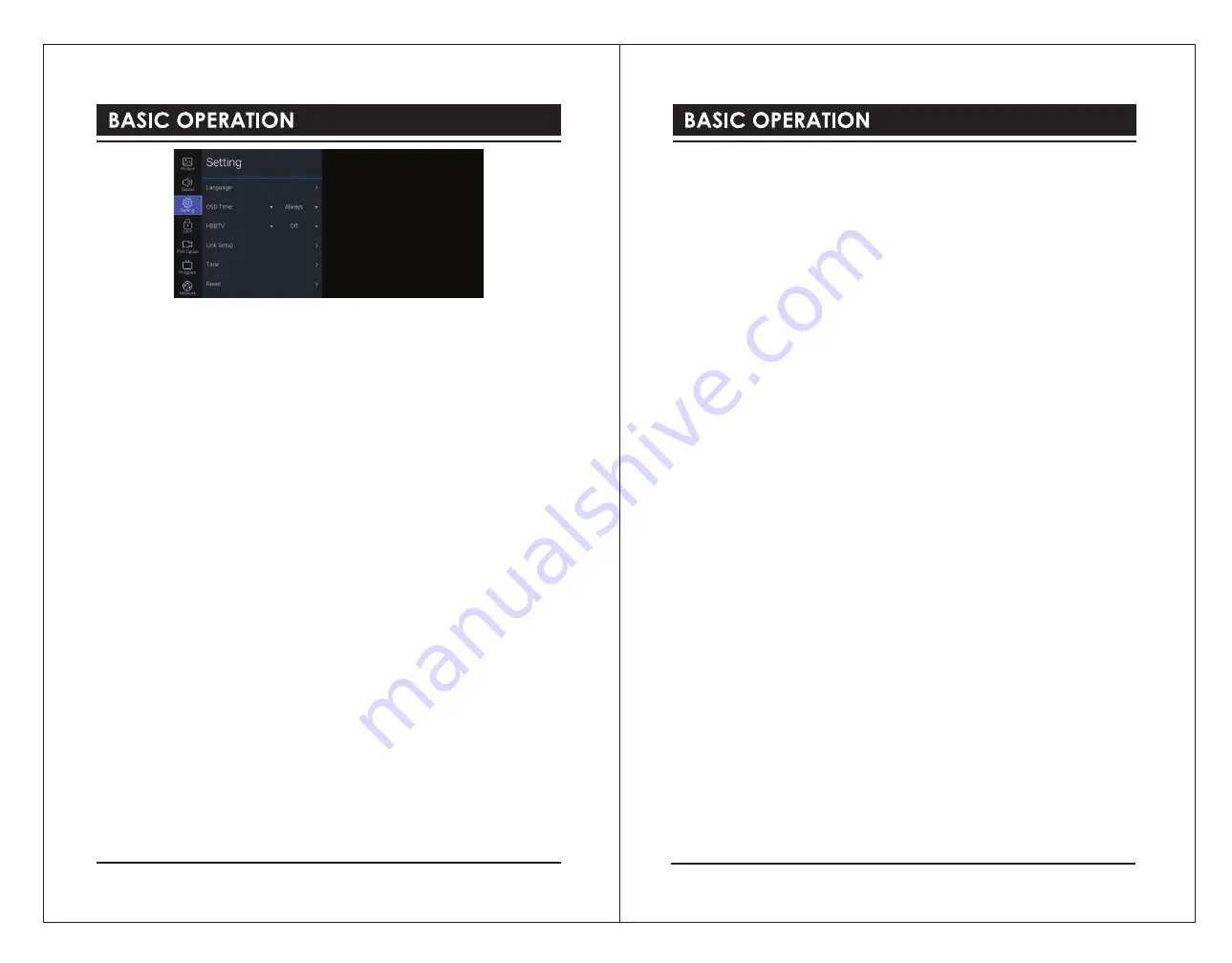
3). Press the
▲▼
buttons to select following setting options. Press the
OK
button and then
press the
◄►
buttons to adjust each option’s setting.
Language
OSD Language
Allows you to select your desired On Screen Display language.
Audio Language
Allows you to select your desired audio language. (Available for digital channels if multiple
audio languages are broadcast)
Press the
OK
button to enter the submenu to select
Primary
and
Secondary
audio
language.
Subtitle Language
Allows you to select your desired subtitle language or turn off the subtitle. (Available for
digital channels if multiple subtitle languages are broadcast)
Press the
OK
button to enter the submenu then use the
◄►
buttons to switch
On
or
Off
on
Subtitle
, select
Primary
and
Secondary
subtitle language, and switch
On
or
Off
on
Hearing Impaired.
OSD Time
You can select a time that your on-screen menu will be displayed:
5 / 10 / 15
Seconds /
Always
. If you select
Always
, the menu will remain on the screen until you press a button to
remove it.
HBBTV
HbbTV (Hybrid broadcast broadband TV) is a service offered by certain broadcasters and
available only on some digital TV channels. HbbTV delivers interactive television over
broadband Internet.
To use HbbTV please ensure your TV is connected to Internet and HbbTV is switched on.
Link Setup
Allows you to command and control two or more CEC-enabled devices, that are connected
through HDMI, by using only one of the remote controls (e.g. controlling a TV set, set-top box
and DVD player using only the remote control of the TV). CEC also allows individual
CEC-enabled devices to command and control each other without user intervention.
Make sure that your CEC-compliant device is connected to your TV using a HDMI cable and
the correct HDMI input source is selected prior to using this function. (Some HDMI cables
may not support HDMI-CEC functions.)
HDMI - CEC
Allows you to control other CEC enabled devices (connected via HDMI) using your TV
remote control.
HDMI ARC
When
HDMI - CEC
is set to
On
, press the
◄►
buttons to select
On
to enable to send audio
to CEC-compliant audio devices or select
Off
to disable the function.
Auto Power
When
HDMI - CEC
is set to
On
, press the
◄►
buttons to select
On
to enable to set
CEC-compliant devices to auto power off.
Auto Standby
When
HDMI - CEC
is set to
On
, press the
◄►
buttons to select
On
to enable to set TV auto
power on if an CEC-compliant devices is switch on.
Time
Allows to set the time and date manually or set automatically when receiving a digital signal.
Auto Sync
If
Auto Sync
is set to
On
, the time and date will be set from the broadcast signal.
If you want to set the time and date manually, set
Auto Sync
to
Off
.
Clock
When
Auto Sync
is set to
Off,
press the
▲▼
buttons to enter the
Clock
page. Use the
◄▲▼►
buttons set
Year / Month / Day / Hour / Minute.
Off Time
Allows you to set the shutdown time. Press the
OK
button to enter
Off Time
page. Use the
◄▲▼►
buttons set the options:
Off Time Mode / Hour / Minute.
On Time
Allows you to set the boot up time. Press the
OK
button to enter
Off Time
page. Use the
◄▲▼►
buttons set the options:
Off Time Mode / Hour / Minute / Source.
12
13




















