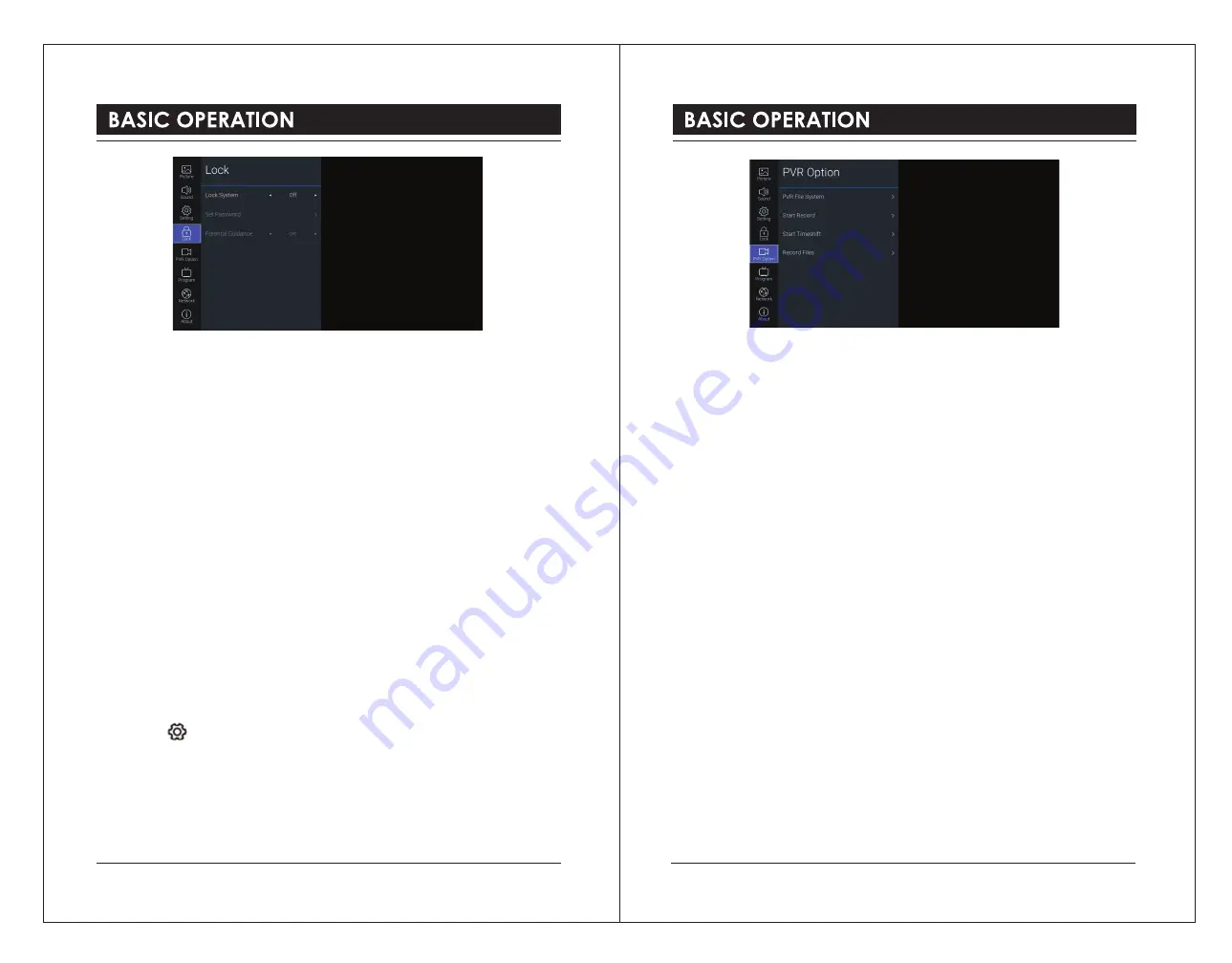
3). Use the
0-9
buttons to input a 4-digit password to enter the
LOCK
menu.
4). Press the
OK
button to select
Lock System
.
5). Press the
▲▼
buttons to select
Lock System
and then press the
◄►
buttons to select
On.
6). Press the
▲▼
buttons to select
Parental Guidance
.
7). Press the
◄►
buttons to select an age rating:
Off, 4-18.
8). Press the
BACK
button to return to the previous menu. Press the
EXIT
button to exit the
menu.
. The default password is “0000”.
. If you change the password, be sure to remember the new password! If you forget the new
password, enter the master password“8899”.
PVR Option (DTV Mode)
Allows you to set your preferences in the PVR File System, PVR recording and Timeshift.
1). Press the button to display the main menu.
2). Press the
▲▼
buttons to select
PVR Option
menu and then press the
OK
button.
3). Press the
▲▼
buttons to select following setting options. Press the
OK
button and then
press the
◄►
buttons to adjust each option’s setting.
PVR File System
Allows you to select your preferences in the PVR File System.
Select Disk
Selects the disk where you want to store your recorded content.
Select Partition
Selects disk partition where the recorded file is supposed be saved.
Time Shift Size
Selects the format size of the disk for Time Shift.
Format
Start formatting the disk.
Speed
This shows the transfer rate of your USB storage device.
Start Record
Start PVR Recording.
Start Timeshift
Start Timeshift.
Record Files
Views the recorded programs in the
Recorded List.
4). Press the
BACK
button to return to the previous menu. Press the
EXIT
button to exit the
menu.
28
29



















