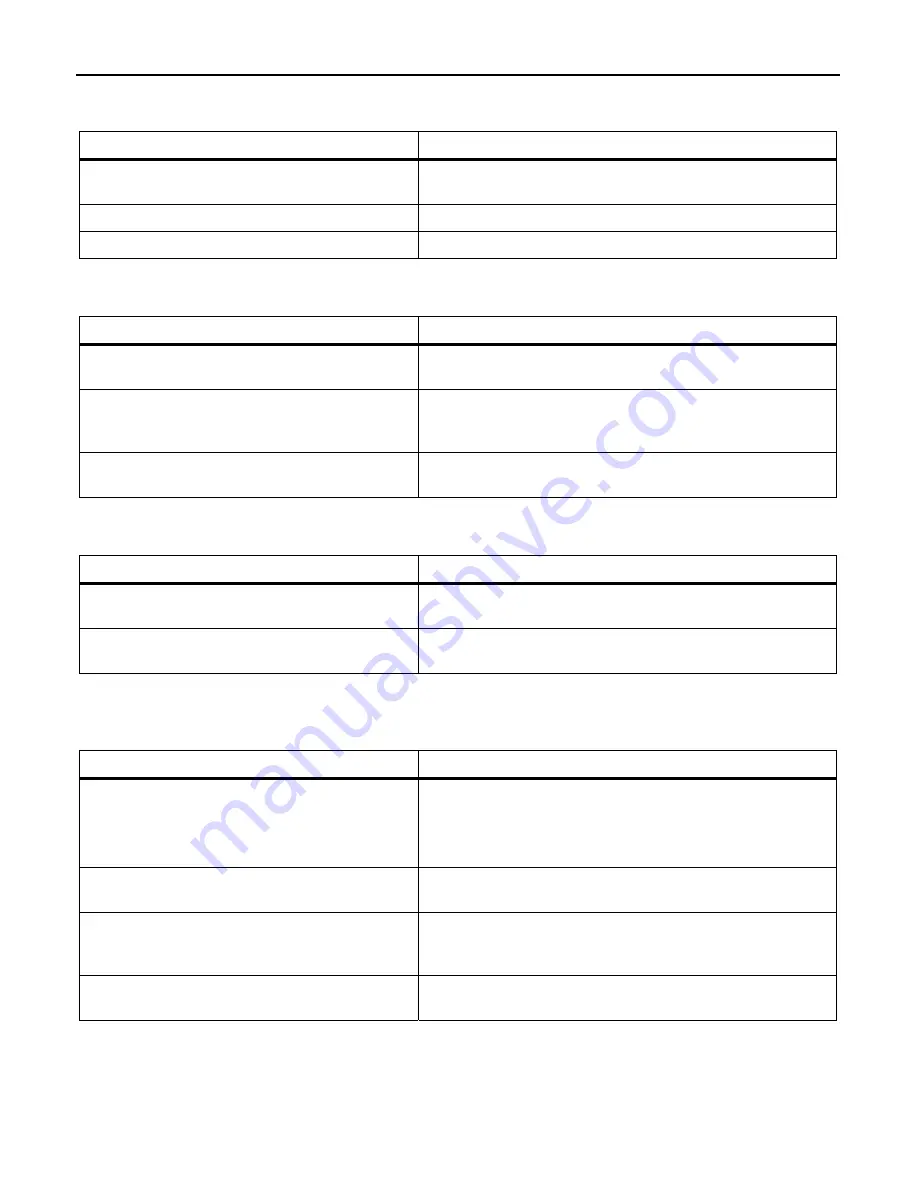
91
roubleshooting
Chapter 12 T
Problem 1: Low reading efficiency.
Probable cause
What to do:
A target code is not within the scan range of
Bring a code within the scan range.
the scanning window.
The code may be smeared.
Wipe off the dirt from the code.
Th
ay be blurred.
Use a code clearly printed.
e code m
Problem 2: Cannot read 2D codes or bar codes.
Probable cause
What to do:
The type of the code to be scanned has not
been set as a readable code.
Enable the type of the code to be scanned as a readable
code.
The scanned bar code contai
while the "Enable, with a check digit"
ns no check digit,
parameter is selected.
Select the "Enable, without a check digit" parameter.
Th
code is wrong.
Use a correct bar code.
e check digit contained in the scanned bar
Problem 3: Code data cannot be displayed normally on the computer screen. (USB-COM interface)
Probable cause
What to do:
The communications conditions of the scanner
are different from those of the connected host.
Change the communications conditions of the scanner to
match those of the connected host.
Any device driver other than our Active
USB-COM port driver may be used.
Use our Active USB-COM por
the USB-COM interface.
t driver that is designed for
Problem 4: Code data cannot be displayed normally on the computer screen.
(USB keyboard interface)
Probable cause
What to do:
The keyboard type selected may not match one
that is set up in the host computer.
Select the same keyboard type as one that is set up in the
host computer.
(You can check the computer's keyboard type by clicking
My Computer | Control Panel | Keyboard | Hardware.)
The Caps Lock state selected may not match
that of the connected keyboard.
Select the same Caps Lock state as that of
keyboard.
the connected
Any device driver other than the
system-supplied driver (USB device class
driver for HID) may be used.
Use the system-supplied driver.
The computer's keyboard may be held down.
Do not press the computer's keyboard when scanning
codes.
Summary of Contents for QK30-U
Page 1: ...2D Code Scanner Fixed type QK30 U User s Manual...
Page 22: ...11...
Page 86: ...75 USB interface to the host USB COM interface USB keyboard default interface...
Page 89: ...78 Header USB keyboard interface None default STX ETX CR LF CR LF TAB ESC ENTER Right Ctrl...
Page 90: ...79 Header USB keyboard interface...
Page 91: ...80 Terminator USB keyboard interface None STX ETX CR LF CR LF TAB ESC ENTER default Right Ctrl...
Page 99: ...88 Speaker control Other settings Disable Enable default Indicator LEDs Disable Enable default...
Page 113: ...2D Code Scanner Fixed type QK30 U User s Manual First Edition May 2014 DENSO WAVE INCORPORATED...













































