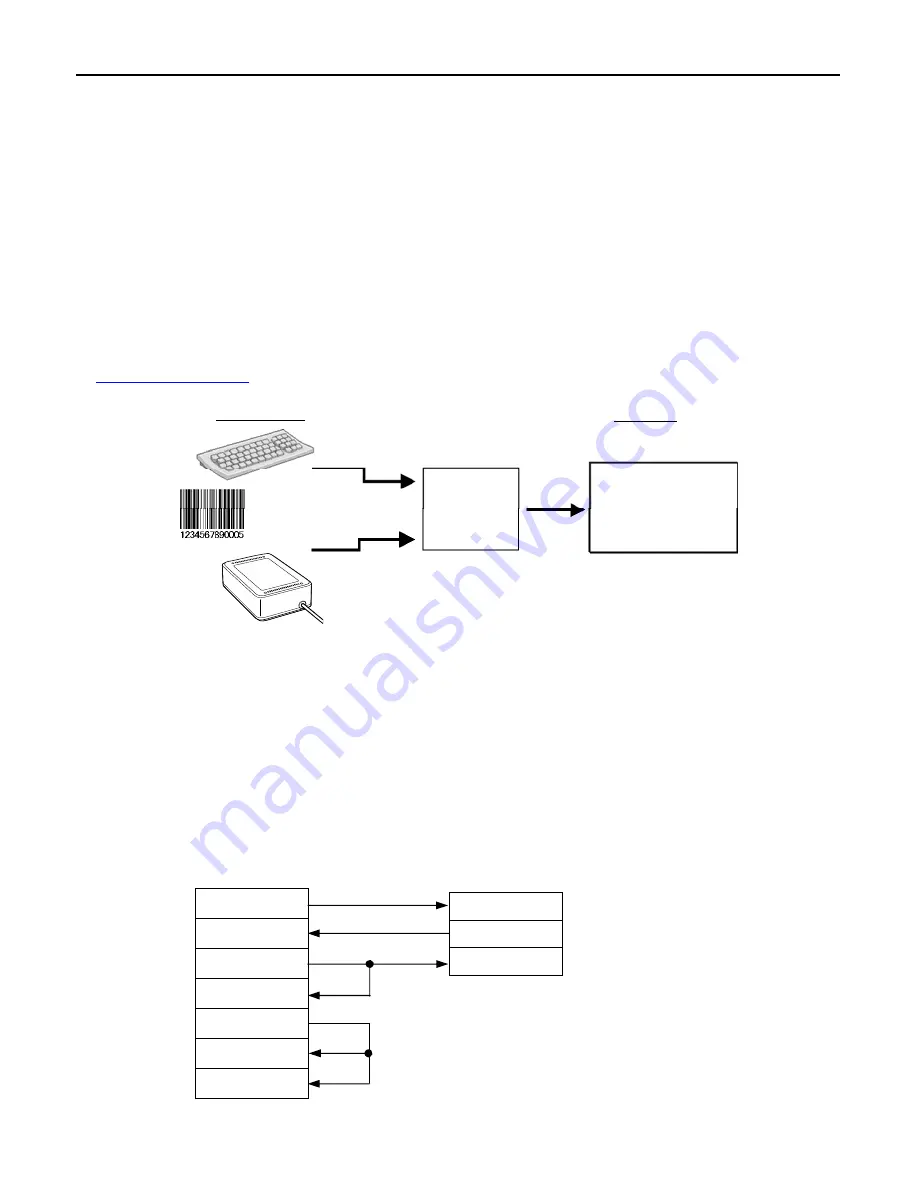
32
Chapter 9 Communication
9.1 USB-COM
Interface
This scanner is compliant with USB 1.1(Universal Serial Bus Specification Revision 1.1)
Installing the dedicated Active USB-COM port driver to the host computer allows the USB-COM interface to operate
in communications applications using the conventional serial port.
Note:
Entering data transferred from the scanner via the USB-COM interface directly to applications (e.g., Access,
Excel, and Internet Explorer) running on the host computer requires the keyboard interface software (QR_kbif)*. As
shown below, the QR_kbif converts the data read into the keying format and passes it to applications in the manner as
if it is coming from the keyboard. It is, therefore, possible for applications capable of accepting keyed data to handle
the data read by the scanner.
* Registered users can download the keyboard interface software (QR_kbif), Active USB-COM driver, and the
configuration software (ScannerSetting_2D) from QBdirect, their customer support section on the Denso Wave
website at no extra charge. For further details on QBdirect or to register, visit the following URL.
http://www.qbdirect.net
Physical device
Application
Keyboard
Access, Excel,
Internet Explorer,
etc.
Keyed data
Scanner
Keyboard interface
software (QR_kbif)
Notes for use
• If you connect the scanner to your computer first time or have changed the COM port for the scanner or hub, then
confirm the COM port number on the Windows Device Manager or the like before use.
• If you want to use two or more communications processors (software) or scanners concurrently on your computer,
be sure to assign a unique COM port number to each of them.
• It is not necessary to make settings such as transmission speed, data bits, parity, and stop bits (which are required
for communications software using a conventional serial port) since the USB interface ignores those settings. The
flow control should be set to "Hardware (RTS/CTS)" or "None."
• The virtual COM port on the computer and the scanner are connected with each other as shown below.
Computer Scanner
RxD
TxD
CTS
TxD
RxD
RTS
CTS
DTR
DSR
DCD
Summary of Contents for QK30-U
Page 1: ...2D Code Scanner Fixed type QK30 U User s Manual...
Page 22: ...11...
Page 86: ...75 USB interface to the host USB COM interface USB keyboard default interface...
Page 89: ...78 Header USB keyboard interface None default STX ETX CR LF CR LF TAB ESC ENTER Right Ctrl...
Page 90: ...79 Header USB keyboard interface...
Page 91: ...80 Terminator USB keyboard interface None STX ETX CR LF CR LF TAB ESC ENTER default Right Ctrl...
Page 99: ...88 Speaker control Other settings Disable Enable default Indicator LEDs Disable Enable default...
Page 113: ...2D Code Scanner Fixed type QK30 U User s Manual First Edition May 2014 DENSO WAVE INCORPORATED...
















































