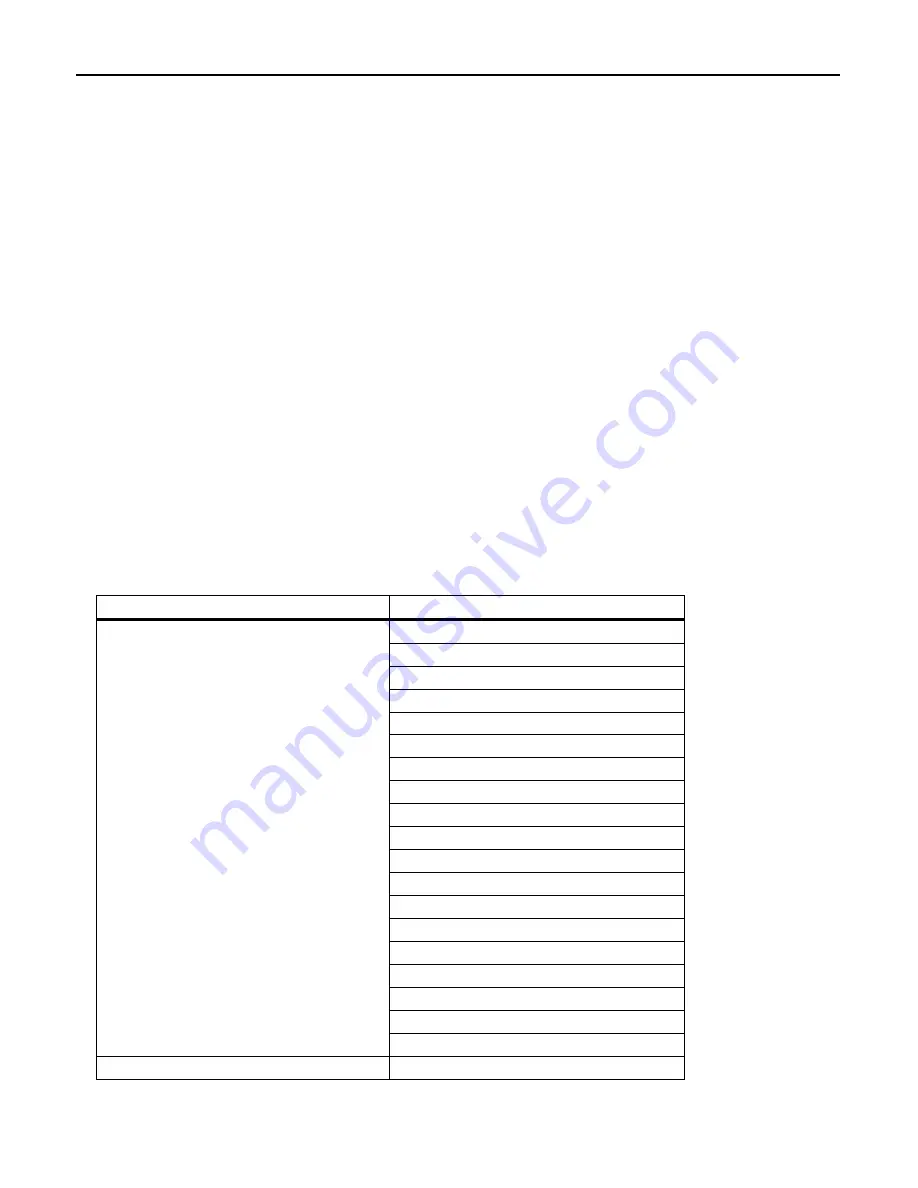
10
Chapter 7 Scanning Functions
7.1 Editing
Data
You can edit and output code data read, in any of the four data edit modes--"data extraction mode," "data substitution
mode," "data blocksorting mode" and "ADF script mode." These data edit modes can be selected with the
configuration software (ScannerSetting_2D). The default is "No editing."
Note:
In the case of multi-line bar codes, unless all code ID marks read are matched, the data editing processing will
result in an error regardless of whether or not the data read contains any error. Whether the code ID mark is matched is
determined not by the combination of code ID marks but by Type 1 only (refer to Chapter 9, Section 9.3).
Note:
In the case of Structure Append QR Code, the scanner in edit mode or batch edit mode performs data editing
processing upon completion of scanning of all split code symbols; in non-edit mode, it performs each time a single
split code symbol is read.
7.1.1 Data extraction mode
This mode offers three extraction choices--"data string," "data block" and "AI (Application Identifier)-prefixed string"
extractions from code data read and then outputs it.
The "data block" extraction is available only when code data is in the comma-delimited CSV format. The "AI-prefixed
string" extraction is available for GS1-128, GS1 DataBar, and GS1 Composite symbols (excluding linear components
in a UPC/EAN Composite symbol).
7.1.1.1
Extracting a data string
The scanner extracts a data string specified by the "Extraction start position" and "Extraction end position" from a
code specified by the "Code type" and then outputs it in the data transmission format selected in the scanner (see
Chapter 9, Section 9.4). The extraction conditions and extraction start and end positions are listed below.
Extraction conditions
Extraction conditions
Choices
Any code
QR Code
iQR Code
PDF417
Data Matrix
MaxiCode
Aztec
UPC-A/EAN-13
UPC-E
EAN-8
Code 128
GS1-128
Codabar (NW-7)
Code 39
Code 93
Interleaved 2of5 (ITF)
Standard 2of5 (STF)
GS1 DataBar
"Code type"
GS1 Composite symbols
"Data transfer regardless of error result"
Permit/Prohibit
If the scanner fails to extract a data string or scans a code not specified by "Code type" when the "Data transfer
regardless of error result" is permitted, then it outputs the data read as is without editing.
Summary of Contents for QK30-U
Page 1: ...2D Code Scanner Fixed type QK30 U User s Manual...
Page 22: ...11...
Page 86: ...75 USB interface to the host USB COM interface USB keyboard default interface...
Page 89: ...78 Header USB keyboard interface None default STX ETX CR LF CR LF TAB ESC ENTER Right Ctrl...
Page 90: ...79 Header USB keyboard interface...
Page 91: ...80 Terminator USB keyboard interface None STX ETX CR LF CR LF TAB ESC ENTER default Right Ctrl...
Page 99: ...88 Speaker control Other settings Disable Enable default Indicator LEDs Disable Enable default...
Page 113: ...2D Code Scanner Fixed type QK30 U User s Manual First Edition May 2014 DENSO WAVE INCORPORATED...
















































