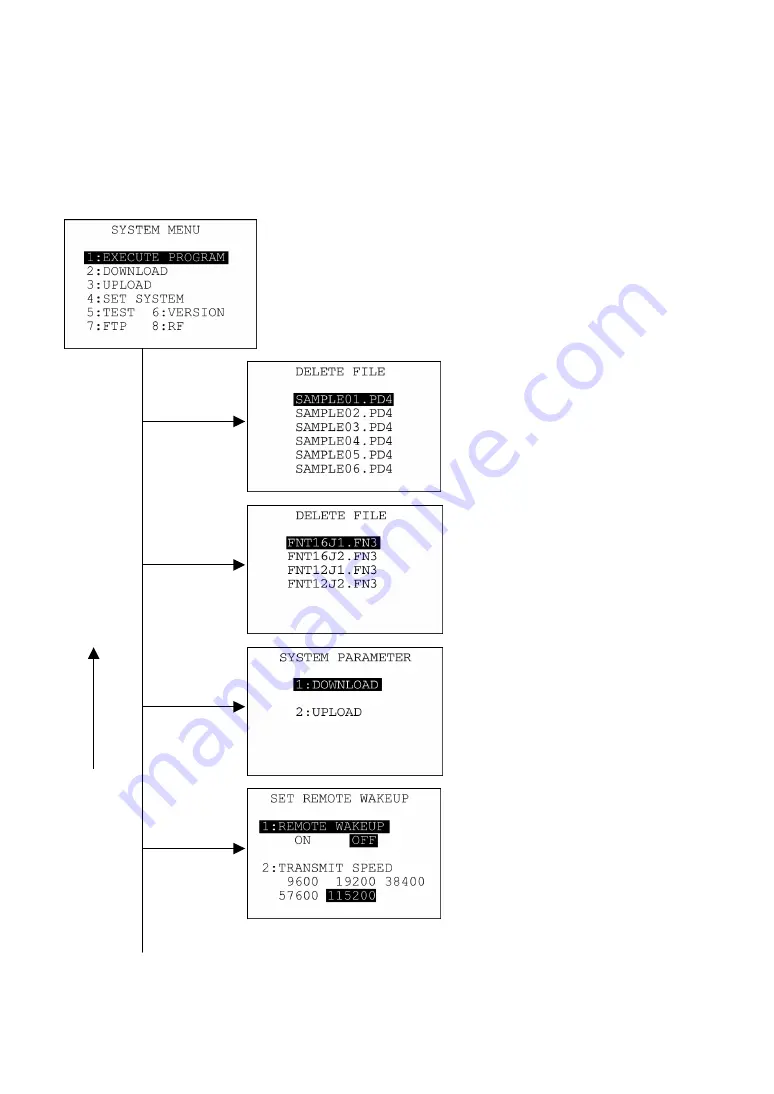
42
In addition to the functions given on the preceding pages, System Mode has these six functions:
Deleting program/data files, Deleting font files, Downloading/uploading the BHT system parameter file,
Setting the remote wakeup parameters, Downloading/uploading the system message file, and Updating
the systems.
To call up these functions, press the
0
,
2
,
3
,
4
,
6
or, period (.) key, respectively, while holding down the
SF
key when the SYSTEM MENU is displayed.
SYSTEM MENU
←
Press the
PW
key while holding down the
SF
and
1
keys.
Deleting program/data files
Deletes a program file or data file
stored in the memory.
(Refer to Section 2.5.3, [ 9 ].)
Deleting font files
Deletes a font file stored in the
memory.
(Refer to Section 2.5.3, [ 10 ].)
Downloading/uploading the BHT
system parameter file
Downloads or uploads the system
parameter file.
(Refer to Section 2.5.3, [ 11 ].)
Setting the remote wakeup
Sets the remote wakeup parameters.
(Refer to Section 2.5.3, [ 12 ].)
4
with
SF
held down
3
with
SF
held down
C
key
0
with
SF
held down
2
with
SF
held down






























