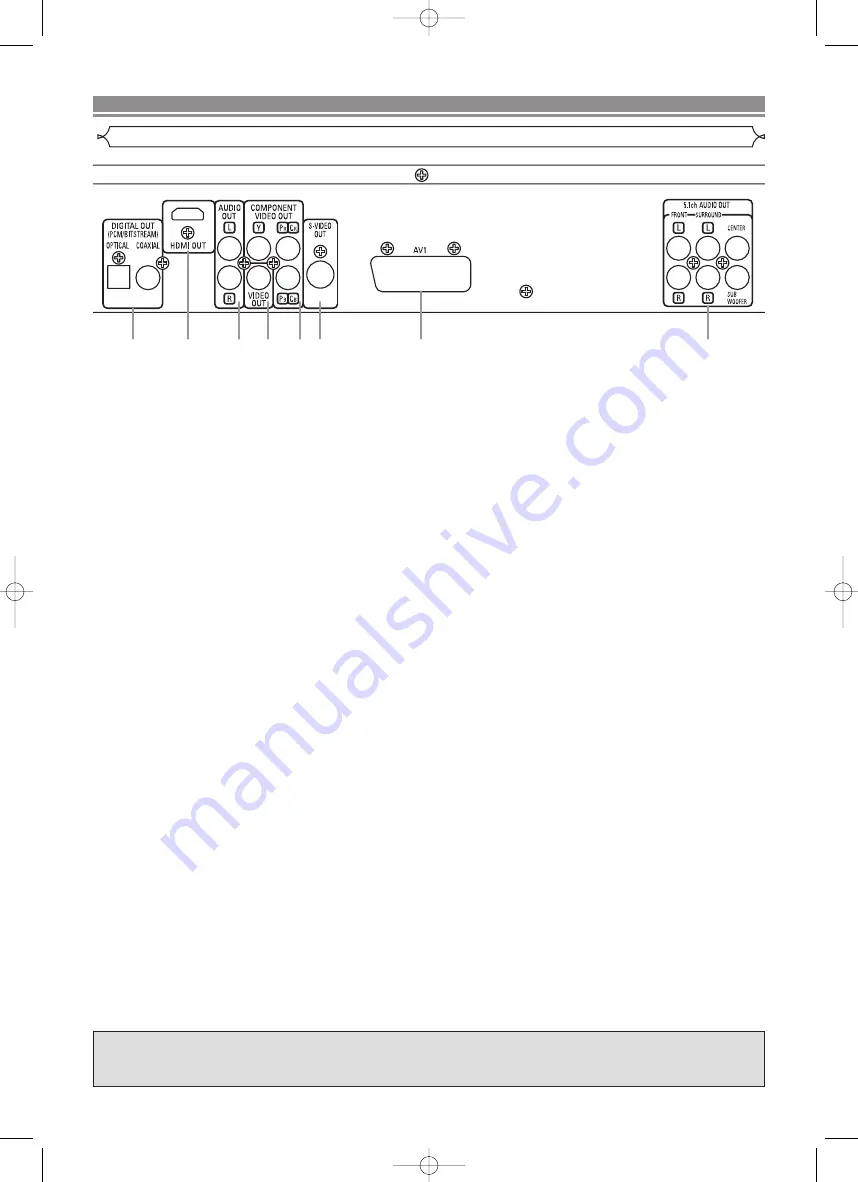
– 12 –
EN
1. DIGITAL OUT Jacks
Use either an optical or coaxial digital cable to connect to an AV amplifier with a built-in decoder (AV control centre).
2. HDMI OUT Jack
Use an HDMI connection cable (commercially available) to connect to a display with an HDMI compatible port.
3. AUDIO OUT Jacks
Connect to the Audio input jacks of your A/V-compatible TV, wide screen TV or Stereo system.
4. VIDEO OUT Jack
Use a video cable to connect the jacks to the Video input jack of your A/V-compatible TV, wide screen TV or Stereo system.
5. COMPONENT VIDEO OUT Jacks
Use these jacks if you have a TV with Component Video input jacks. These jacks provide C
B
/P
B
, C
R
/P
R
and Y video.
Component Video provides the best quality picture.
6. S-VIDEO OUT Jack
Use the S-Video cable to connect this jack to the S-Video input jack of your A/V-compatible TV or wide screen TV for a
higher quality picture.
7. AV1 Jack
Connect to the 21-pin scart jack of a TV.
8. 5.1ch AUDIO OUT Jacks
Use speaker cables to connect these jacks to the 5.1ch Audio input jacks of your AV amplifier with 5.1-channel input terminals.
NOTES:
• When changing the VIDEO OUT setting (SCART, COMPONENT INTERLACE or COMPONENT PROGRESSIVE), connect
to a Video jack or an S-Video jack on the TV. If the setting is changed, for example, to SCART while Component Video
jacks are connected to the TV, a distorted video signal may be output (refer to page 28).
• When there is video output from the HDMI OUT jack, no progressive signal is output from the COMPONENT VIDEO OUT
jacks.
CAUTION:
• Do not touch the inner pins of the jacks on the rear panel. Electrostatic discharge may cause permanent damage to the player.
Selecting Progressive Scan (625p <576p> or Interlaced 625i <576i>) Playback
• If your TV is compatible with progressive scanning (625p <576p>), connect the TV to the COMPONENT VIDEO OUT jacks
of the DVD player and set VIDEO OUT to COMPONENT PROGRESSIVE in the display setting. Next, set your TV to the
progressive scan mode. Refer to page 28 for instructions on changing the display setting. P.SCAN will appear on the display
of the unit.
• If your TV is not compatible with progressive scan, set VIDEO OUT to COMPONENT INTERLACE by changing the display
setting (refer to page 28). Make sure that P.SCAN on the display of the unit lights off.
• Use a commercially available adaptor if the video input jacks of your TV or monitor is the BNC type.
What is Progressive Scanning?
• Unlike conventional interlace scanning, the progressive scan system provides less flickering and images in higher resolution
than that of traditional (625i/576i) television signals.
CONNECTIONS
Description - rear panel
1
3
2
4
5
6
7
8
The DCDi (Directional Correlational De-interlacing) system of this DVD player produces smooth and
natural video images, even if really dynamic, by eliminating the jagged edges. *“DCDi” is a trademark
of Faroudja, a division of Genesis Microchip Inc.
E61E2/E3ED_EN.qx3 05.7.7 17:03 Page 12













































