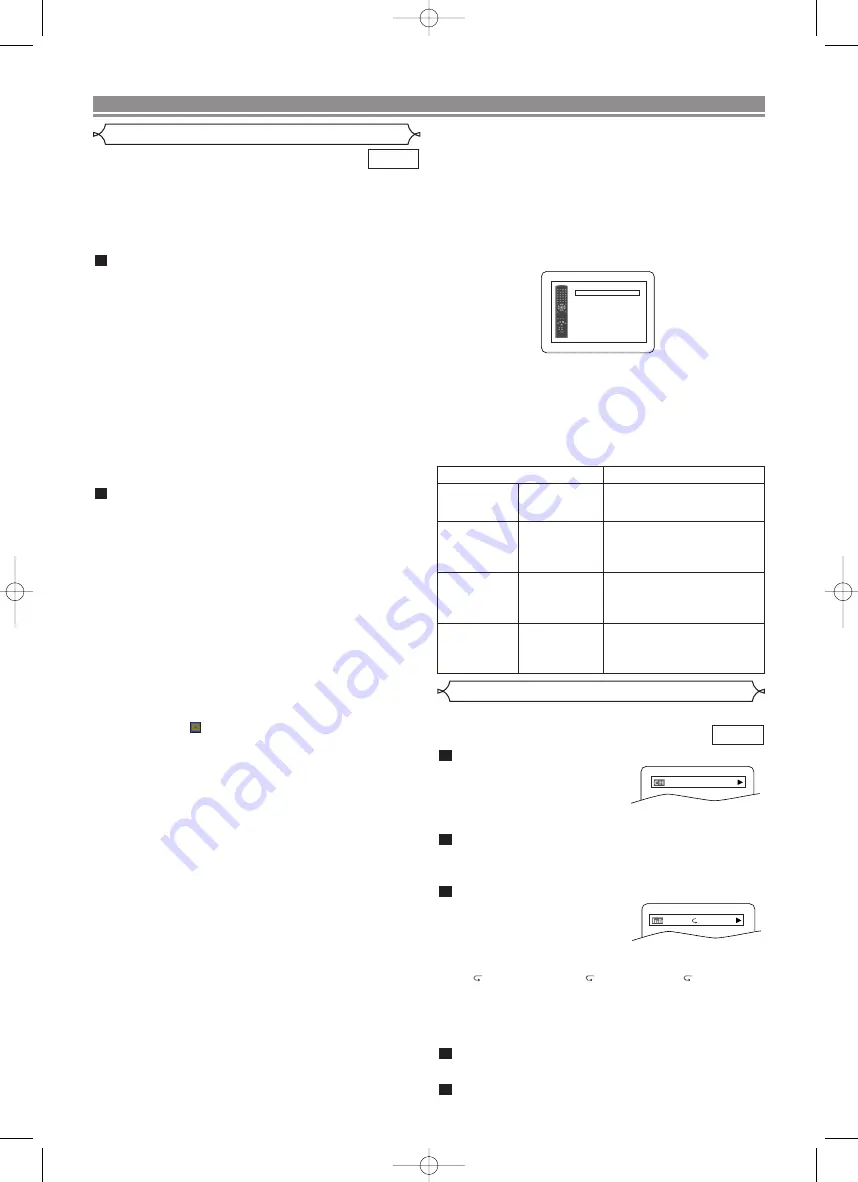
– 24 –
EN
DISC PLAYBACK
This DVD player can play back DVD-R/RW and CD-R/RW
discs recorded in DivX
®
Format. When a DVD-R/RW or CD-
R/RW with DivX
®
files is inserted in the DVD player and the
MENU
button is pressed, the file list will appear. The number
of tracks will be also displayed on the front panel.
DivX
®
DivX
®
Playback
Press the
Cursor
buttons (
K
or
L
) to select the
desired group (folder) or track.
• To return to the previous screen, press the
Cursor
button (
s
)
• If a group (folder) is selected, press the
Cursor
button
(
B
) or
ENTER
button to go on to the track selection
screen. Press the
Cursor
buttons (
K
or
L
) to choose a
track, then press the
PLAY
or
ENTER
button.
• If a track is selected, press the
PLAY
or
ENTER
button
to start playing back tracks. The selected track and the
subsequent tracks will be played back.
• When selecting the folders:
–Press the
Cursor
button (
B
B
) when you want to go to
the next hierarchy.
–Press the
Cursor
button (
{
) when you want to go back
to the previous hierarchy (except for the top hierarchy).
• Press the
TOP MENU
button to return to the first item.
Press the
STOP
button to stop playback.
NOTES:
• DivX
®
is a codec (compression/decompression) that
can compress images to a very small amount of data.
The software can compress video data from almost any
sources to the size that can be sent on the Internet
without compromising visual quality of the images.
• A file with an extension of “.avi” or “.divx” is called an DivX
®
file.
All files with the “.avi” extention are recognized as MPEG 4.
• Files with extension other than “.avi” and “.divx” will not
be listed on the DivX
®
menu. However, unplayable
groups or tracks may be displayed, depending on the
recording conditions.
• Even if the file has an extension of either “.avi” or
“.divx”, this player cannot play it back if it is recorded in
the format other than DivX
®
.
• Folders are known as Groups; files are known as tracks.
• A symbol of
is shown on the top of the group name.
• Maximum of 255 folders can be recognized.
• Maximum of 999 files can be recognized.
• If the track extends beyond the scope of screen, a
down arrow “
L
” appears, indicating that the user can
view another part on the previous page. The current
page number and the number of total pages are shown
on the left of the down arrow “
L
”.
• The name of group and track can be displayed up to 25 char-
acters. Unrecognizable characters will be replaced with aster-
isks. The ninth and deeper hierarchies cannot be displayed.
• You can play back the disc recorded in multi-session.
• Playback will be paused if the file list is displayed dur-
ing the playback.
• It may take a while for audio and images to be output
after you inserted a disc and pressed the
PLAY
button.
• When playing back the files recorded in high bit rates,
the images can be interrupted on some occasions.
• Although DivX
®
logo has been obtained for this player, it
may not be able to play back some data, depending on the
disc characteristics, bit rates, or audio format settings, etc.
• Use the software recognized by DivX
®
, Inc. when you
make DivX
®
files.
• When using tools or utilities to make up DivX
®
files,
read their instruction manual beforehand.
• A DivX
®
file whose file size exceeds 2GB cannot be
played back.
2
1
• If a large-sized DivX
®
file is selected, it may take a while
to start the playback (over 20 seconds sometimes).
• If DivX
®
files written on CD discs cannot be played
back, rewrite them on a DVD disc and try to play back.
• For more information for DivX
®
, please visit
http://www.divx.com.
• If you insert a CD-R/RW with DivX
®
files that are mixed
with MP3, JPEG, or WMA files, the Playback Media
Selection screen will be displayed. Please select Video
and proceed to Step 1.
This player recommends the use of files recorded at the fol-
lowing specifications:
Applicable DivX
®
file
Remarks
Playable
Codec of AVI
files
DivX
®
3.1.1,
DivX
®
4.x,
DivX
®
5.1.1
• They are recognized as
MPEG 4.
Maximum size
of image
720 x 480
@30 fps
720 x 576
@25fps
Sampling
frequency of
audio
8 kHz - 48kHz
• It is prohibited to record
MP3 sound on a digital
device when the connection
is made digitally.
Audio type
MPEG1 audio
layer 3 (MP3)
MPEG1 audio
layer 2
• MP3 files recorded at fixed
bit rate of 32kbps or higher
are recommended.
You can check information about the current disc by pressing
the
DISPLAY
button.
Press the
DISPLAY
button during playback.
• Current chapter number/total
chapters, elapsed time and
remaining time of the current
chapter, and current playback
status will be displayed.
Press the
DISPLAY
button again.
• Current title number/total titles, elapsed time and
remaining time of the current title, and current playback
status will be displayed.
Press the
DISPLAY
button for the third time.
• The bit rate (the amount of
video data currently being
read) and current playback
status will be displayed.
• Current repeat setting appears on the right side of the
display bar only when the repeat setting is active.
(
C: Chapter repeat/
T: Title repeat/A
B: A-B
repeat)
• If you are playing back a two-layered disc, the layer
number will also be displayed.
(L0: Layer 0 is being played back. L1: Layer 1 is being
played back.)
Press the
DISPLAY
button again.
• Current HDMI status will be displayed during the HDMI
output mode.
Press the
DISPLAY
button again to exit.
5
4
3
2
1
DVD-V
IIIIIII
T L1
Changing the On-Screen Display
9/49 0:00:00 -0:03:30
• Press the
TOP MENU
button to call up the Playback
Media Selection screen in stop mode.
• If you select Audio & Picture, instead of Video on the
Playback Media Selection screen, the DVD player can play
back MP3/JPEG/WMA files. Refer to page 22 for details.
Video
Audio & Picture
Please select the media to play back.
E61E2/E3ED_EN.qx3 05.7.7 17:03 Page 24






























