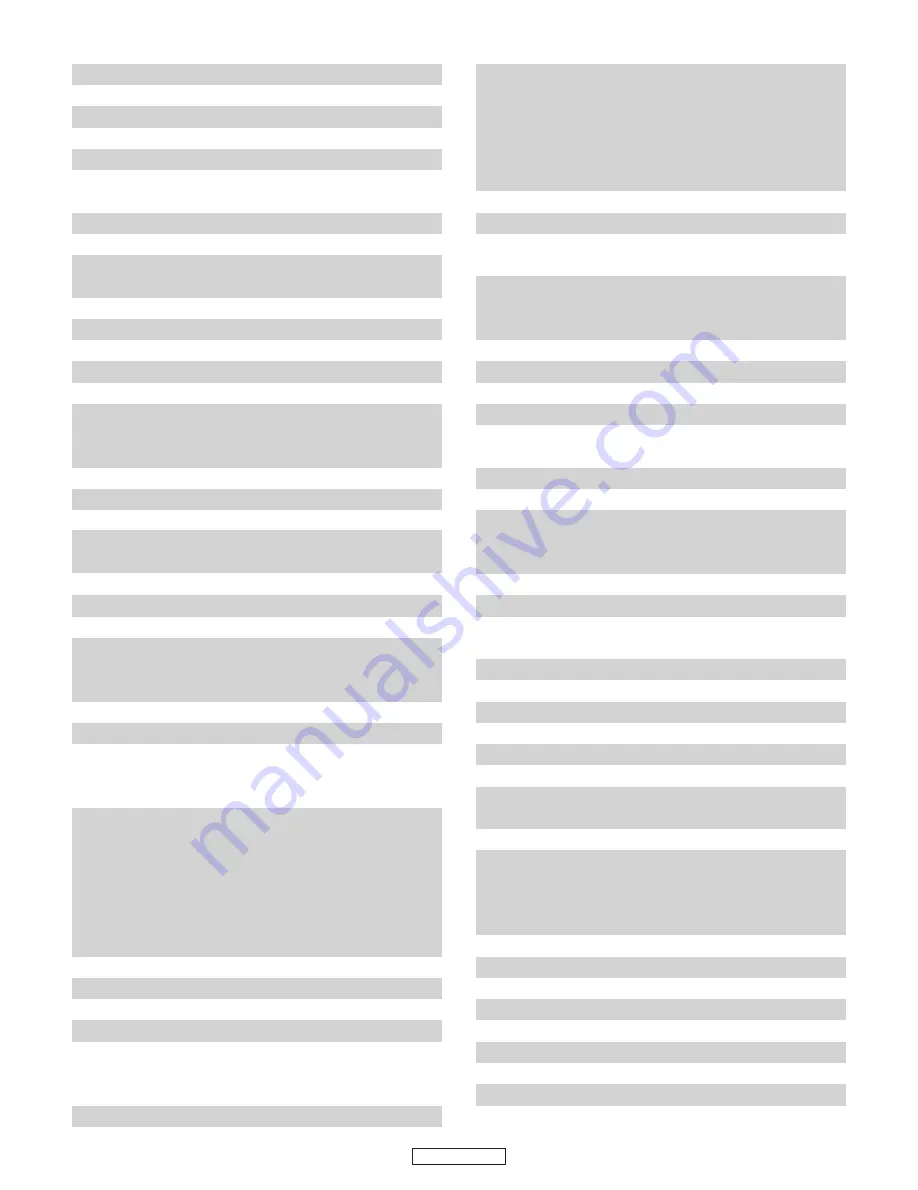
20
PRESET CODE
Rex
10163, 10206, 10259, 10264, 10363, 10411
RFT
10037, 10072, 10087, 10264, 10370, 10428
Rhapsody
10185, 10216
Ricoh
10037
Rinex
10264, 10418, 10698, 10773
Roadstar
10009, 10037, 10218, 10264, 10282, 10418,
10668, 10714, 11037
Robotron
10087
Rover
10036
Rowa
10009, 10037, 10216, 10217, 10264, 10556,
10587, 10698, 10712, 10748, 10817
Rownsonic
10163
Royal
10418, 10825
Royal Lux
10335, 10412
Runco
10017, 10030, 10497, 10603
Ruyi
10817
Saba
10087, 10109, 10163, 10250, 10287, 10335,
10361, 10498, 10516, 10548, 10560, 10625,
10714
Saccs
10238
Sagem
10455, 10610
Saige
10009, 10817
Saisho
10009, 10011, 10177, 10217, 10235, 10264,
10374, 10516, 10544, 10556
Saivod
10037, 10668, 10712, 11037
Saka
10163
Sakyno
10455
Salora
10163, 10194, 10208, 10290, 10356, 10359,
10361, 10363, 10473, 10480, 10516, 10548,
10606, 10621, 10631
Salsa
10335
Sambers
10102, 10516
Sampo
10009, 10030, 10032, 10036, 10039, 10052,
10092, 10093, 10154, 10171, 10178, 10650,
10700, 10721, 11755
Samsung
10009, 10019, 10030, 10032, 10037, 10039,
10056, 10060, 10072, 10090, 10092, 10093,
10154, 10156, 10163, 10178, 10179, 10195,
10208, 10216, 10217, 10226, 10264, 10290,
10370, 10482, 10556, 10587, 10618, 10644,
10682, 10702, 10718, 10766, 10774, 10812,
10814, 10817, 10821, 11060
Samsux
10039
Sandra
10216, 10217
Sanjian
10264, 10412
Sansei
10451
Sansui
10037, 10264, 10371, 10412, 10455, 10463,
10587, 10602, 10655, 10698, 10706, 10714,
10727, 10729, 10861, 11537
Santon
10009
Sanyo
10011, 10036, 10045, 10072, 10088, 10104,
10108, 10145, 10146, 10154, 10156, 10157,
10159, 10180, 10208, 10216, 10217, 10264,
10280, 10339, 10370, 10381, 10412, 10486,
10508, 10544, 10555, 10556, 10721, 10799,
10893, 11154
Sanyuan
10009, 10093, 10817
SBR
10012, 10037, 10193, 10556
Schaub Lorenz
10037, 10361, 10374, 10486, 10548, 10606,
10714
Schneider
10012, 10037, 10070, 10163, 10217, 10218,
10247, 10259, 10361, 10371, 10394, 10544,
10556, 10648, 10668, 10714, 11037, 11137
Scimitsu
10019
Scotch
10178
Scotland
10163
Scott
10019, 10178, 10179, 10180, 10236
Sears
10047, 10054, 10056, 10146, 10154, 10156,
10159, 10171, 10178, 10179
Seaway
10556, 10634
Seelver
11037
SEG
10009, 10036, 10037, 10102, 10163, 10216,
10217, 10218, 10264, 10362, 10487, 10634,
10668, 11037, 11163, 11437
SEI
10087, 10102, 10177, 10206, 10516, 10544
Sei-Sinudyne
10037, 10087, 10102, 10206, 10516, 10544
Seleco
10163, 10206, 10259, 10264, 10346, 10362,
10363, 10371, 10411, 10435
Semivox
10180
Semp
10156, 11356
Sencora
10009
Sentra
10035
Serino
10093, 10455, 10610
Shancha
10264, 10412, 10817
Shanghai
10009, 10208, 10226, 10264, 10412, 10817,
10848
Shaofeng
10145, 10817
Sharp
10009, 10030, 10032, 10036, 10039, 10053,
10093, 10157, 10165, 10193, 10200, 10256,
10386, 10491, 10516, 10650, 10688, 10689,
10720, 10818, 10851, 11193
Shen Ying
10003, 10009, 10092, 10179
Shencai
10009, 10145, 10264, 10412
Sheng Chia
10009, 10093, 10179, 10236
Shenyang
10009, 10264, 10696, 10753, 10817
Sherwood
10009
Shintoshi
10037
Shivaki
10037, 10178, 10374, 10443, 10451
Shogun
10019
Shorai
10179
Summary of Contents for 5805 - AVR AV Receiver
Page 1: ...AV SURROUND RECEIVER AVR 5805CI OPERATING INSTRUCTIONS ...
Page 212: ......
Page 213: ......















































