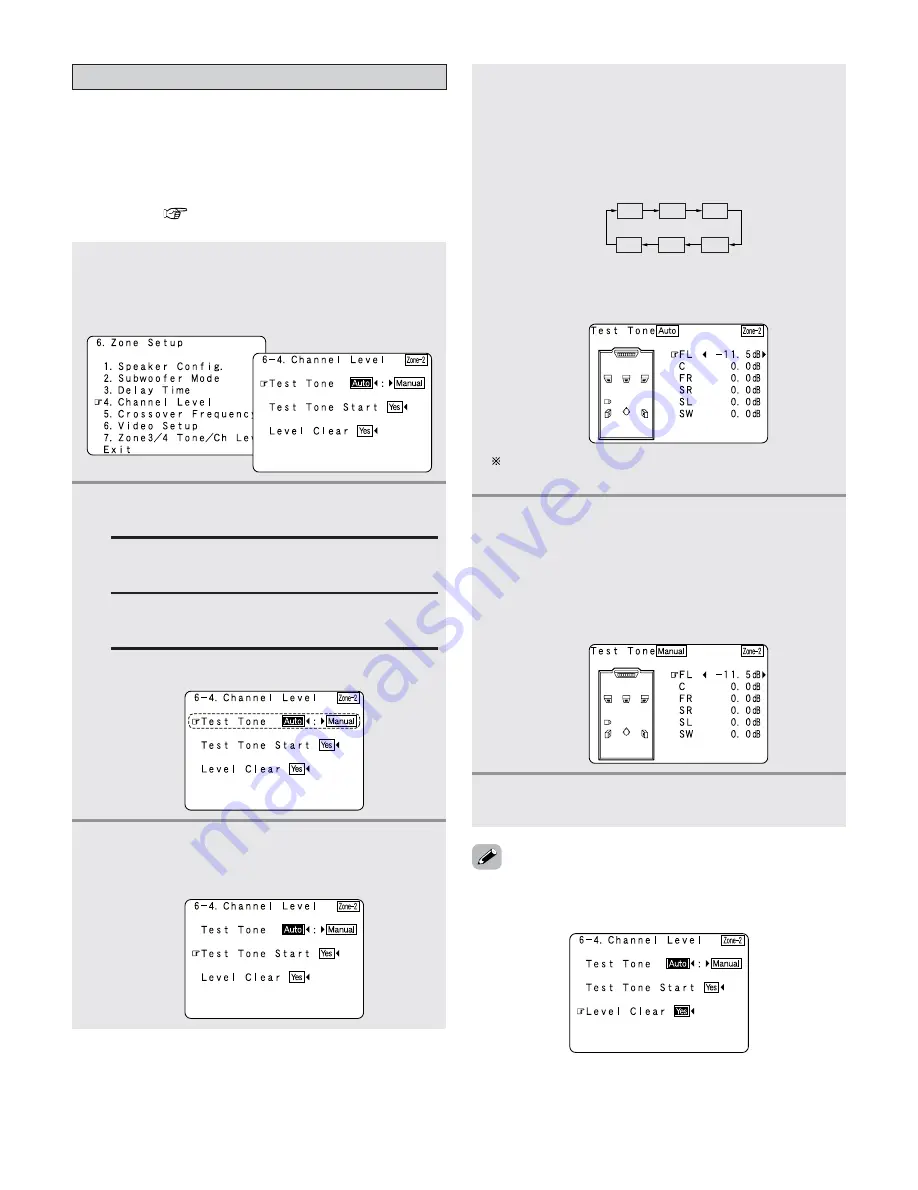
122
Advanced Setup – Part 1
Setting the Channel Level for ZONE2
• Use this setting to adjust so that the playback level between
the different channels of ZONE2 is equal.
• From the ZONE2 listening position, listen to the test tones
produced from the speakers used in ZONE2 to adjust the
level.
• The level can also be adjusted directly from the remote
control unit (
page 95).
1
Press the
CURSOR
D
D
or
H
H
button to select
“Channel Level” at the “Zone Setup” menu,
then press the
ENTER
button.
• The “Channel Level” screen appears.
2
Press the
CURSOR
F
F
or
G
G
button to select
“Auto” or “Manual”.
Auto:
Adjust the level while listening to the test tones
produced automatically from each speaker.
Example:
When the “Auto” mode is selected
Manual:
Select the speaker from which you want to
produce the test tone to adjust the level.
Press the
CURSOR
D
D
or
H
H
button to select
“Test Tone Start”, then press the
CURSOR
F
F
button to select “Yes”.
4
-1
When “Auto” mode is selected:
Press the
CURSOR
F
F
or
G
G
button to adjust all
the speakers to the same volume.
• The test tones are emitted from each speaker in the
following order, at 4 seconds intervals the first time
and second time around, 2 seconds intervals the
third time around and on:
FL
SW
C
FR
SR
SL
3
The volume can be adjusted between –12.0 dB and
+12.0 dB in units of 0.5 dB.
4
-2
When “Manual” mode is selected:
Press the
CURSOR
D
D
or
H
H
button to select the
speaker used in ZONE2, then press the
CURSOR
F
F
or
G
G
button to adjust all the
speakers to the same volume.
Example:
“Manual” mode is selected.
5
Press the
ENTER
button to enter the setting.
• The “Channel Level” screen reappears.
Example:
When the volume is set to –11.5 dB while
the test tone is being produced from the
Front L ch speaker
• To cancel the settings, press the
CURSOR
F
F
button to select
“Level Clear” and “Yes” on the “Channel Level” screen,
then make the settings again.
Summary of Contents for 5805 - AVR AV Receiver
Page 1: ...AV SURROUND RECEIVER AVR 5805CI OPERATING INSTRUCTIONS ...
Page 212: ......
Page 213: ......






























