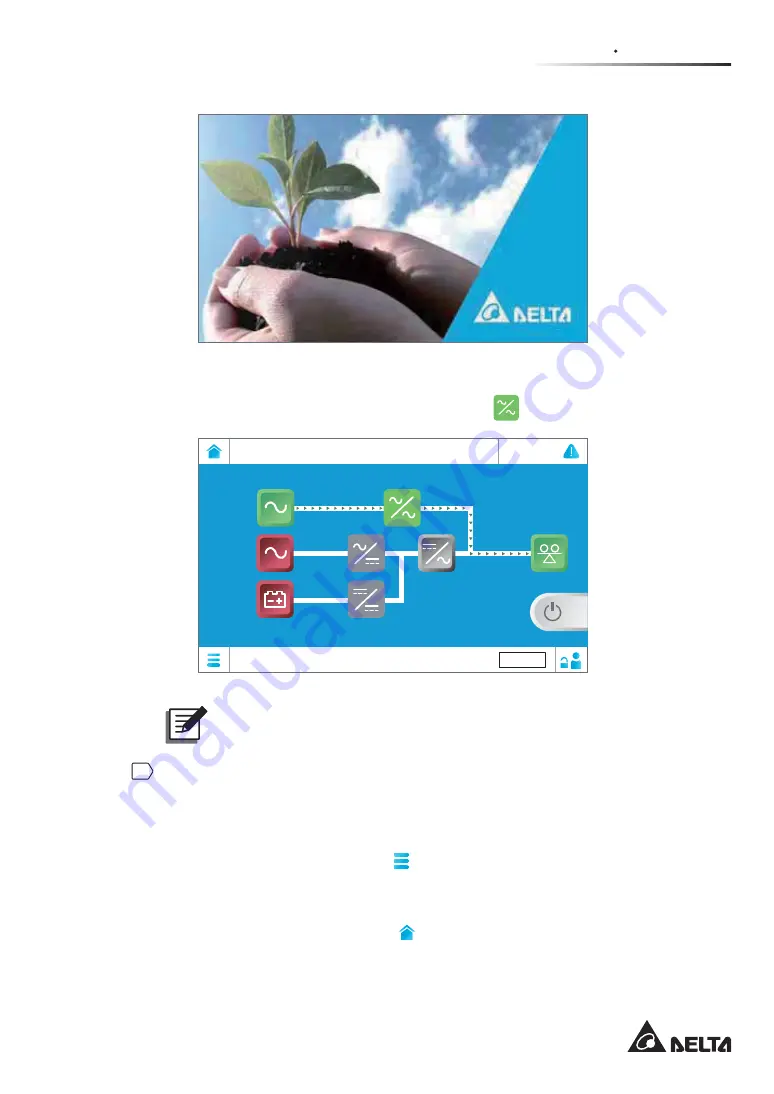
6 - 1 5
6
UPS Operation
After 1 minute of LCD initialization, the LCD will enter the
Main Screen
as shown in
WKH¿JXUHEHORZDQGWKHE\SDVVVWDWLFVZLWFKLFRQ
) will illuminate green.
UPS-1.1
Bypass
2019-Mar-01
09:30
EVENT LOG
10 mins
Bypass
Load
0 %
Mains
NOTE:
For the
Main Screen
information, please refer to
7.6 Main Screen
.
2
For parallel application, please use the LCD to set each UPS’s '
Parallel Group ID
'
(1 or 2) and '
Parallel ID
' (1 ~ 8). Please note that each parallel UPS’s parallel ID No.
PXVWEHGLႇHUHQWDQGSDUDOOHOJURXS,'1RLQSXWRXWSXWDQGEDWWHU\VHWWLQJVPXVWEH
the same.
For setup, tap the
Main Menu
icon
located in the lower left corner of the LCD and
select
UPS Setup
ĺ
Parallel Setting
ĺ
Parallel Group ID/ Parallel ID
.
After setup, the UPS’s '
Parallel Group ID
' and '
Parallel ID
' information will appear at
the right side of the
Main Menu
icon
3OHDVHUHIHUWRWKH¿JXUHEHORZ
Summary of Contents for Ultron DPM Series
Page 12: ...1 6 Ultron DPM series 1 5 Standard Compliance UPS Capacity 1000kW 1250kW UL 1778...
Page 38: ......
Page 66: ......
Page 232: ......
Page 233: ...8 1 8 Optional Accessories 8 Optional Accessories...
Page 235: ...9 1 9 Maintenance Maintenance 9...
Page 243: ...10 Troubleshooting 10 1 Troubleshooting 10...
Page 256: ......
Page 257: ...A1 1 Appendix 1 7HFKQLFDO 6SHFL FDWLRQV Technical 6SHFL FDWLRQV A1...
Page 260: ......
Page 261: ...A2 1 Appendix 2 Warranty Warranty A2...
Page 264: ......
















































