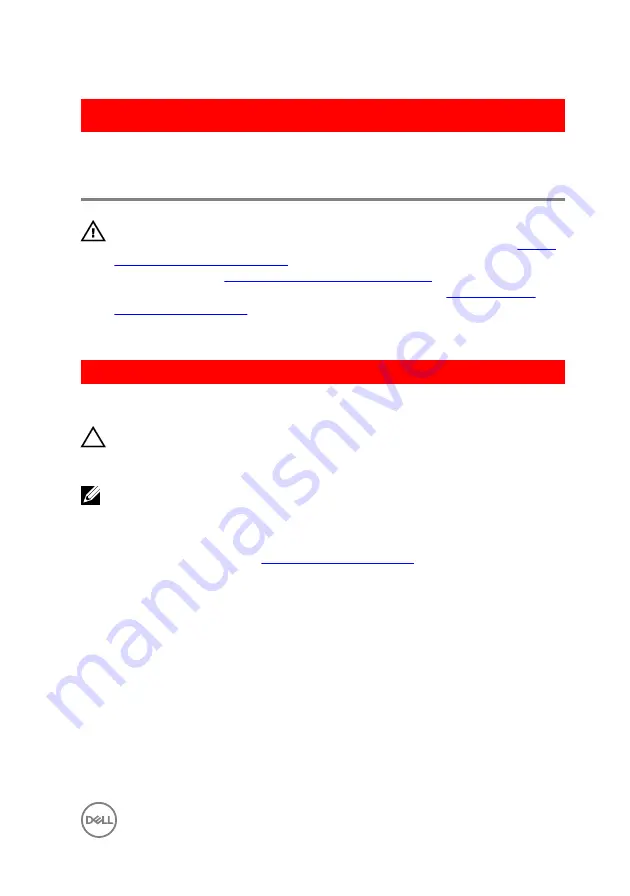
GUID-BCEA40E5-ABAA-43E8-84BC-D5142855D9E3
Replacing blower and heat-sink
assembly
WARNING: Before working inside your computer, read the safety
information that shipped with your computer and follow the steps in
. After working inside your computer, follow
the instructions in
After working inside your computer
. For more safety best
practices, see the Regulatory Compliance home page at
.
GUID-95674D49-F623-4DDC-8C32-B028BEE6B2C6
Procedure
CAUTION: If either the processor or the heat-sink assembly is replaced, use
the thermal grease provided in the kit to make sure that thermal
conductivity is achieved.
NOTE: The original thermal grease can be reused if the original processor
and heat-sink assembly are reinstalled together.
1
Connect the blower cable to the system board.
For more information, see “
”.
2
Place the heat-sink assembly over the processor.
3
Align the captive screws on the heat-sink assembly with the screw holes on the
system board.
4
In a non-adjacent sequence, tighten the captive screws that secure the heat-sink
assembly to the system board.
5
Place the blower over the heat-sink assembly.
6
Align the screw holes on the blower to the screw holes on the heat-sink
assembly.
7
Replace the screws that secure the blower to the heat-sink assembly.
95
Summary of Contents for XPS 8910
Page 1: ...XPS 8910 Service Manual Computer Model XPS 8910 Regulatory Model D24M Regulatory Type D24M001 ...
Page 23: ...2 Place the computer in an upright position 23 ...
Page 58: ...GUID 7FD5A030 F5ED 4A45 AEAC 6DCD2E555AC2 Post requisites Replace the right side cover 58 ...
















































