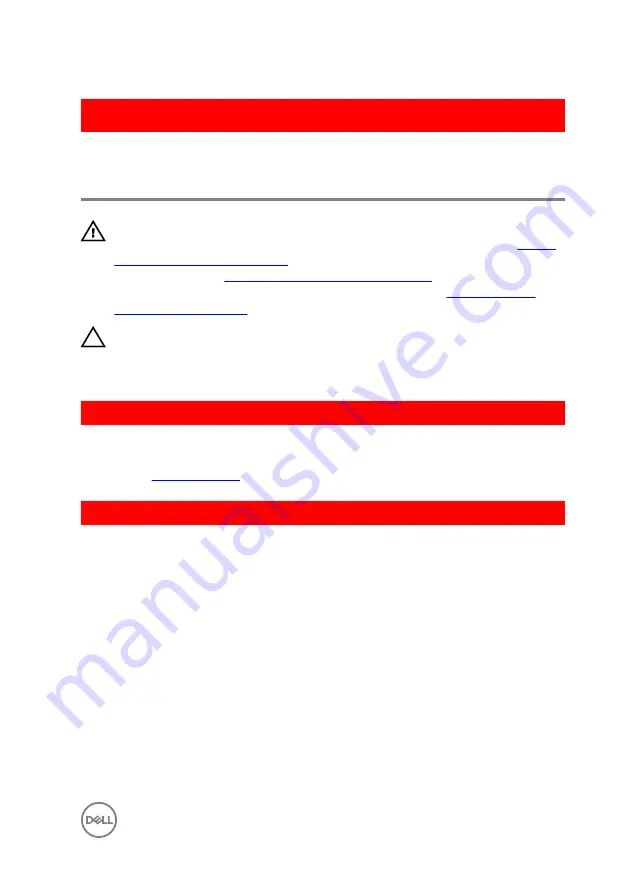
GUID-D5BB61C4-423E-4C17-967B-952CA5506A1F
Replacing the secondary hard-
drive
WARNING: Before working inside your computer, read the safety
information that shipped with your computer and follow the steps in
. After working inside your computer, follow
the instructions in
After working inside your computer
. For more safety best
practices, see the Regulatory Compliance home page at
.
CAUTION: Hard drives are fragile. Exercise care when handling the hard
drive.
GUID-D64D31F4-66C5-46A8-A059-0B0B3626DF49
Post-requisites
Replace the
.
GUID-EA008414-1045-4F17-BC68-8E30BE3073E1
Procedure
1
Place the hard drive into the hard-drive cage.
2
Replace the screws that secure the hard drive to the hard-drive cage.
3
Place the hard-drive cage into the hard-drive cage slot in the chassis.
4
Replace the screws that secure the hard-drive cage to the chassis.
5
Connect the data and power cables to the hard drive.
47
Summary of Contents for XPS 8910
Page 1: ...XPS 8910 Service Manual Computer Model XPS 8910 Regulatory Model D24M Regulatory Type D24M001 ...
Page 23: ...2 Place the computer in an upright position 23 ...
Page 58: ...GUID 7FD5A030 F5ED 4A45 AEAC 6DCD2E555AC2 Post requisites Replace the right side cover 58 ...















































