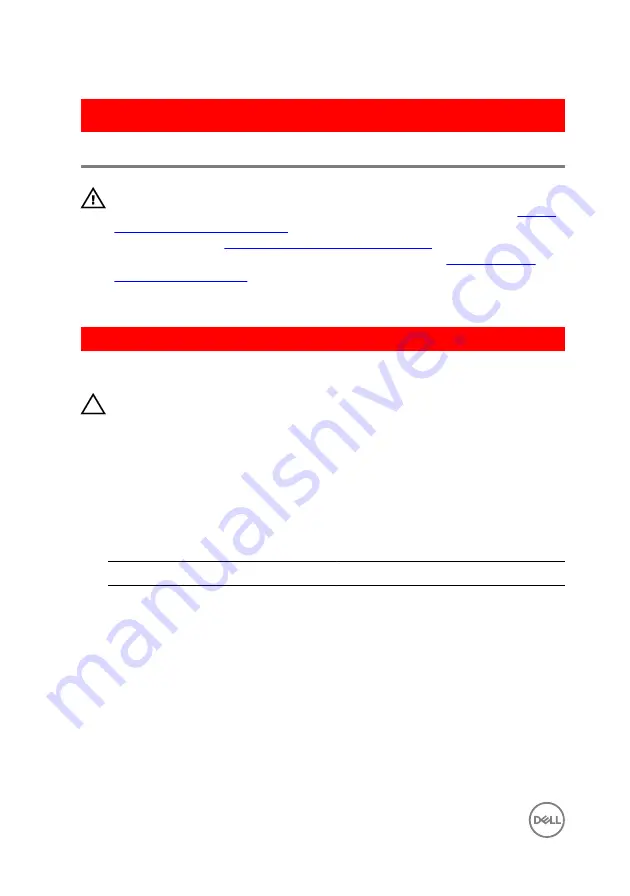
GUID-94E88AEC-6F12-4B0E-AA6A-B28D8E200225
Replacing the wireless card
WARNING: Before working inside your computer, read the safety
information that shipped with your computer and follow the steps in
. After working inside your computer, follow
the instructions in
After working inside your computer
. For more safety best
practices, see the Regulatory Compliance home page at
.
GUID-6114769B-9672-45E2-A004-AC48F46AFF62
Procedure
CAUTION: To avoid damaging the wireless card, do not place any cables
under it.
1
Align the notch on the wireless card with the tab on the wireless-card slot.
2
Slide the wireless card at an angle into the wireless-card slot.
3
Connect the antenna cables to the wireless card.
The following table provides the antenna-cable color scheme for the wireless
card supported by your computer.
Table 3. Antenna-cable color scheme
Connectors on the wireless card
Antenna-cable color
Main (white triangle)
White
Auxiliary (black triangle)
Black
4
Align the screw hole on the wireless-card bracket with the screw hole on the
wireless card and the system board.
108
Summary of Contents for XPS 8910
Page 1: ...XPS 8910 Service Manual Computer Model XPS 8910 Regulatory Model D24M Regulatory Type D24M001 ...
Page 23: ...2 Place the computer in an upright position 23 ...
Page 58: ...GUID 7FD5A030 F5ED 4A45 AEAC 6DCD2E555AC2 Post requisites Replace the right side cover 58 ...
















































