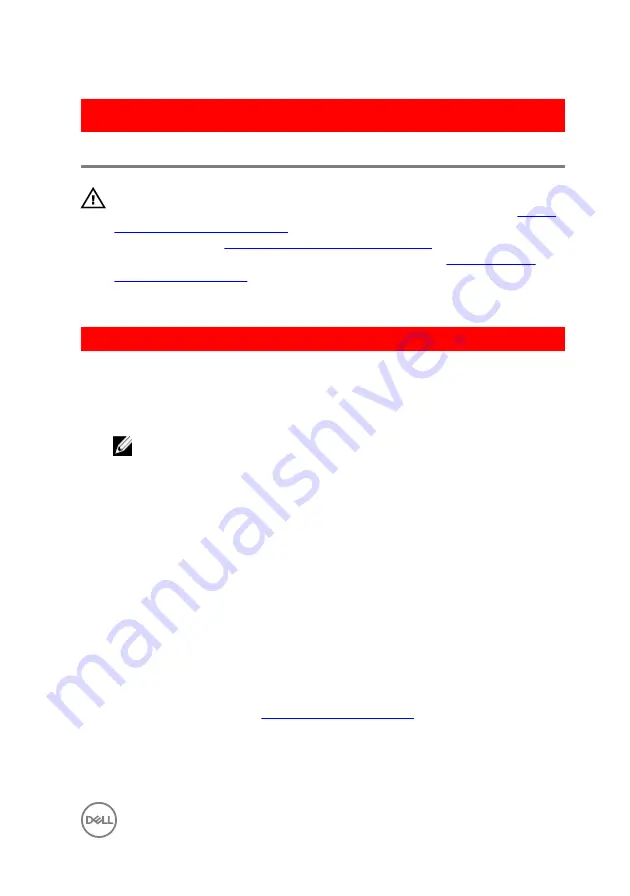
GUID-A5935F79-B1C0-4412-A1FD-03EA0DB0E2A1
Replacing the chassis fan
WARNING: Before working inside your computer, read the safety
information that shipped with your computer and follow the steps in
. After working inside your computer, follow
the instructions in
After working inside your computer
. For more safety best
practices, see the Regulatory Compliance home page at
.
GUID-0F79EBD5-BE13-4995-AC99-7B0D1F931B0F
Procedure
1
Align the holes on the chassis fan with the rubber grommets on the chassis-fan
bracket.
NOTE: You must correctly align to the chassis-fan bracket to ensure
that the chassis fan is secured to the computer.
2
Insert the ends of the rubber grommets through the holes at each corner of the
fan.
3
Align the grommets in the fan with the holes at each corner of the chassis fan
bracket and pull through until they snap into place.
4
Route the chassis-fan cable through the routing guide on the bracket.
5
Align the tabs on the chassis-fan bracket with the slots on the chassis and slide
the fan into position.
6
Align the screw hole on the chassis-fan bracket with the screw hole on the
chassis.
7
Replace the screw that secures the chassis-fan bracket to the chassis.
8
Route the chassis-fan cable through the routing guide on the bracket.
9
Connect the chassis-fan cable to the system board.
For more information, see “
”.
65
Summary of Contents for XPS 8910
Page 1: ...XPS 8910 Service Manual Computer Model XPS 8910 Regulatory Model D24M Regulatory Type D24M001 ...
Page 23: ...2 Place the computer in an upright position 23 ...
Page 58: ...GUID 7FD5A030 F5ED 4A45 AEAC 6DCD2E555AC2 Post requisites Replace the right side cover 58 ...
















































