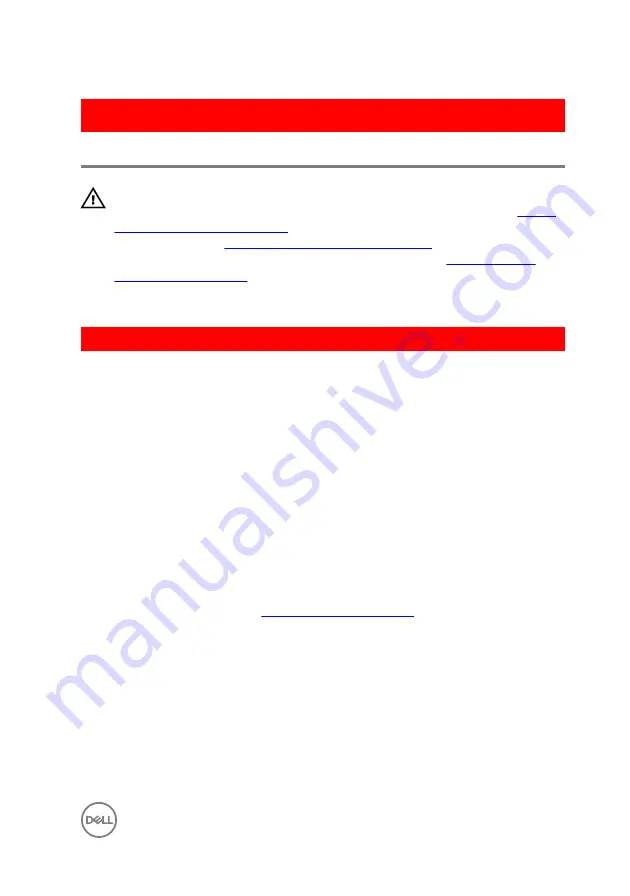
GUID-CCFAEC7A-D969-4E76-B806-44830D484EDD
Replacing the power-supply unit
WARNING: Before working inside your computer, read the safety
information that shipped with your computer and follow the steps in
. After working inside your computer, follow
the instructions in
After working inside your computer
. For more safety best
practices, see the Regulatory Compliance home page at
.
GUID-0D86F51D-F211-4C35-96CB-E9313ADEFDA8
Procedure
1
Place the power supply on the power-supply unit cage.
2
Replace the screws that secure the power-supply unit to the power-supply unit
cage.
3
Align the screw holes on the power-supply bracket with the screw holes on the
power-supply unit cage.
4
Replace the screws that secure the power supply bracket to the power-supply
unit cage.
5
Connect the hard-drive power cable.
6
Rotate the power-supply unit away from the chassis.
7
Connect the CPU-power cable, system-board power cable to the system board
and the optical-drive power cable to the optical drive.
For more information, see “
”.
8
Route the system-board power cable through the routing guide on the chassis.
9
Connect the graphics-card power cables if applicable.
10
Rotate the power-supply unit towards the chassis until the unit snaps into place.
11
Slide the power-supply unit cage release latches to their locking positions to lock
the release latches.
57
Summary of Contents for XPS 8910
Page 1: ...XPS 8910 Service Manual Computer Model XPS 8910 Regulatory Model D24M Regulatory Type D24M001 ...
Page 23: ...2 Place the computer in an upright position 23 ...
Page 58: ...GUID 7FD5A030 F5ED 4A45 AEAC 6DCD2E555AC2 Post requisites Replace the right side cover 58 ...
















































