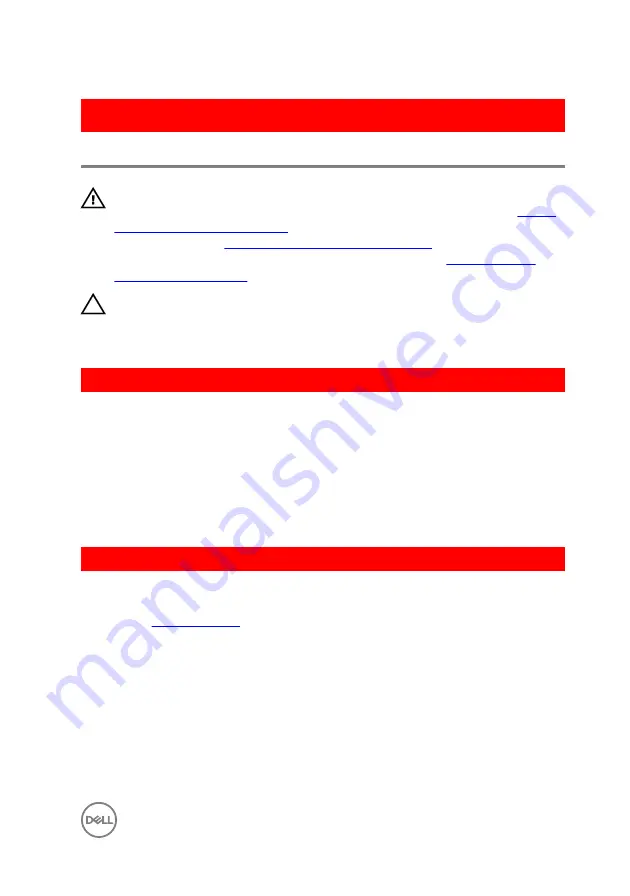
GUID-80BE1924-1F75-43E6-B673-9BCBCBB26DA0
Replacing the primary hard-drive
WARNING: Before working inside your computer, read the safety
information that shipped with your computer and follow the steps in
. After working inside your computer, follow
the instructions in
After working inside your computer
. For more safety best
practices, see the Regulatory Compliance home page at
.
CAUTION: Hard drives are fragile. Exercise care when handling the hard
drive.
GUID-72A6FE31-4285-491F-A242-8E71FDEAAD14
Procedure (with tabs)
1
Place the hard drive into the hard-drive carrier and align the tabs on the bracket
with the slots on the hard drive.
2
Snap the hard-drive carrier into the hard drive.
3
Slide the hard-drive carrier into the hard-drive cage until it snaps into place.
4
Connect the data and power cables to the hard-drive.
GUID-D64D31F4-66C5-46A8-A059-0B0B3626DF49
Post-requisites
Replace the
.
37
Summary of Contents for XPS 8910
Page 1: ...XPS 8910 Service Manual Computer Model XPS 8910 Regulatory Model D24M Regulatory Type D24M001 ...
Page 23: ...2 Place the computer in an upright position 23 ...
Page 58: ...GUID 7FD5A030 F5ED 4A45 AEAC 6DCD2E555AC2 Post requisites Replace the right side cover 58 ...
















































