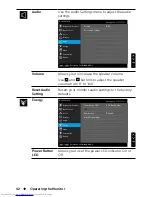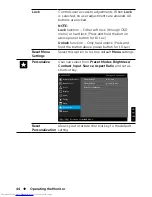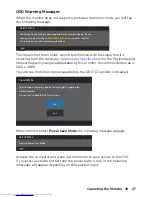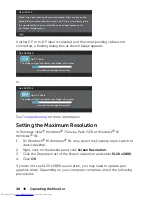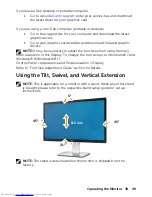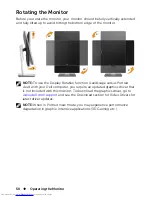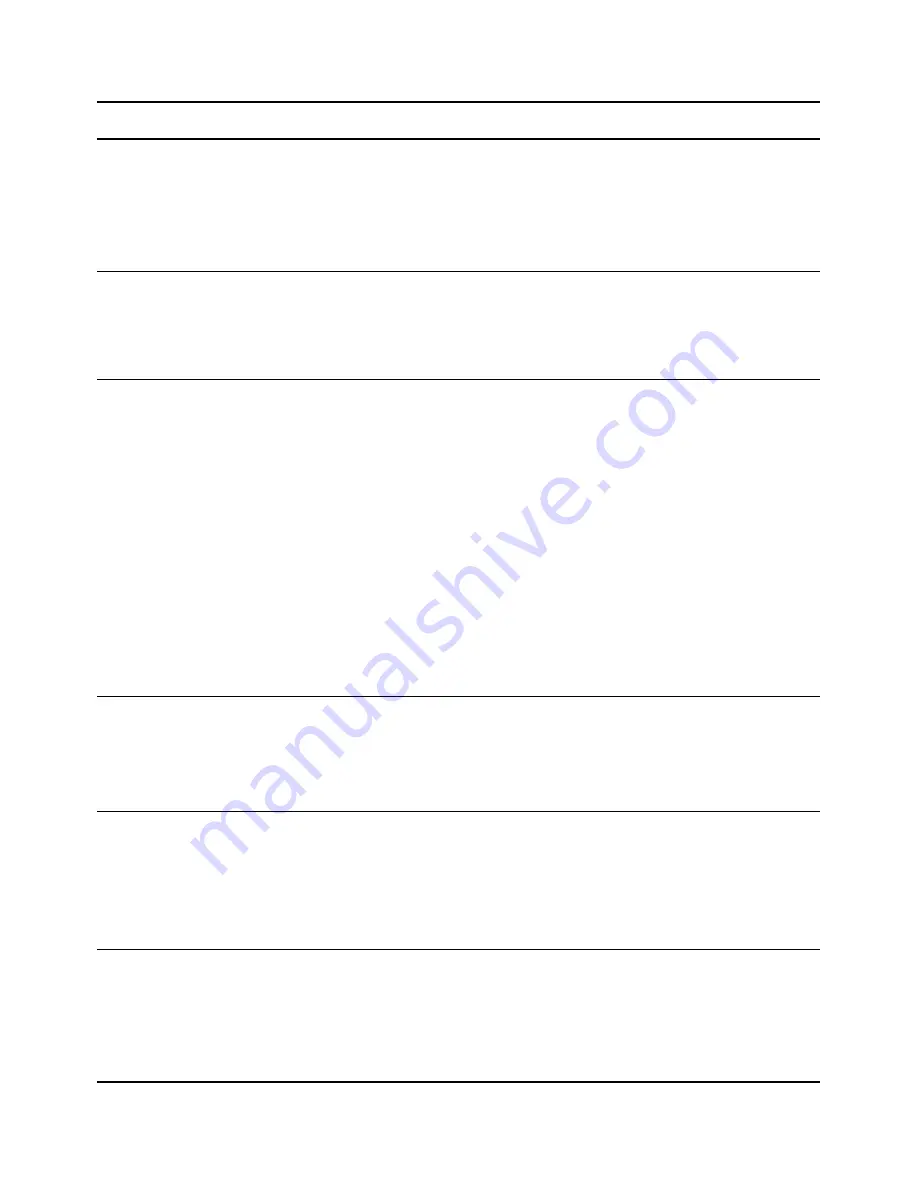
56
Troubleshooting
Product Specific Problems
Problem
Cause
Solution
Screen image is
too small
Image is
centered on
screen, but does
not fill entire
viewing area
•
Check the
Aspect Ratio
setting in
Display Settings
OSD
•
Reset the monitor to
Factory
Settings
.
Cannot adjust
the monitor with
the buttons on
the front panel
OSD does not
appear on the
screen
•
Turn Off the monitor, unplug the
power cord, plug back, and then turn
On the monitor.
No Input Signal
when user
controls are
pressed
No picture,
the LED light is
white
•
Check the signal source. Ensure the
Computer is not in the power saving
mode by moving the mouse or
pressing any key on the keyboard.
•
Check to make sure Video Source
to DisplayPort or Mini DisplayPort or
HDMI is powered and playing video
media.
•
Check whether the signal cable is
plugged in properly. Re-plug the
signal cable if necessary.
•
Reset the computer or video player.
The picture does
not fill the entire
screen
The picture
cannot fill the
height or width
of the screen
•
Due to different video formats
(aspect ratio) of DVDs, the monitor
may display in full screen.
•
Run the built-in diagnostics.
Unable to see
Post-screen or
Vbios setting
May miss the
post screen or
Vbios setting
during boot up
•
Disable sleep mode in monitor and
reboot PC.
•
Turn
Off
the
Monitor Sleep
in
Energy
settings
OSD, then reboot PC to
show the Post-screen or Vbios.
Post/BIOS is
observed on
one side of the
screen.
The picture
cannot fill the
whole screen.
•
This is expected behavior for some
graphics card. Full screen will be
displayed after graphics card driver is
loaded.
Summary of Contents for UltraSharp 27
Page 1: ...Dell UltraSharp 27 Monitor User s Guide Model No UP2715K Regulatory model UP2715Kt ...
Page 10: ...10 About Your Monitor Side View Flash Memory Card Reader slot ...
Page 71: ...Setting Up Your Monitor Display 71 i For Windows Vista ii For Windows 7 ...
Page 73: ...Setting Up Your Monitor Display 73 i For Windows Vista ...
Page 74: ...74 Setting Up Your Monitor Display ii For Windows 7 ...