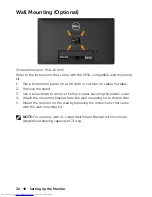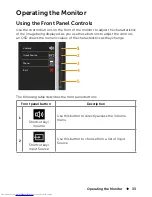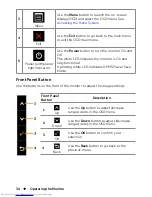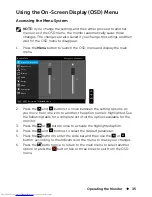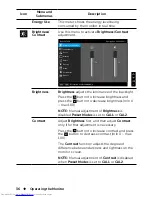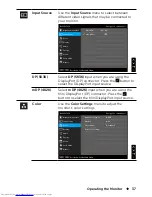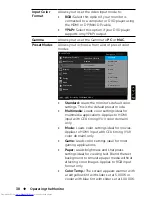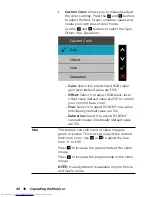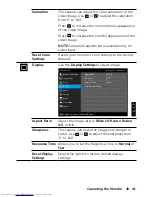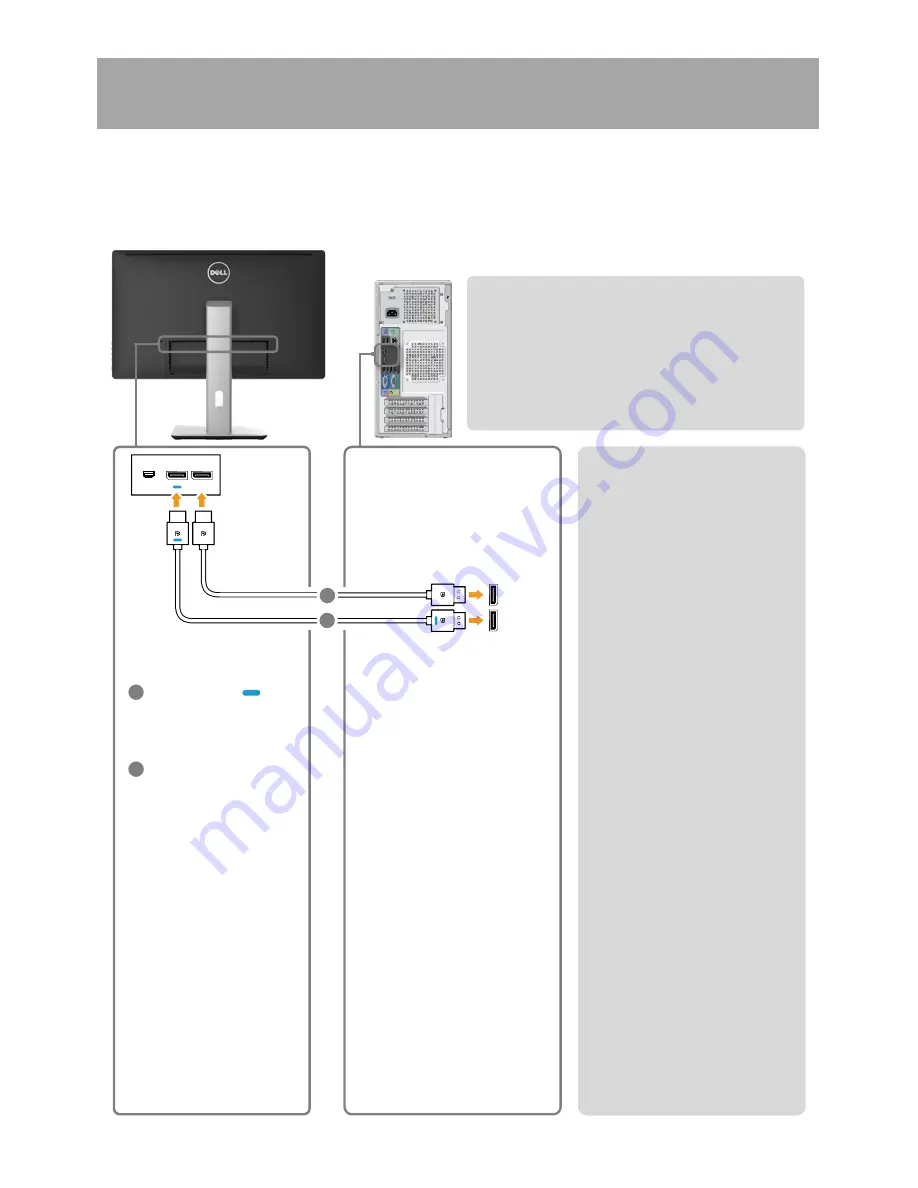
26
Setting Up the Monitor
3. Connection Guide for 5K3K (max.) Resolution with Intel Graphics
Cards (Two DP Cables)
1. Follow the connection guide below
for DP cables connection.
2. Turn On the monitor by pressing
the power on/off button.
3. Power up/ Boot up the computer
system.
4. During BIOS/Post mode, you may
observed a stretch screen content.
5. Change resolution if necessary up to
5120 x 2880 60Hz.
•
Recommended list of cards:
Dell Precision T1700, Optiplex 9020.
•
Graphics card requirement:
With two DP ports that are compliant to DP1.2 support
HBR2, DisplayID 1.3 supporting Tile Display feature.
•
Intel driver version:
revision later than 10.18.10.3510
Troubleshooting
•
To speed up monitor
initialization, disable monitor
Sleep by OSD (Menu>Energy
Settings>Monitor Sleep> Disable).
2. Not able to display 5120 x 2880
60Hz :
•
Ensure that both DP ports at the
source support DP1.2. If the 2 DP
ports from the source originates
from one single DP1.2 channel it
will not have enough bandwidth
to support 5K3K 60Hz (e.g. some
docking systems).
3. 5K3K resolution changed after
recovery from PC standby/
Hibernate/ Reboot :
Port1 respectively.
•
In certain cases, graphics card
may not detect the monitor
properly when the monitor goes
to sleep.
Disable monitor Sleep by OSD
(Menu > Energy Settings >
Monitor Sleep > Disable).
Reboot PC.
•
•
1. BIOS/Post screen is not observed,
black screen during BIOS/Post,
long period of black screen when
monitor wake from sleep:
4. Cannot achieve or image unstable
at 5k3k resolution:
•
Ensure your graphics card is
capable to support 5k3k.
5. Stretch image observed:
•
Ensure that monitor DP2 is
connected properly to
graphics card.
•
Use only the in-box DP cables for
connection to your PC.
Non-DP certified or low quality
DP cable may degrade signal
integrity/bandwidth, resulting in
reduced performance.
A
B
DP – DP cable ( )
Connect DP1 port on
monitor to any of DP port
on graphics card
DP – DP cable
Connect DP2 port on
monitor to any of DP port
on the same graphics card
DP1
mDP
DP2
B
A
Summary of Contents for UltraSharp 27
Page 1: ...Dell UltraSharp 27 Monitor User s Guide Model No UP2715K Regulatory model UP2715Kt ...
Page 10: ...10 About Your Monitor Side View Flash Memory Card Reader slot ...
Page 71: ...Setting Up Your Monitor Display 71 i For Windows Vista ii For Windows 7 ...
Page 73: ...Setting Up Your Monitor Display 73 i For Windows Vista ...
Page 74: ...74 Setting Up Your Monitor Display ii For Windows 7 ...