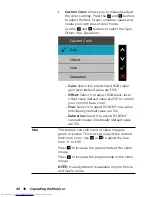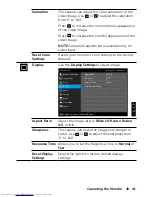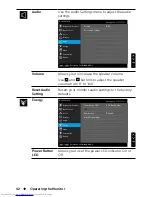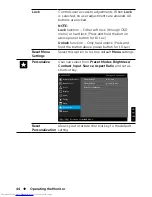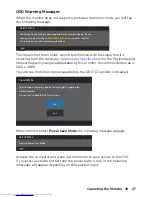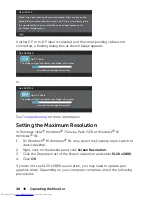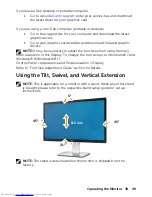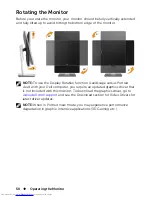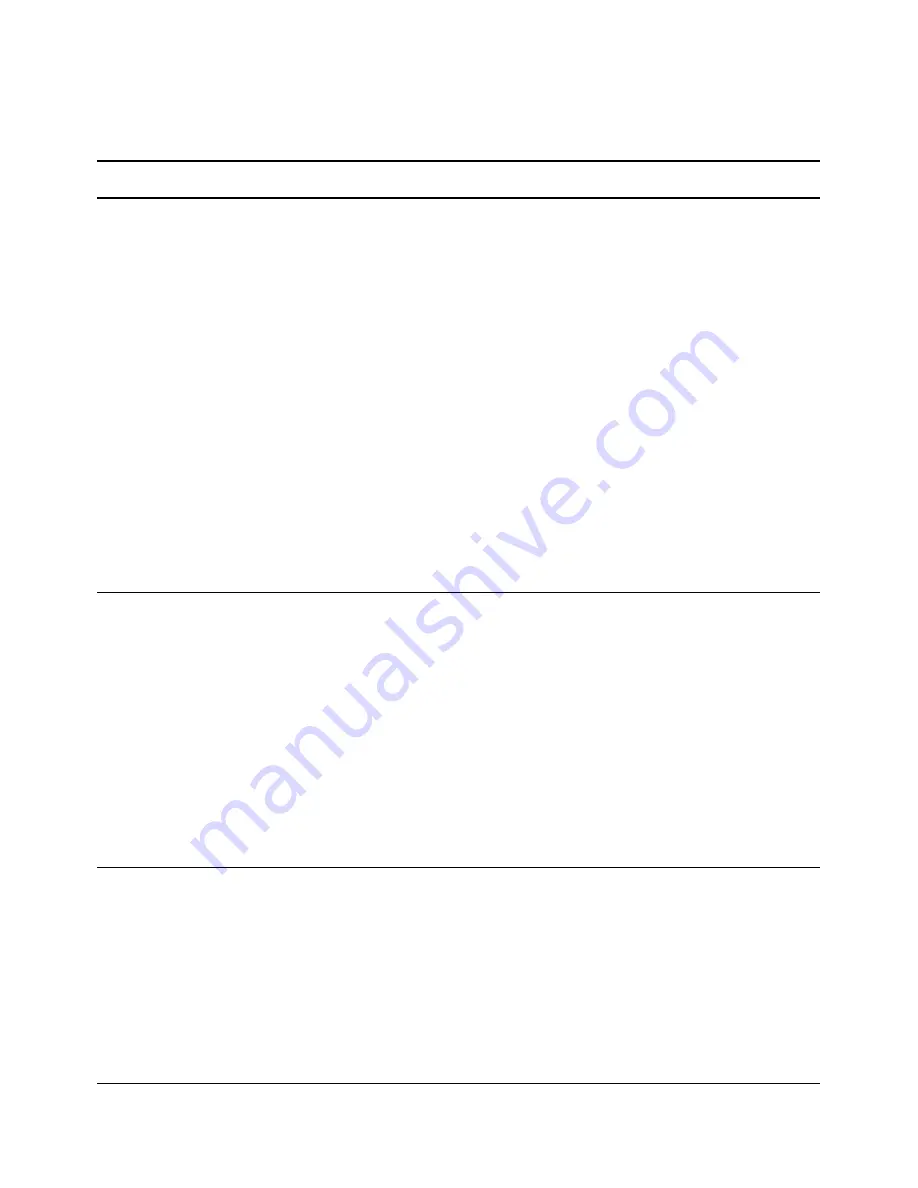
Troubleshooting
53
Common Problems
The following table contains general information about common monitor
problems you might encounter and the possible solutions:
Problem
Cause
Solution
No Video/Power
LED Off
No picture
•
Ensure that the video cable
connecting the monitor and the
computer is properly connected
and secure.
•
Verify that the power outlet is
functioning properly using any
other electrical equipment.
•
Ensure that the power button is
depressed fully.
•
Ensure that the correct input
source is selected via the
Input
Source
menu.
•
Check the
Power Button LED
option under
Energy Settings
in
OSD Menu
No Video/Power
LED On
No picture or
no brightness
•
Increase brightness & contrast
controls via OSD.
•
Perform monitor self-test feature
check.
•
Check for bent or broken pins in
the video cable connector.
•
Run the built-in diagnostics.
•
Ensure that the correct input
source is selected via the
Input
Source
menu.
Missing Pixels
LCD screen has
spots
•
Cycle power On-Off.
•
Pixel that is permanently Off is a
natural defect that can occur in
LCD technology.
•
For more information on Dell
Monitor Quality and Pixel Policy,
see Dell Support site at:
http://
www.dell.com/support/monitors
.
Summary of Contents for UltraSharp 27
Page 1: ...Dell UltraSharp 27 Monitor User s Guide Model No UP2715K Regulatory model UP2715Kt ...
Page 10: ...10 About Your Monitor Side View Flash Memory Card Reader slot ...
Page 71: ...Setting Up Your Monitor Display 71 i For Windows Vista ii For Windows 7 ...
Page 73: ...Setting Up Your Monitor Display 73 i For Windows Vista ...
Page 74: ...74 Setting Up Your Monitor Display ii For Windows 7 ...