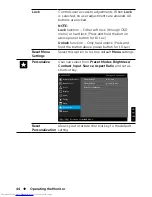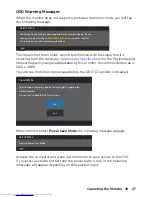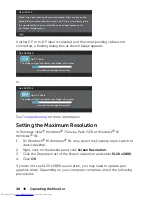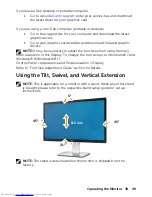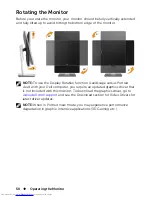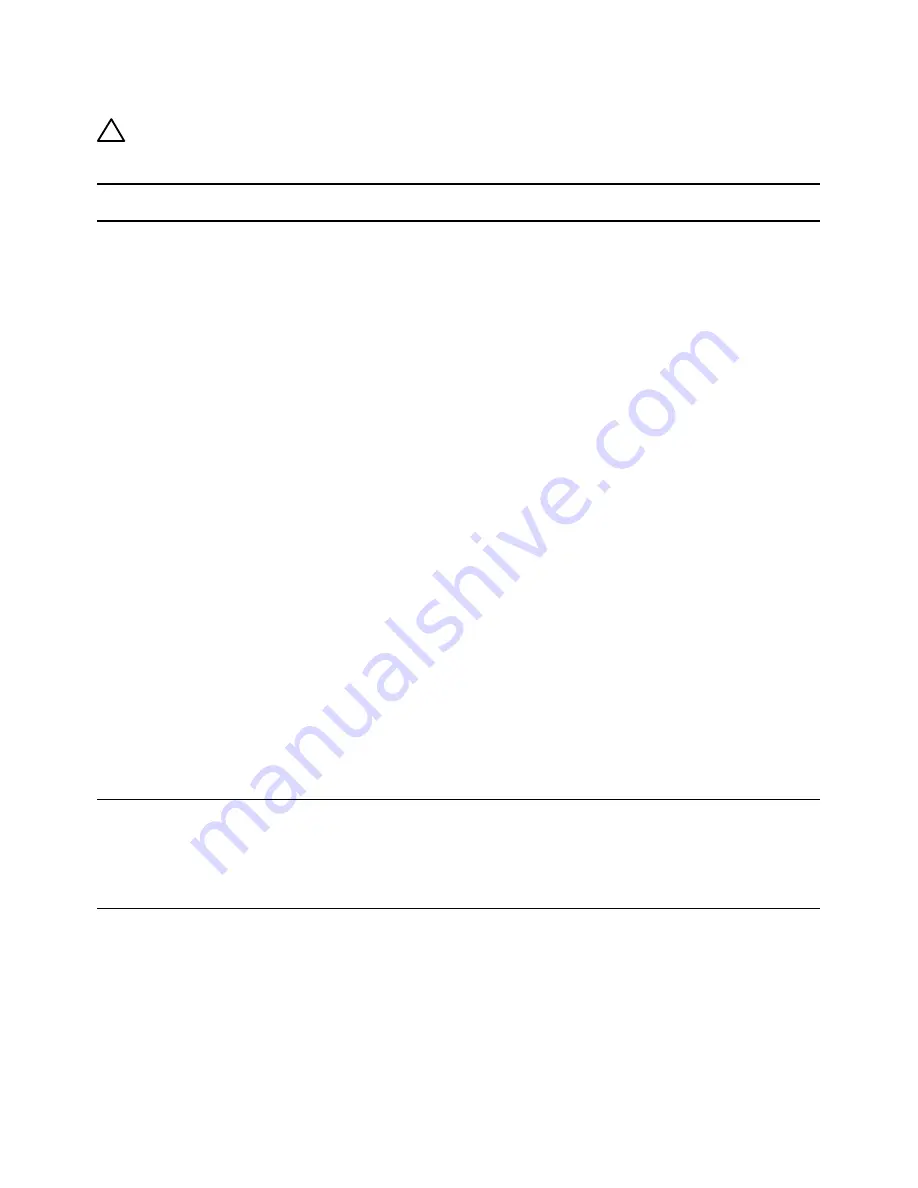
Troubleshooting
57
Troubleshooting the Card Reader
CAUTION:
Do not remove the device while reading or writing media.
Doing so may cause loss of data or malfunction in the media.
Problem
Cause
Solution
Drive letter is
not assigned.
(Windows® XP
only)
Conflict with
network drive
letter.
•
– Right-click the
My Computer
icon on the desktop.
– Click on
Manage
.
– In the Computer Management
window that appears select
Disk Management
.
– In the list of drives that appear
in the right panel, right-click
the removable drive and then
click
Change Drive Letter and
Paths
.
– Select
Change
, and in the
drop-down box that appears,
specify a drive letter for the
removable drive.
NOTE:
While choosing the drive
letter choose one that is not
assigned to the mapped network
drives.
– Click
OK
, then click
OK
once
again in the screen that
appears.
Drive letter is
assigned, but
the media is not
accessible
The media needs
reformatting.
•
Right-click the drive in Explorer
and choose
Format
from the
resulting menu.
Summary of Contents for UltraSharp 27
Page 1: ...Dell UltraSharp 27 Monitor User s Guide Model No UP2715K Regulatory model UP2715Kt ...
Page 10: ...10 About Your Monitor Side View Flash Memory Card Reader slot ...
Page 71: ...Setting Up Your Monitor Display 71 i For Windows Vista ii For Windows 7 ...
Page 73: ...Setting Up Your Monitor Display 73 i For Windows Vista ...
Page 74: ...74 Setting Up Your Monitor Display ii For Windows 7 ...