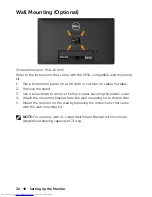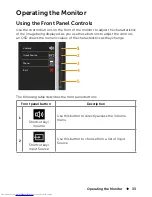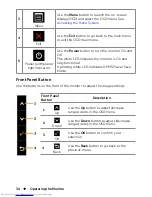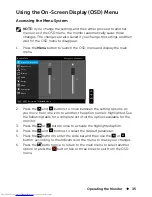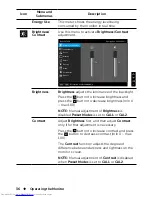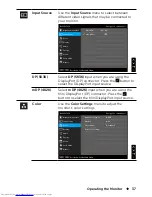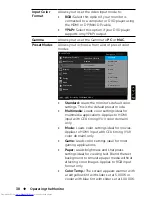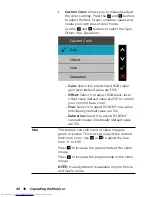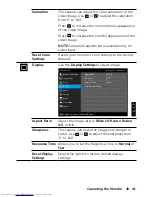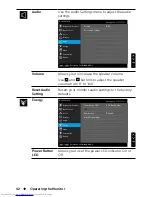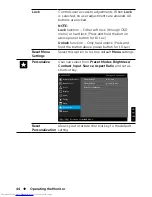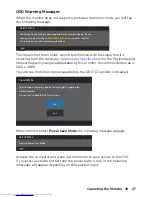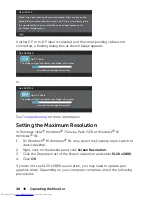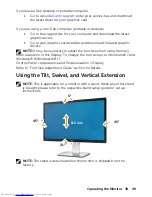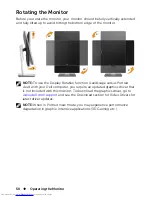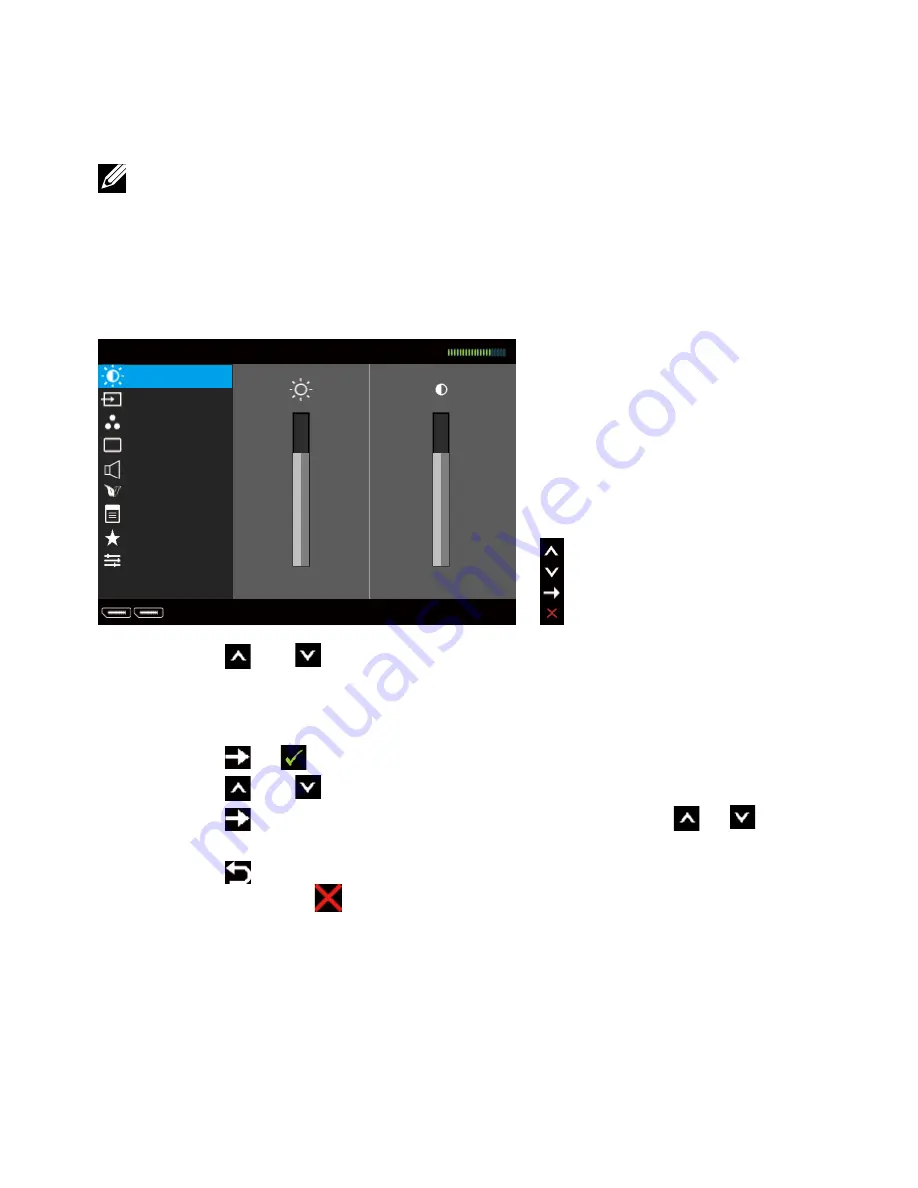
Operating the Monitor
35
Using the On-Screen Display (OSD) Menu
Accessing the Menu System
NOTE:
If you change the settings and then either proceed to another
menu or exit the OSD menu, the monitor automatically saves those
changes. The changes are also saved if you change the settings and then
wait for the OSD menu to disappear.
1. Press the
Menu
button to launch the OSD menu and display the main
menu.
Dell UP2715K
Input Source
Resolution: 5120x2880, 60Hz
75
75
Color
Display
Audio
Energy
Menu
Personalize
Others
Energy Use
Brightness/Contrast
2. Press the
and
buttons to move between the setting options. As
you move from one icon to another, the option name is highlighted. See
the following table for a complete list of all the options available for the
monitor.
3. Press the
or
button once to activate the highlighted option.
4. Press the
and
buttons to select the desired parameter.
5. Press the
button to enter the slide bar and then use the
or
button, according to the indicators on the menu, to make your changes.
6. Press the
button once to return to the main menu to select another
option or press the
button two or three times to exit from the OSD
menu.
Summary of Contents for UltraSharp 27
Page 1: ...Dell UltraSharp 27 Monitor User s Guide Model No UP2715K Regulatory model UP2715Kt ...
Page 10: ...10 About Your Monitor Side View Flash Memory Card Reader slot ...
Page 71: ...Setting Up Your Monitor Display 71 i For Windows Vista ii For Windows 7 ...
Page 73: ...Setting Up Your Monitor Display 73 i For Windows Vista ...
Page 74: ...74 Setting Up Your Monitor Display ii For Windows 7 ...