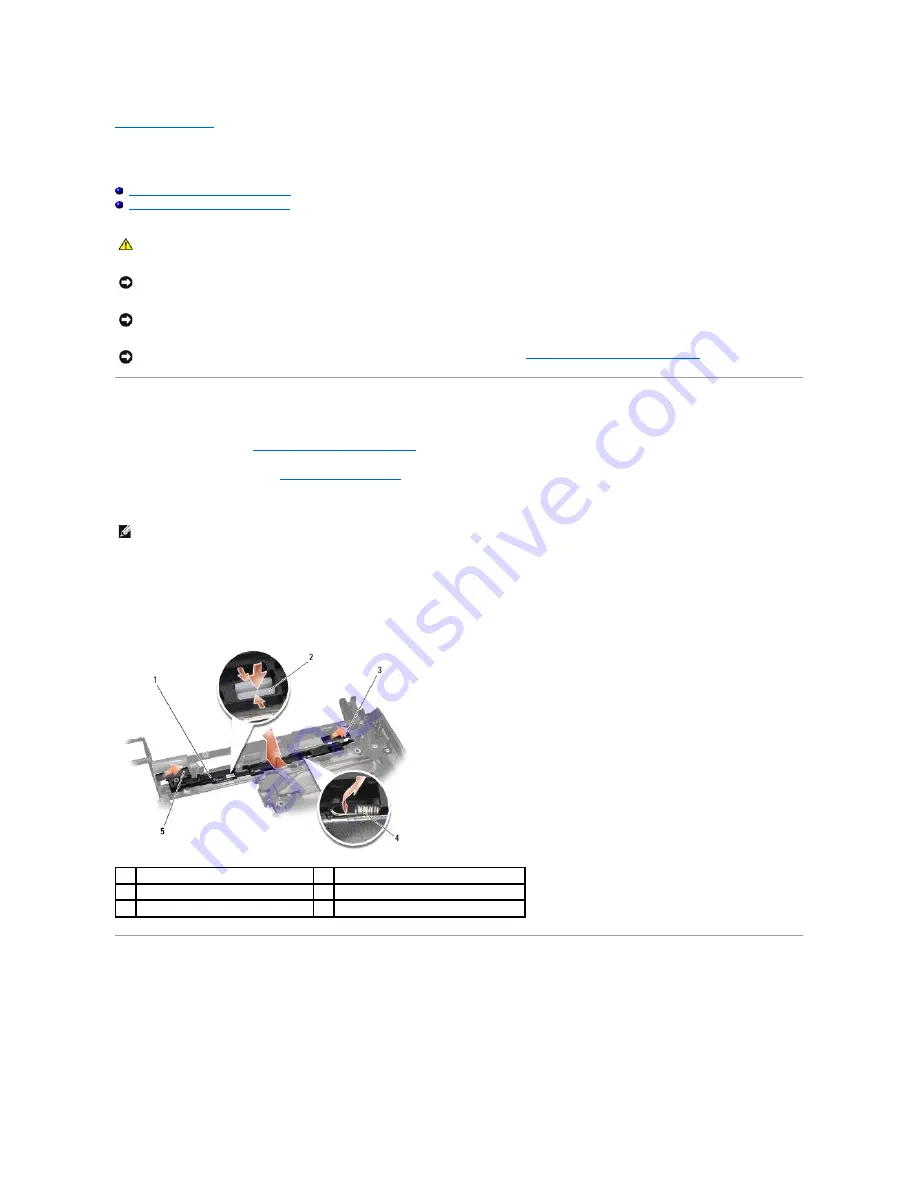
Battery Latch Assembly
Dell™ Studio XPS™ 1340 Service Manual
Removing the Battery Latch Assembly
Replacing the Battery Latch Assembly
Removing the Battery Latch Assembly
1.
Follow the instructions in
Before Working Inside Your Computer
2.
).
3.
Remove the mylar tapes on both ends of the battery latch assembly.
4.
Squeeze the battery release latch clip to remove the battery release latch.
5.
Remove the spring from the hook that holds it in place.
6.
Lift the battery latch assembly out of the computer base.
Replacing the Battery Latch Assembly
1.
Place the battery latch assembly in the channel in the computer base.
2.
Push the battery release latch clip into the computer base.
3.
Using a small screwdriver, place the spring over the hook on the computer base.
CAUTION:
Before working inside your computer, read the safety information that shipped with your computer. For additional safety best
practices information, see the Regulatory Compliance Homepage at www.dell.com/regulatory_compliance.
NOTICE:
To avoid electrostatic discharge, ground yourself by using a wrist grounding strap or by periodically touching an unpainted metal surface
(such as the back panel) on the computer.
NOTICE:
Only a certified service technician should perform repairs on your computer. Damage due to servicing that is not authorized by Dell™ is
not covered by your warranty.
NOTICE:
To help prevent damage to the system board, remove the main battery (see
Before Working Inside Your Computer
inside the computer.
NOTE:
The mylar tapes are fragile. Remove them carefully. You may have to reuse the tapes while replacing the battery latch assembly.
1
battery latch assembly
2
battery release latch clip
3
right mylar tape
4
spring
5
left mylar tape
Summary of Contents for Studio XPS 1340
Page 8: ......
Page 25: ......
Page 30: ...Back to Contents Page ...
Page 36: ...4 Replace the eSATA connector see Replacing the eSATA Connector Back to Contents Page ...




































