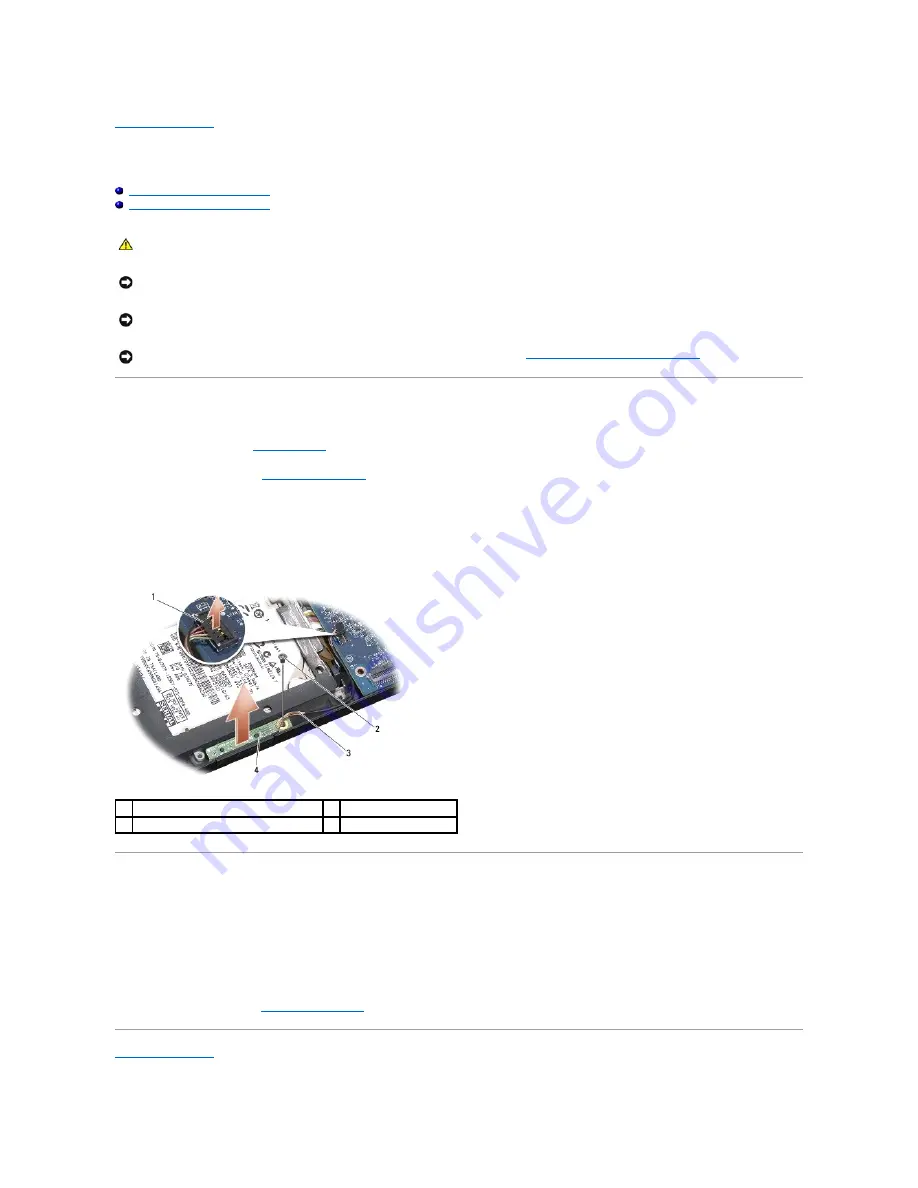
Status Light Board
Dell™ Studio XPS™ 1340 Service Manual
Removing the Status Light Board
Replacing the Status Light Board
Removing the Status Light Board
1.
Follow the instructions in
.
2.
Remove the palm rest (see
3.
Disconnect the status light board cable from the system board connector.
4.
Remove the screw that secures the status light board to the computer base.
5.
Lift the status light board off the computer.
Replacing the Status Light Board
1.
Place the status light board on the computer base.
2.
Replace the screw that secures the status light board to the computer base.
3.
Connect the status light cable to the system board connector.
4.
Replace the palm rest (see
).
CAUTION:
Before working inside your computer, read the safety information that shipped with your computer. For additional safety best
practices information, see the Regulatory Compliance Homepage at www.dell.com/regulatory_compliance.
NOTICE:
To avoid electrostatic discharge, ground yourself by using a wrist grounding strap or by periodically touching an unpainted metal surface
(such as a connector on the back of the computer).
NOTICE:
Only a certified service technician should perform repairs on your computer. Damage due to servicing that is not authorized by Dell™ is
not covered by your warranty.
NOTICE:
To help prevent damage to the system board, remove the main battery (see
Before Working Inside Your Computer
inside the computer.
1
system board cable connector
2
screw
3
status light cable
4
status light board
Summary of Contents for Studio XPS 1340
Page 8: ......
Page 25: ......
Page 30: ...Back to Contents Page ...
Page 36: ...4 Replace the eSATA connector see Replacing the eSATA Connector Back to Contents Page ...






























