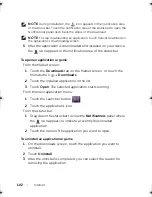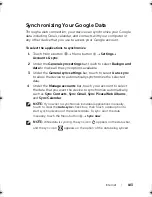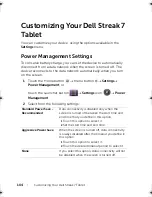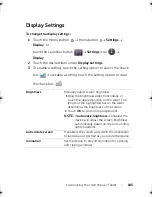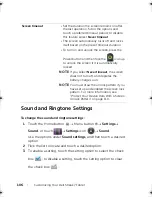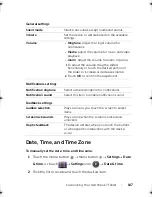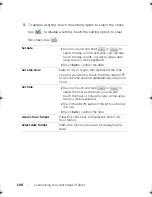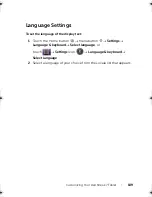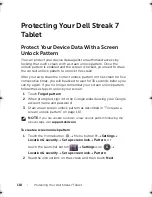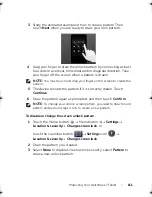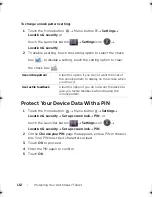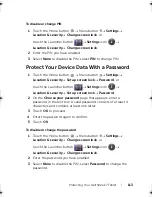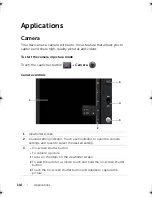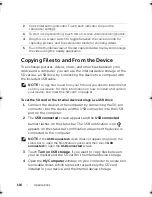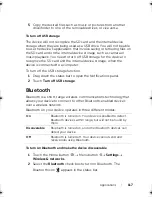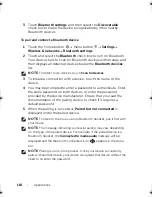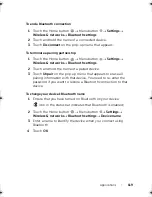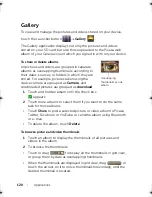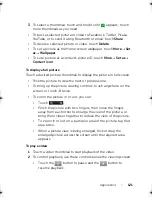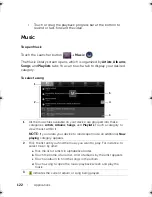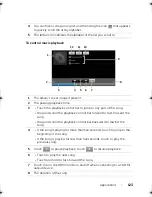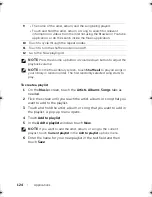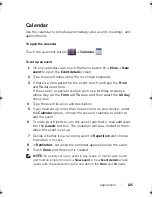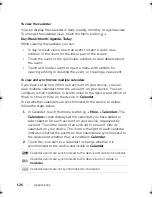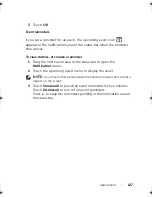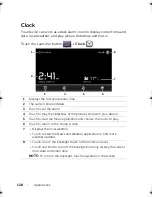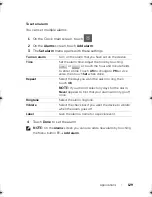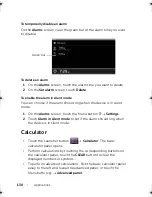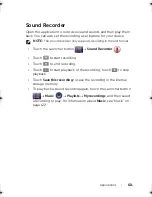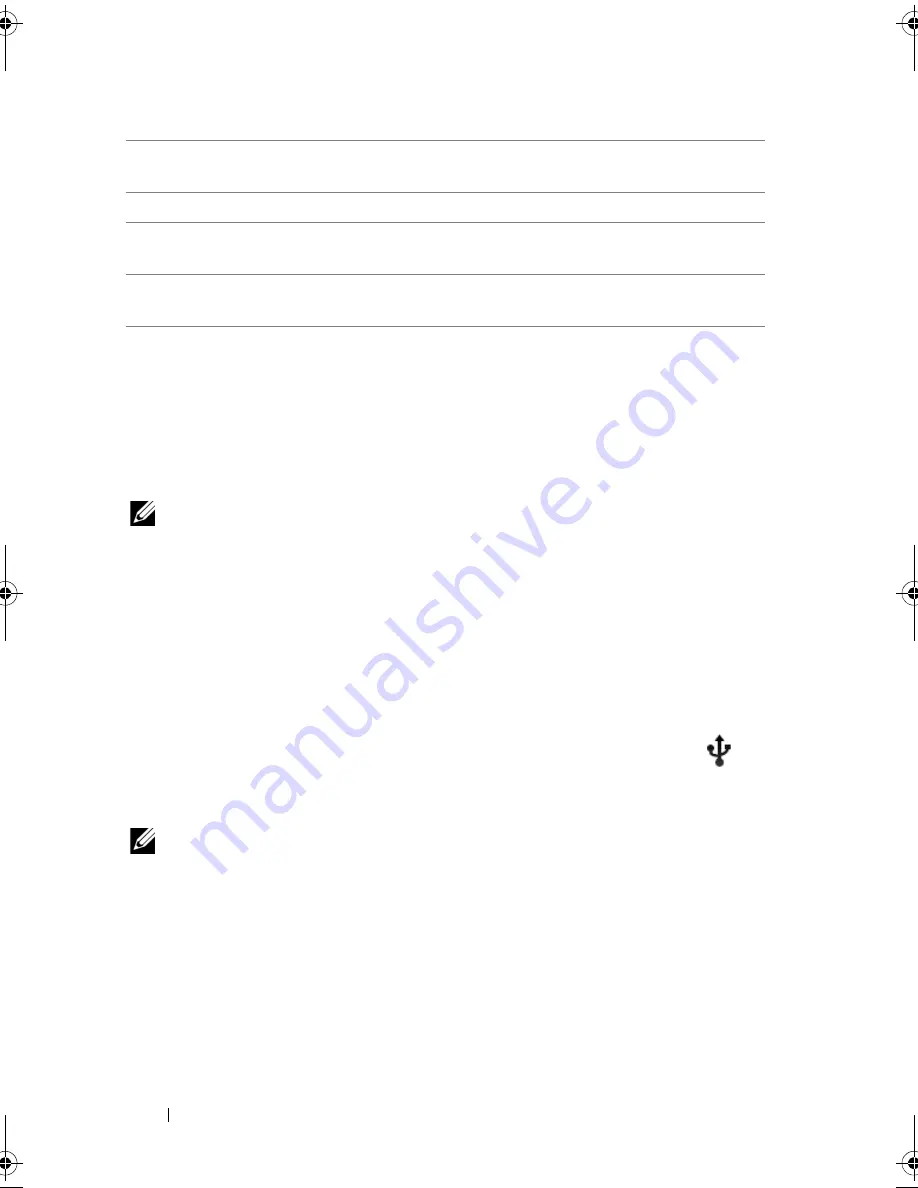
116
Applications
Copying Files to and From the Device
To exchange pictures, videos, music, and other files between your
device and a computer, you can use the internal device storage or the
SD card as a USB drive, by connecting the device to a computer with
the included USB cable.
NOTE:
To copy files to and from your SD card, you need to install the SD
card in your device. For more information on how to install a SD card on
your device, see "Insert the SD card" on page 11.
To set the SD card or the internal device storage as a USB drive
1
Connect the device to the computer by connecting the 30-pin
connector into the device and the USB connector into the USB
port on the computer.
2
The
USB connected
screen appears and the
USB connected
banner flashes on the status bar. The USB notification icon
appears on the status bar’s notification area when the device is
connected to the computer.
NOTE:
If the
USB connected
screen does not appear, drag down the
status bar to open the Notifications panel, and then touch
USB
connected
to open the
USB connected
screen.
3
Touch
Turn on USB storage
, if you want to copy files between
your computer and the SD card or the internal device storage.
4
Open the
My Computer
window on your computer to locate two
removable drives, which represent respectively the SD card
installed in your device, and the internal device storage.
2
Camcorder setting indicator. Touch each indicator to open the
camcorder settings.
3
To start or stop recording, touch this on-screen video recording button.
4
Drag this on-screen switch to toggle between the camera mode for
capturing pictures, and the camcorder mode for shooting videos.
5
Touch the thumbnail view of the last captured video to play and manage
the video using the Gallery application.
LG7_bk0.book Page 116 Tuesday, March 15, 2011 12:47 PM