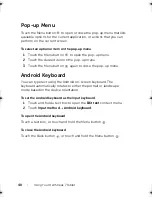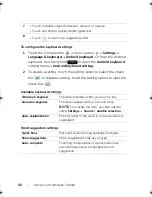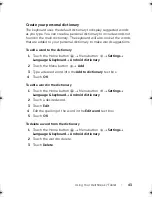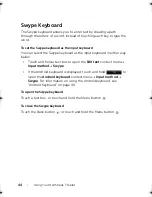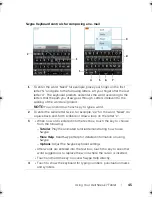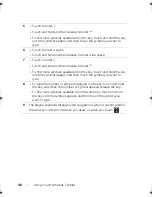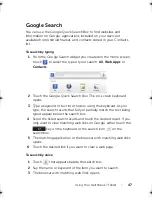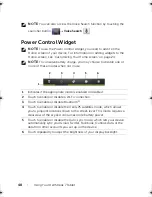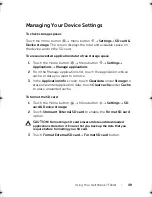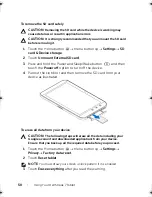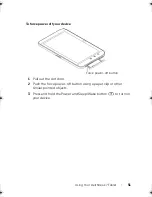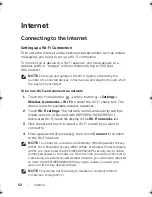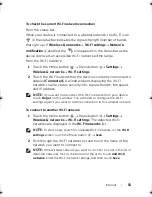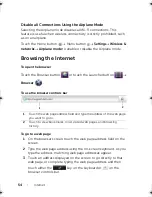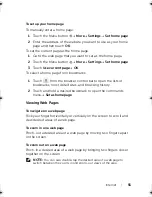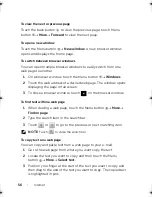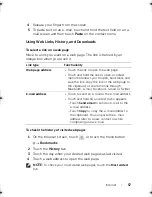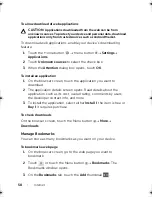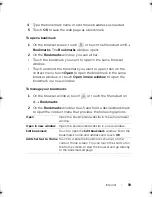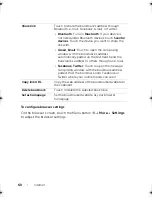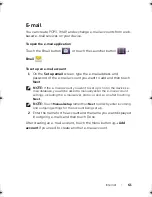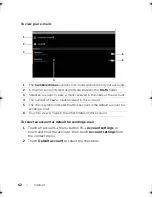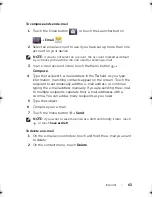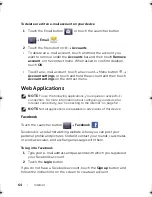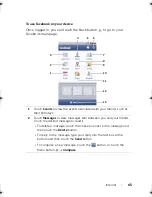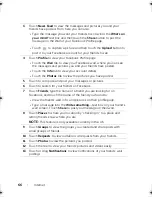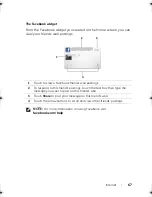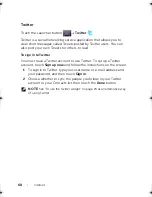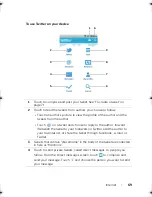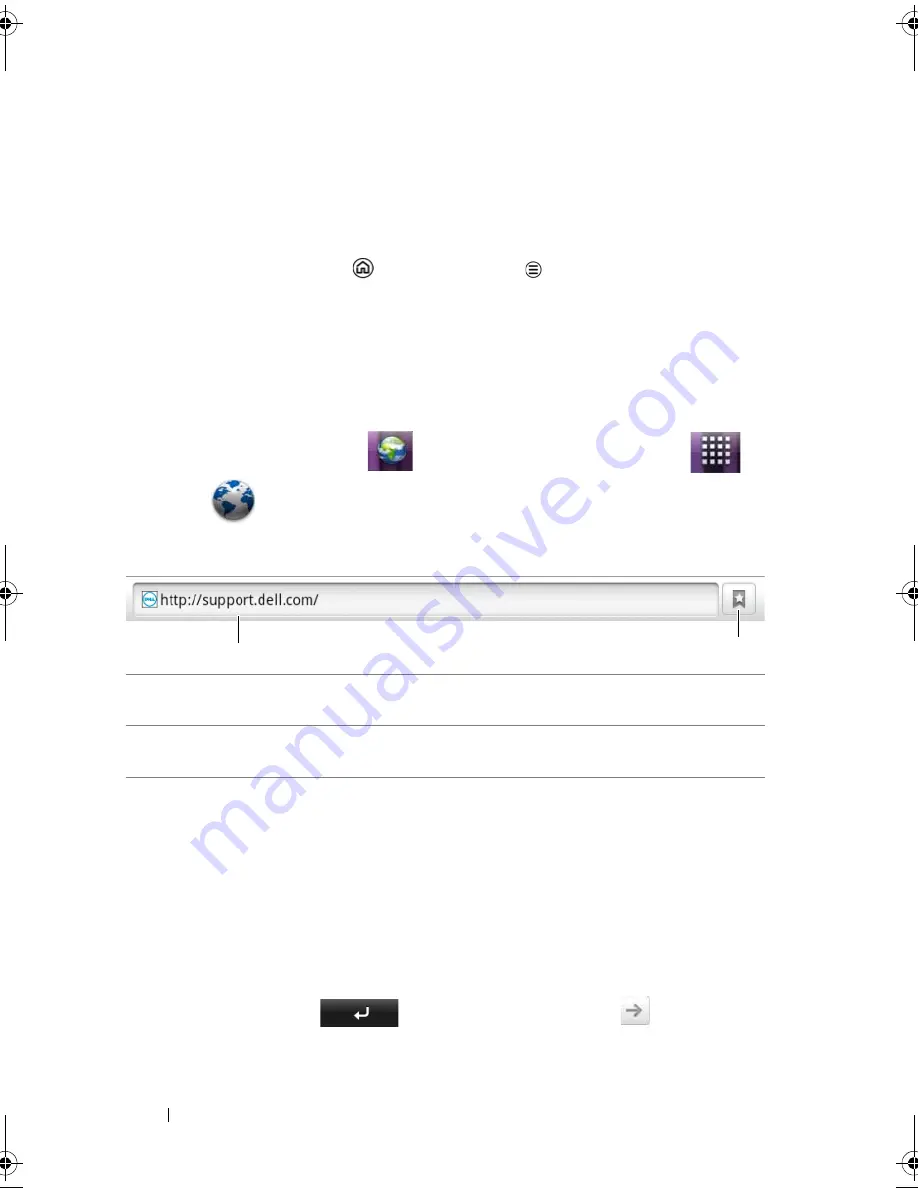
54
Internet
Disable all Connections Using the Airplane Mode
Selecting the Airplane mode disables all Wi-Fi connections. This
feature is useful when wireless connectivity is strictly prohibited, such
as on an airplane.
Touch the Home button
Menu button
Settings
Wireless &
networks
Airplane mode
to enable or disable the Airplane mode.
Browsing the Internet
To open the browser
Touch the Browser button
or touch the Launcher button
Browser
.
To use the browser controls bar
To go to a web page
1
On the browser screen, touch the web page address field on the
screen.
2
Type the web page address using the on-screen keyboard. As you
type the address, matching web page addresses appear.
3
Touch an address displayed on the screen to go directly to that
web page, or complete typing the web page address and then
touch either the
key on the keyboard or
on the
browser controls bar.
1
Touch the web page address field and type the address of the web page
you want to go to.
2
Touch to view bookmarks, most visited web pages, and browsing
history.
1
2
LG7_bk0.book Page 54 Tuesday, March 15, 2011 12:47 PM