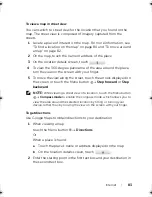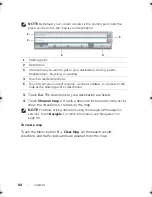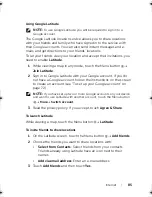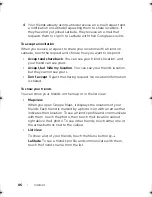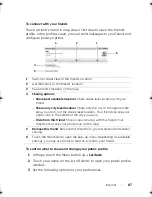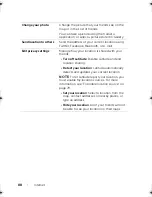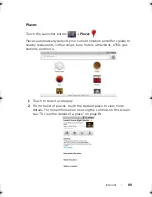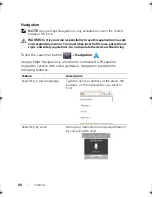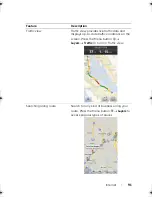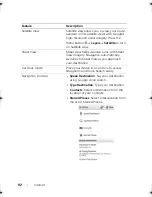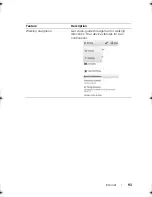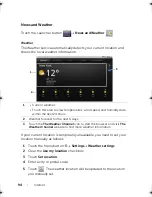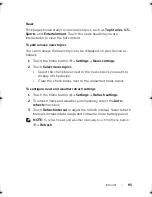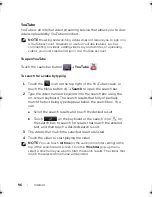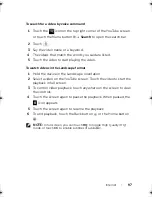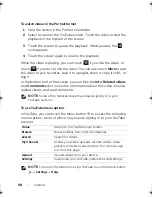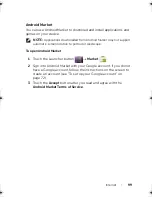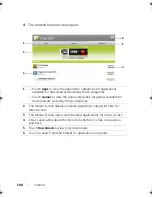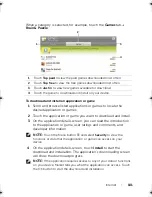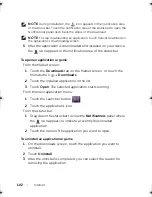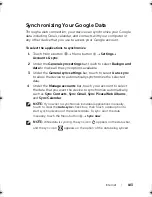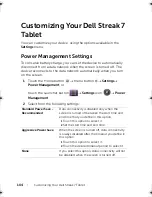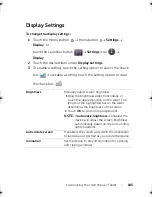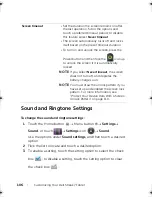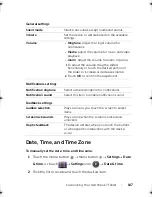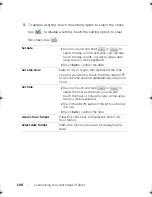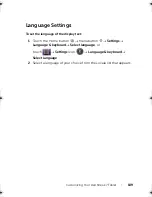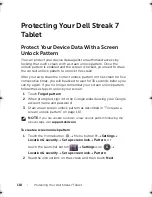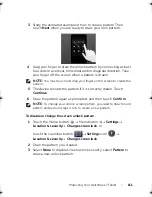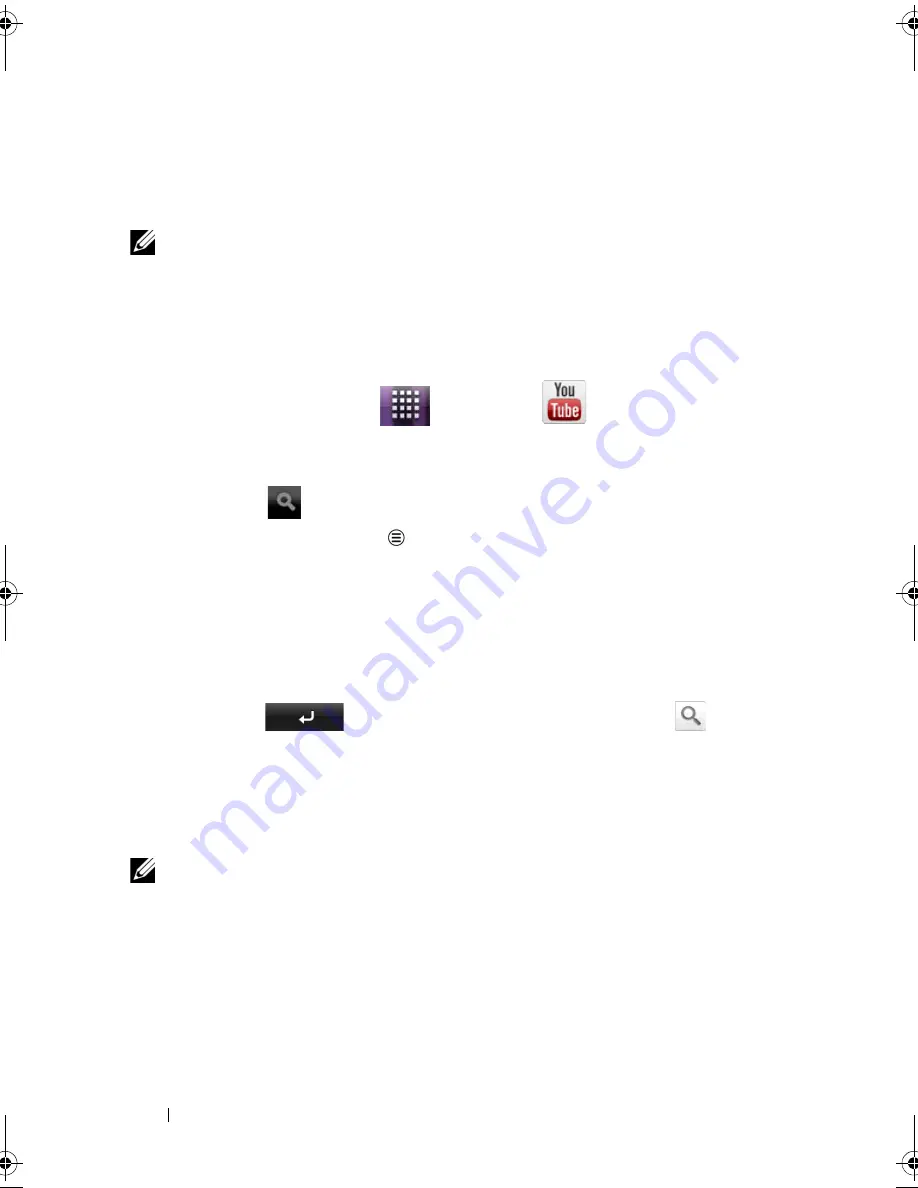
96
Internet
YouTube
YouTube is an Internet video streaming service that allows you to view
videos uploaded by YouTube members.
NOTE:
Browsing and watching videos does not require you to sign in to
a YouTube account. However, to use full YouTube features, such as
commenting on videos, adding videos to your favorites, or uploading
videos, you must create and sign in to a YouTube account.
To open YouTube
Touch the Launcher button
YouTube
.
To search for a video by typing
1
Touch the
icon on the top right of the YouTube screen, or
touch the Menu button
Search
to open the search bar.
2
Type the video name or keyword into the search box using the
on-screen keyboard. The search results that fully or partially
match the text being typed appear below the search box. You
can:
a
Scroll the search results and touch the desired result.
b
Touch
on the keyboard or the search icon
on
the search box to search for results that match the entered
text, and then touch a desired search result.
3
The videos that match the selected result are listed.
4
Touch the video to start playing the video.
NOTE:
You can touch
All time
(or the current time filter setting) at the
top of the search results screen. From the
Time filter
pop-up menu,
select a time frame you want to filter the search results. The videos that
match the selected time frame will be listed.
LG7_bk0.book Page 96 Tuesday, March 15, 2011 12:47 PM