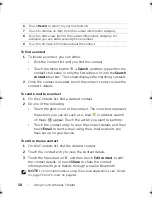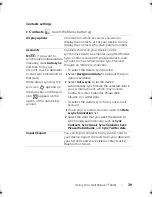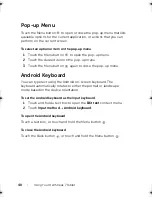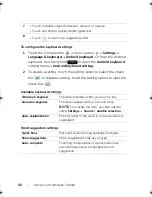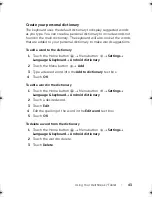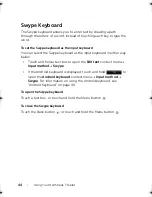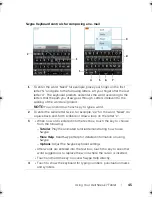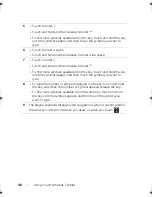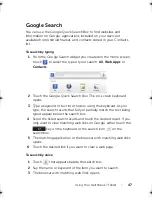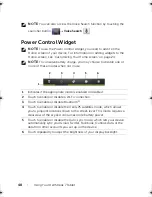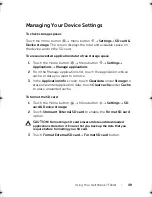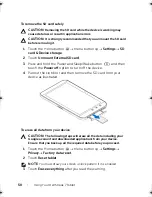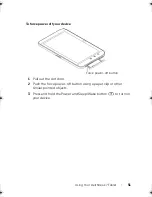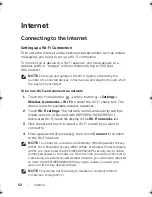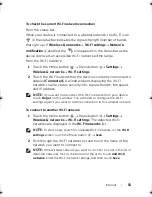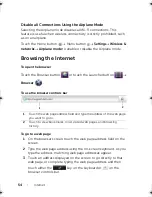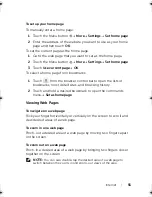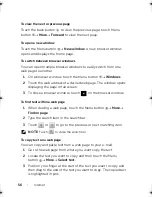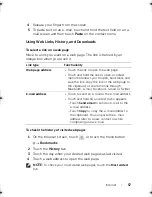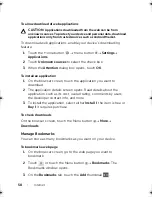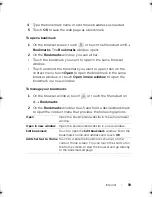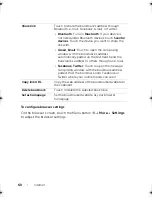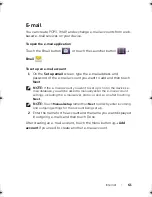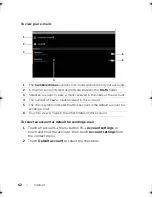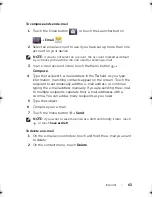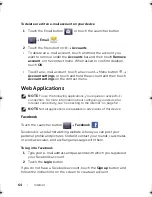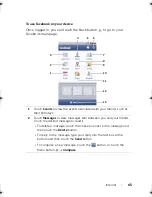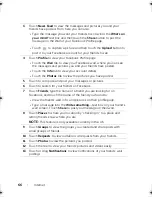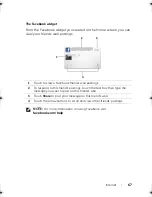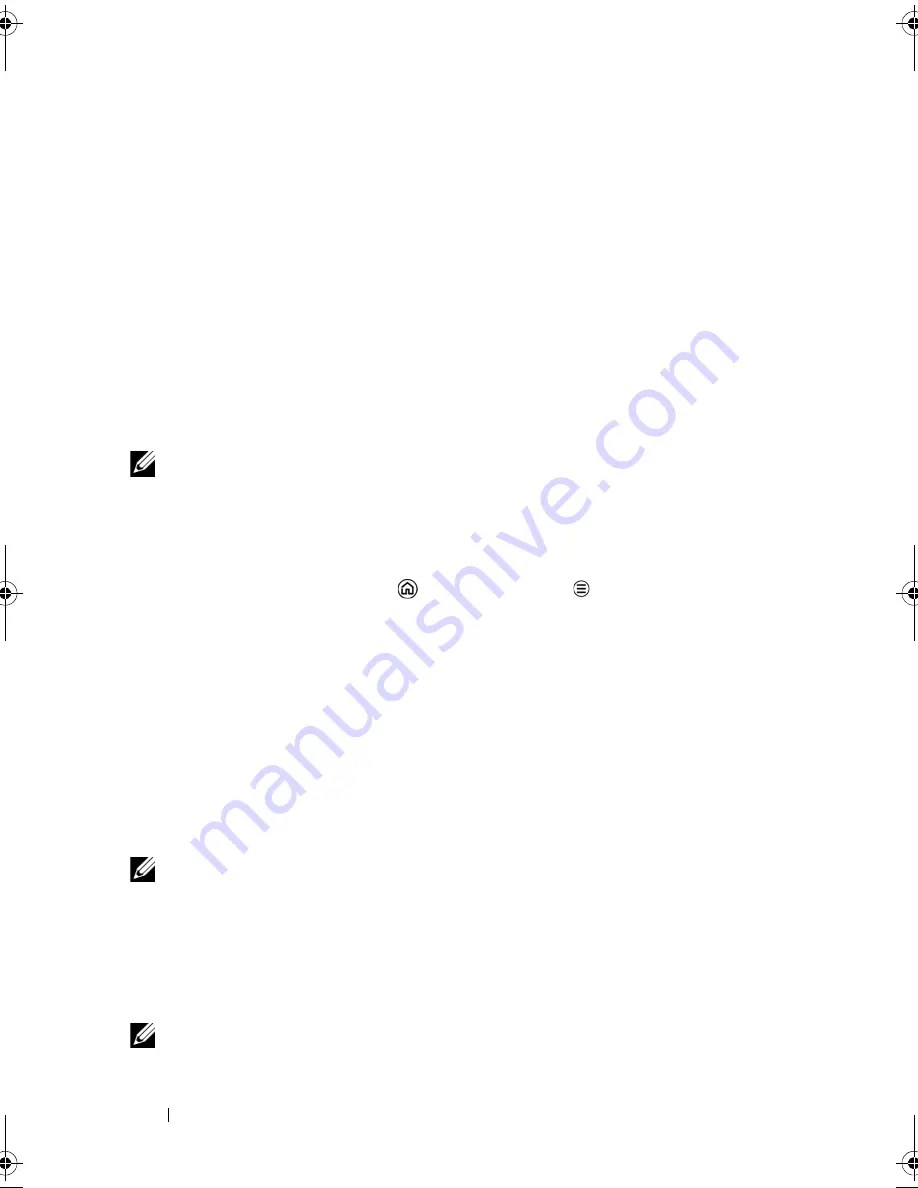
52
Internet
Internet
Connecting to the Internet
Setting up a Wi-Fi Connection
To browse the Internet and access web-based utilities such as instant
messaging, you need to set up a Wi-Fi connection.
To connect your device to a Wi-Fi network, you need access to a
wireless point or “hotspot” within a distance of up to 300 feet
(100 meters).
NOTE:
The range and quality of the Wi-Fi signal is affected by the
number of connected devices, infrastructure, and objects through which
the signal is transmitted.
To turn on Wi-Fi and connect to a network
1
Touch the Home button
Menu button
Settings
Wireless & networks
Wi-Fi
to select the Wi-Fi check box. The
device scans for available wireless networks.
2
Touch
Wi-Fi settings
. The network names and security settings
(Open network or Secured with WEP/WPA/WPA2/WPS) of
discovered Wi-Fi networks display in the
Wi-Fi networks
list.
3
Flick the list and touch to select a Wi-Fi network you want to
connect to.
4
Enter a password (if necessary), then touch
Connect
to connect
to the Wi-Fi network.
NOTE:
To connect to a network protected by Wired Equivalent Privacy
(WEP), Wi-Fi Protected Access (WPA), WPA2, or Wireless Protected Setup
(WPS), you must enter the WEP/WPA/WPA2/WPS security key to obtain
authorized access to the network. The next time your device connects to
a previously accessed secured wireless network, you will not be required
to enter the WEP/WPA/WPA2/WPS key again, unless you reset your
device to its factory default settings.
NOTE:
Your device has the ability to maintain a constant Internet
connection through Wi-Fi.
LG7_bk0.book Page 52 Tuesday, March 15, 2011 12:47 PM