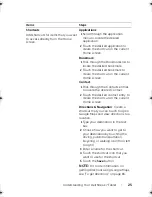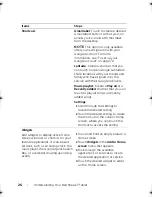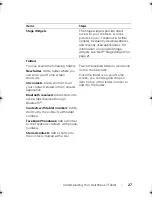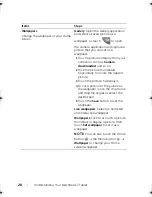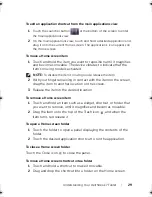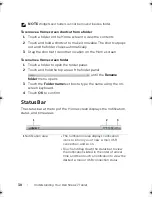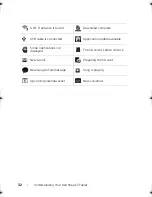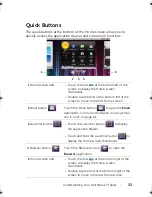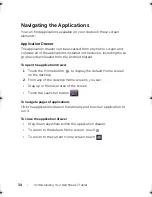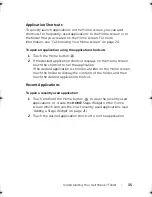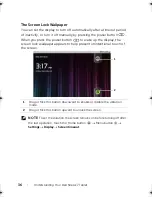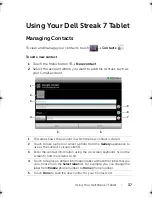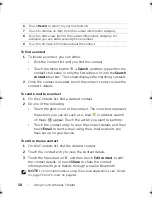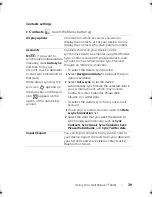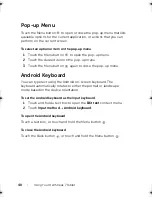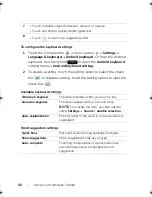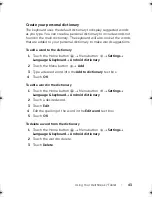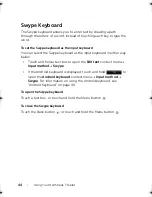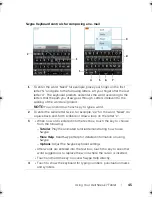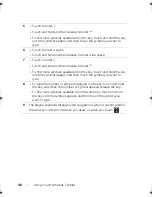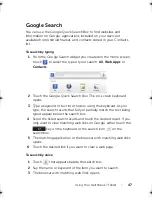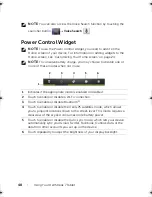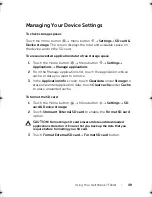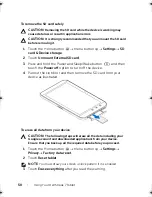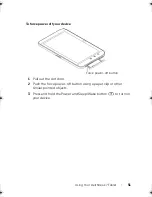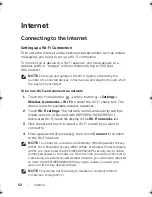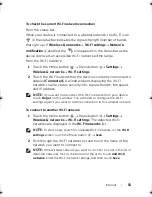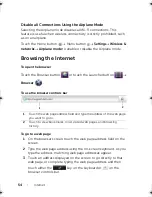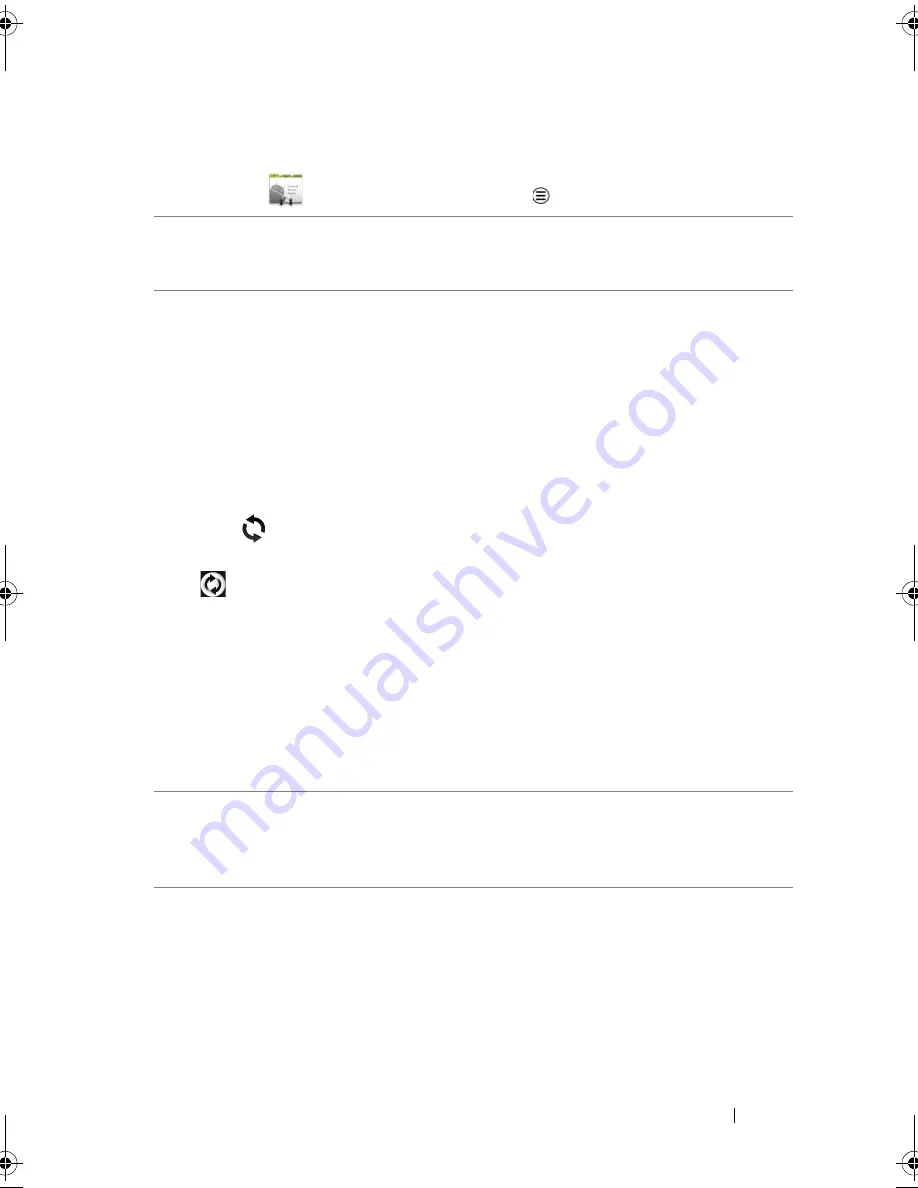
Using Your Dell Streak 7 Tablet
39
Contacts settings
In
Contacts
, touch the Menu button
.
Display options
Choose from which accounts you want to
display the contacts, or set your device to only
display the contacts who have phone numbers.
Accounts
NOTE:
If you want to
synchronize individual data
manually, clear
Auto-sync
,
and then from your
account, touch a data item
to start synchronization of
that data.
While data is syncing, the
sync icon
appears on
the status bar, and the sync
icon
appears on the
option of the data being
synced.
Contacts stored on your device can be
synchronized with a computer using Dell Mobile
Sync; contacts stored on your personal e-mail
account such as Gmail can be synchronized
through an Internet connection.
• To select the data to synchronize:
1
Select
Background data
to make all the sync
options available.
2
Select
Auto-sync
to let the device
automatically synchronize the selected data in
your e-mail account, which may include
Contacts, Gmail, Calendar, Picasa
Web
Albums, or Twitter data.
• To select the data to sync from your e-mail
account:
1
Touch your e-mail account to open the
Data
& synchronization
list.
2
Select the data that you want the device to
synchronize automatically, such as
Sync
Contacts
,
Sync Gmail
,
Sync Calendar
,
Sync
Picasa Web Albums
, and
Sync Twitter data
.
Import/Export
You can import contacts from your SD card to
your device, export contacts from your device to
your SD card, and share visible contacts using
Bluetooth or Gmail.
LG7_bk0.book Page 39 Tuesday, March 15, 2011 12:47 PM