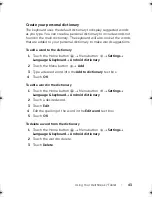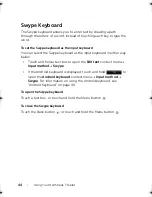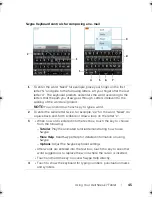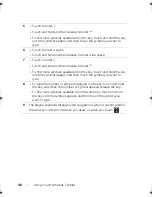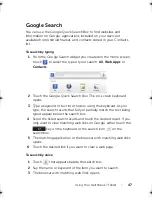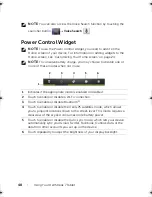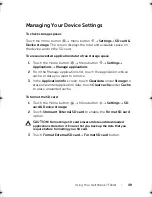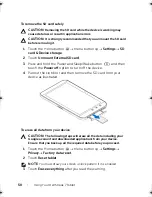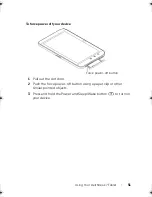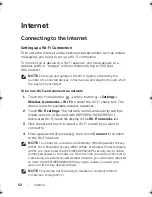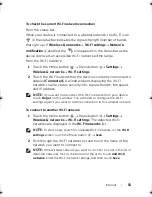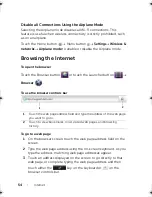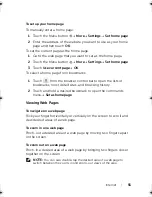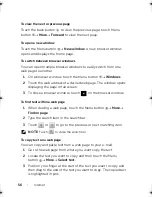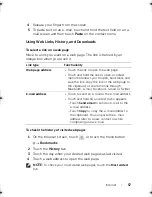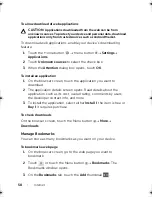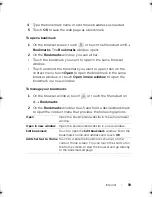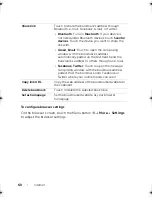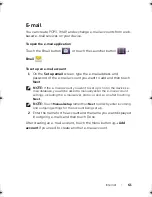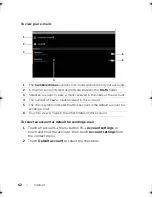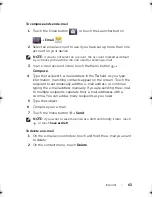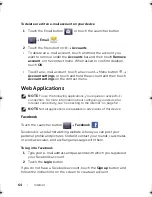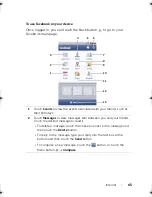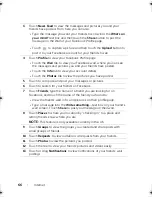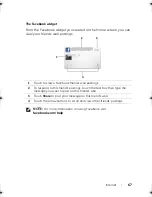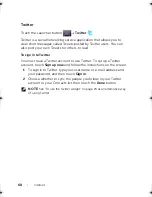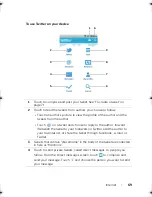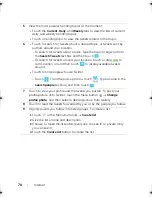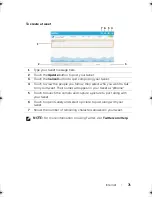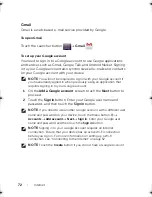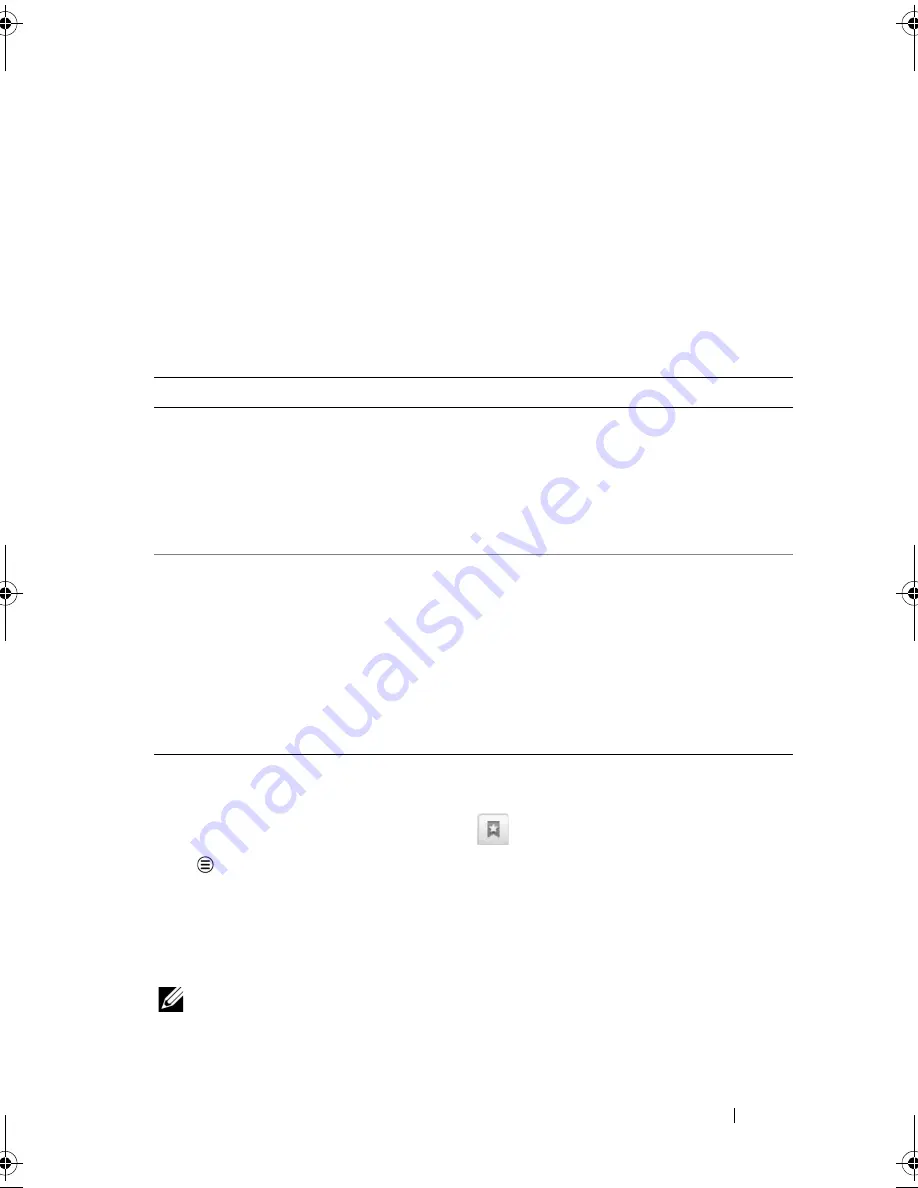
Internet
57
4
Release your finger from the screen.
5
To paste text on an e-mail, touch and hold the text field on an e-
mail screen and then touch
Paste
on the context menu.
Using Web Links, History, and Downloads
To select a link on a web page
Move to a link you want on a web page. The link is framed by an
orange box when you touch it.
To check the history of visited web pages
1
On the browser screen, touch
, or touch the Menu button
Bookmarks
.
2
Touch the
History
tab.
3
Touch the day when your desired web page was last visited.
4
Touch a web address to open the web page.
NOTE:
To check your most visited web pages, touch the
Most visited
tab.
Link type
Functionality
Web page address
• Touch the link to open the web page.
• Touch and hold the link to open a context
menu that allows you to open, bookmark, and
save the link, copy the link of the web page to
the clipboard, or share the link through
Bluetooth, e-mail, Facebook, Gmail, or Twitter.
E-mail address
• Touch to send an e-mail to the e-mail address.
• Touch and hold till a context menu appears.
– Touch
Send email
to send an e-mail to the
e-mail address.
– Touch
Copy
to copy the e-mail address to
the clipboard. You can paste the e-mail
address later to a new contact or while
composing a new e-mail.
LG7_bk0.book Page 57 Tuesday, March 15, 2011 12:47 PM