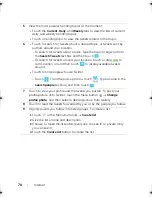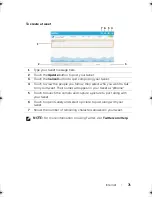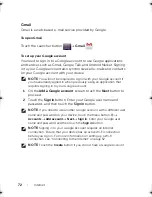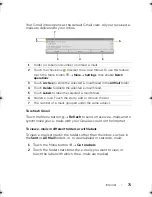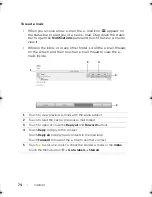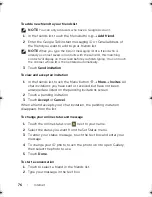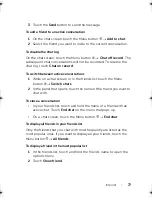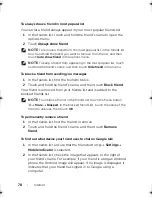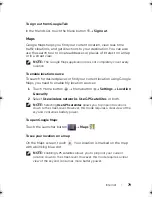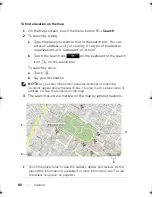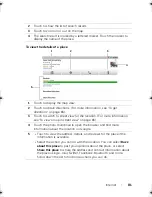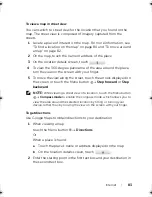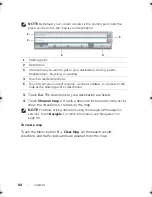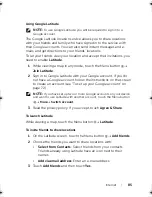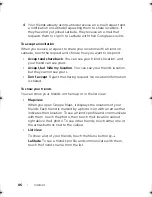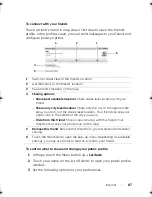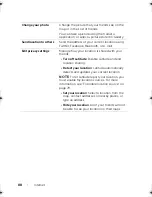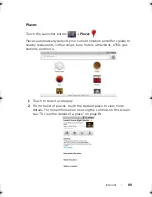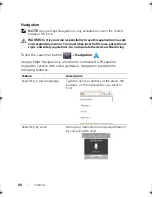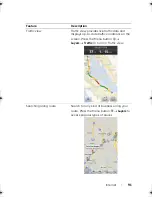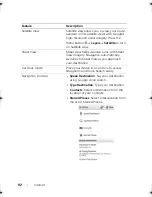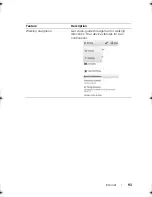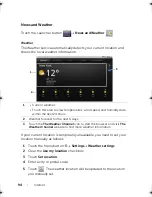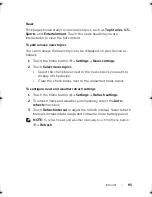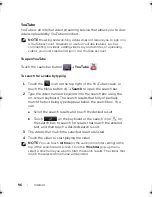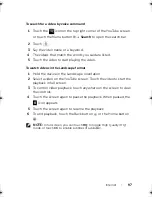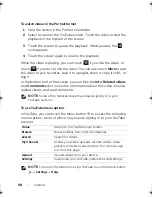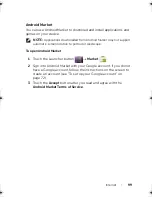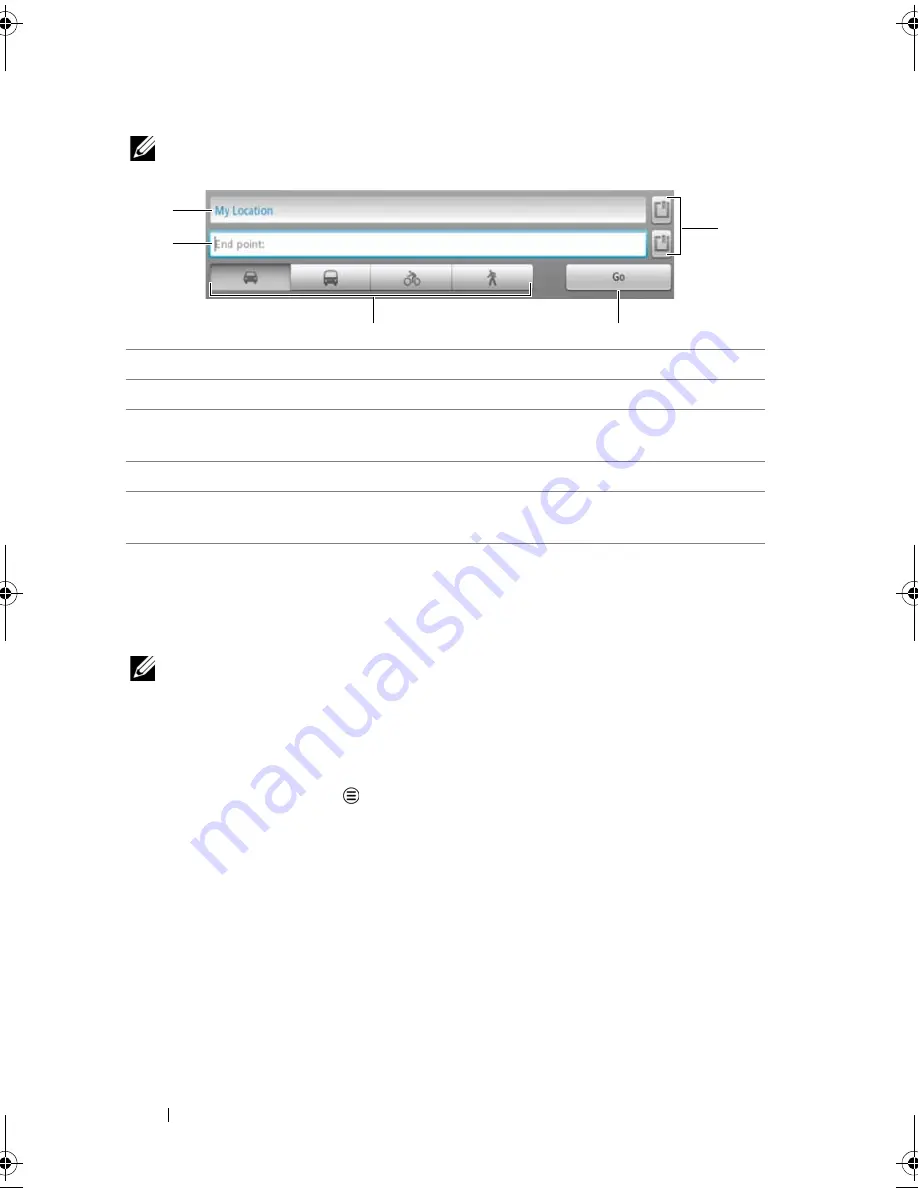
84
Internet
NOTE:
By default, your current location is the starting point, and the
place you found on the map is your destination.
3
Touch
Go
. The directions to your destination are listed.
4
Touch
Show on map
, or touch a direction instruction on the list to
show the directions or routes on the map.
NOTE:
To obtain driving directions using the Google GPS navigation
services, touch
Navigate
. For more information, see "Navigation" on
page 90.
To clear a map
Touch the Menu button
Clear Map
. All the search results,
directions and traffic indicators are deleted from the map.
1
Starting point
2
Destination
3
Choose how you want to get to your destination: driving, public
transportation, bicycling, or walking.
4
Touch to render directions.
5
Touch to set your current location, a contact address, or a place on the
map as the starting point or destination.
1
3
5
2
4
LG7_bk0.book Page 84 Tuesday, March 15, 2011 12:47 PM