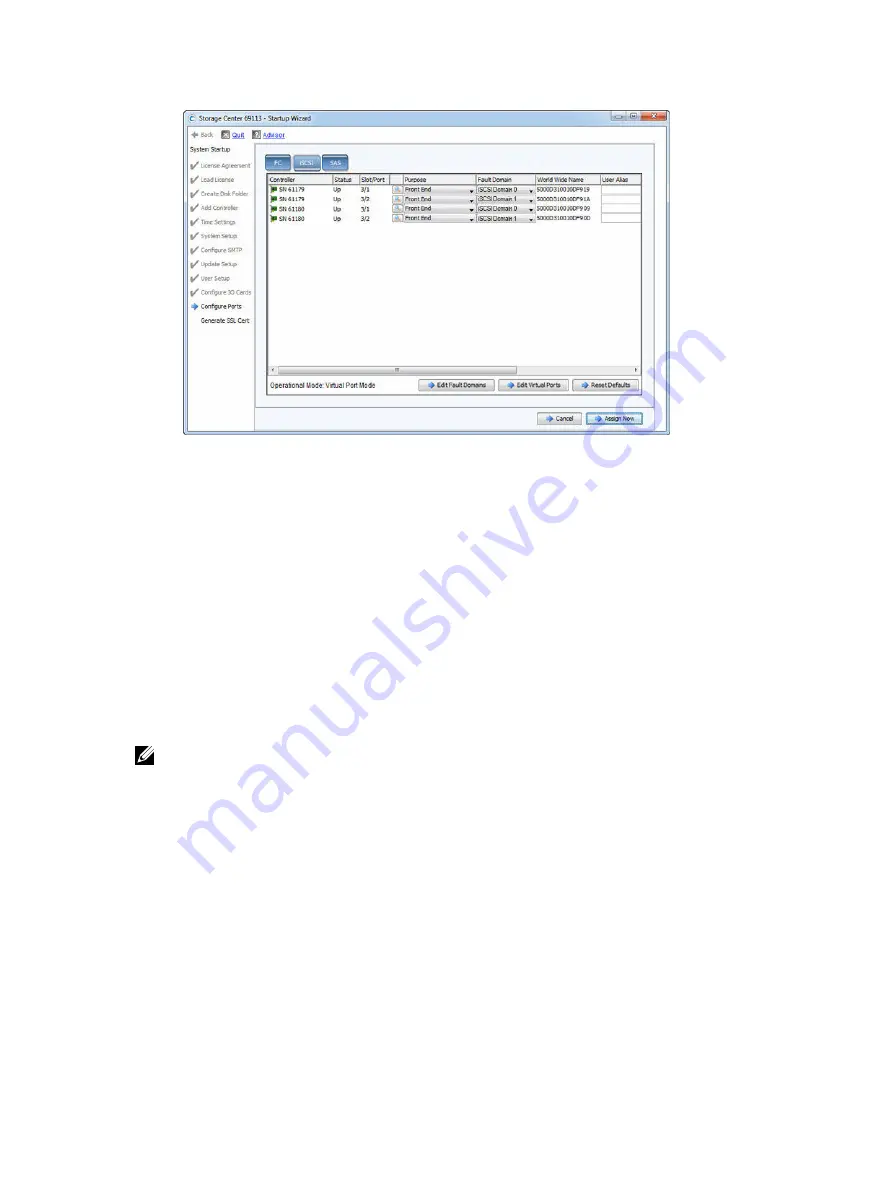
Figure 119. Configure the MGMT and iSCSI Ports
5.
(Optional) Change the preferred physical port for one or more virtual ports.
a. Click
Edit Virtual Ports
. The wizard displays a list of virtual ports.
b. For each virtual port that you want to modify, select the preferred physical port in the
Preferred
Physical Port
field.
c. When you are finished, click
Apply Changes
. The
iSCSI
tab oepns.
6.
If you do not plan to use an iSCSI port, make sure that the port is not configured.
a. Set the
Purpose
field to
Unknown
.
b. Set the
Fault Domain
field to
<none>
.
c. (Optional) Type a descriptive name in the
User Alias
field.
Configure iSCSI Ports in Virtual Port Mode for an SC4020 with iSCSI Front-End Ports
Use the
iSCSI
tab on the
Configure Ports
page to create fault domains and configure the iSCSI ports.
About this task
The Startup Wizard displays the iSCSI and SAS tabs for an SC4020 with iSCSI front-end ports.
NOTE: The embedded iSCSI ports can be used for replication to another Storage Center or used for
front
‐
end connectivity to host servers.
Steps
1.
Click the
iSCSI
tab.
Set up Storage Center Software
133






























