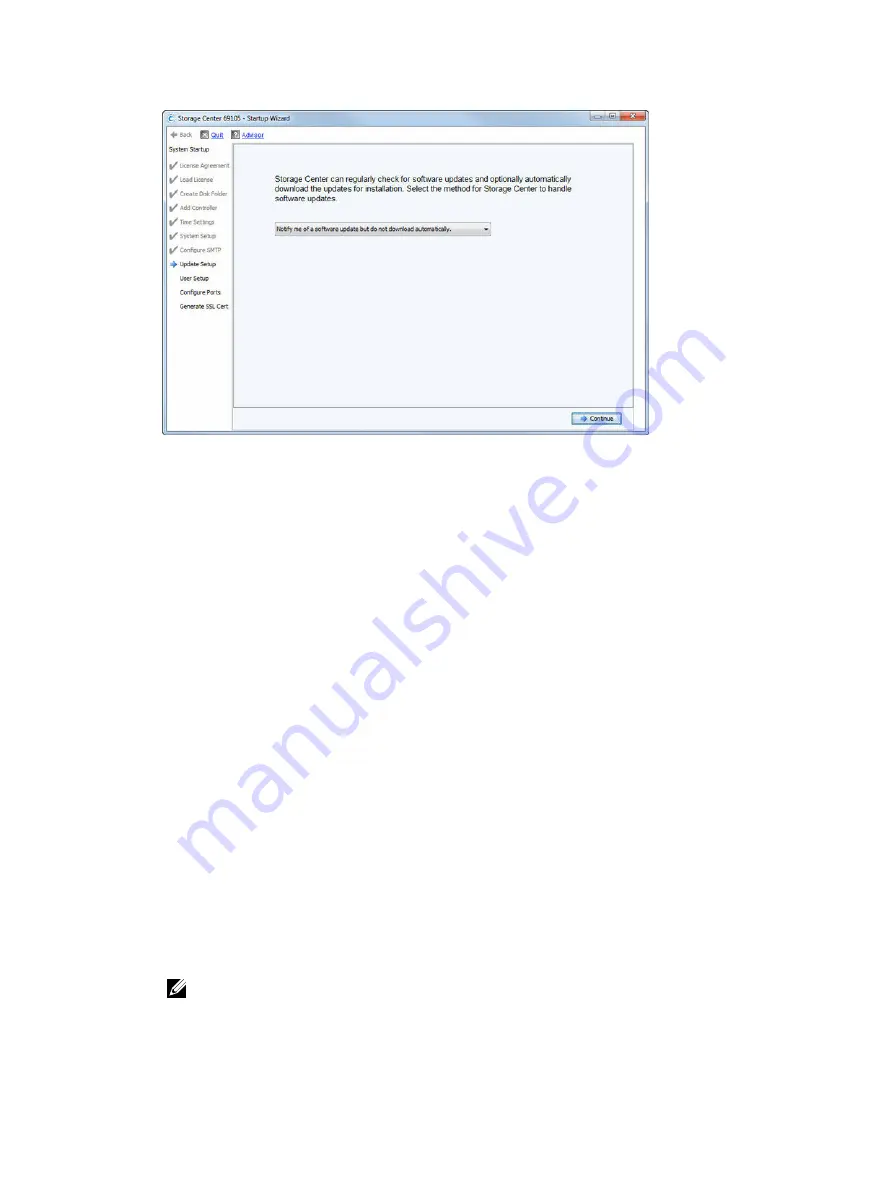
Figure 106. Update Setup Page
The Storage Center update options are:
•
Do not automatically check for software updates
: Select this option to disable automatic
checking for updates. When this option is selected, manually check for updates by selecting
Storage Management
→
System
→
Update
→
Check for Update
. For more information, see the
Storage Center System Manager Administrator’s Guide
.
•
Notify me of a software update but do not download automatically
: Select this option to
automatically check for updates and receive notification when an update is available. Updates are
not downloaded until you explicitly download the update. This option is the recommended
Storage Center update option.
•
Download software updates automatically and notify me
: Select this option to automatically
download updates and receive notification when the download is complete.
•
Never check for software updates (Phone Home not available)
: Select this option to prevent the
system from ever checking for updates. This option is for secure sites at which SupportAssist is
not available.
2.
Click
Continue
. The
User Setup
page oepns.
To change the update options after completing the Storage Center setup, select
Storage Management
→
System
→
Update
→
Configure Automatic Updates
from the Storage Center System Manager. For more
information, see the
Storage Center System Manager Administrator’s Guide
.
User Setup Page
Use the
User Setup
page to configure the session timeout duration and enter email addresses for the
Admin account.
1.
From the
Session Timeout
drop-down list, select the session timeout.
2.
Enter email addresses in the
,
Email 2
, and
Email 3
fields. The Storage Center sends system
alerts to the specified email addresses.
3.
Click
Send test e-mail
.
NOTE: Make sure that an administrator receives the test email messages.
Set up Storage Center Software
123






























