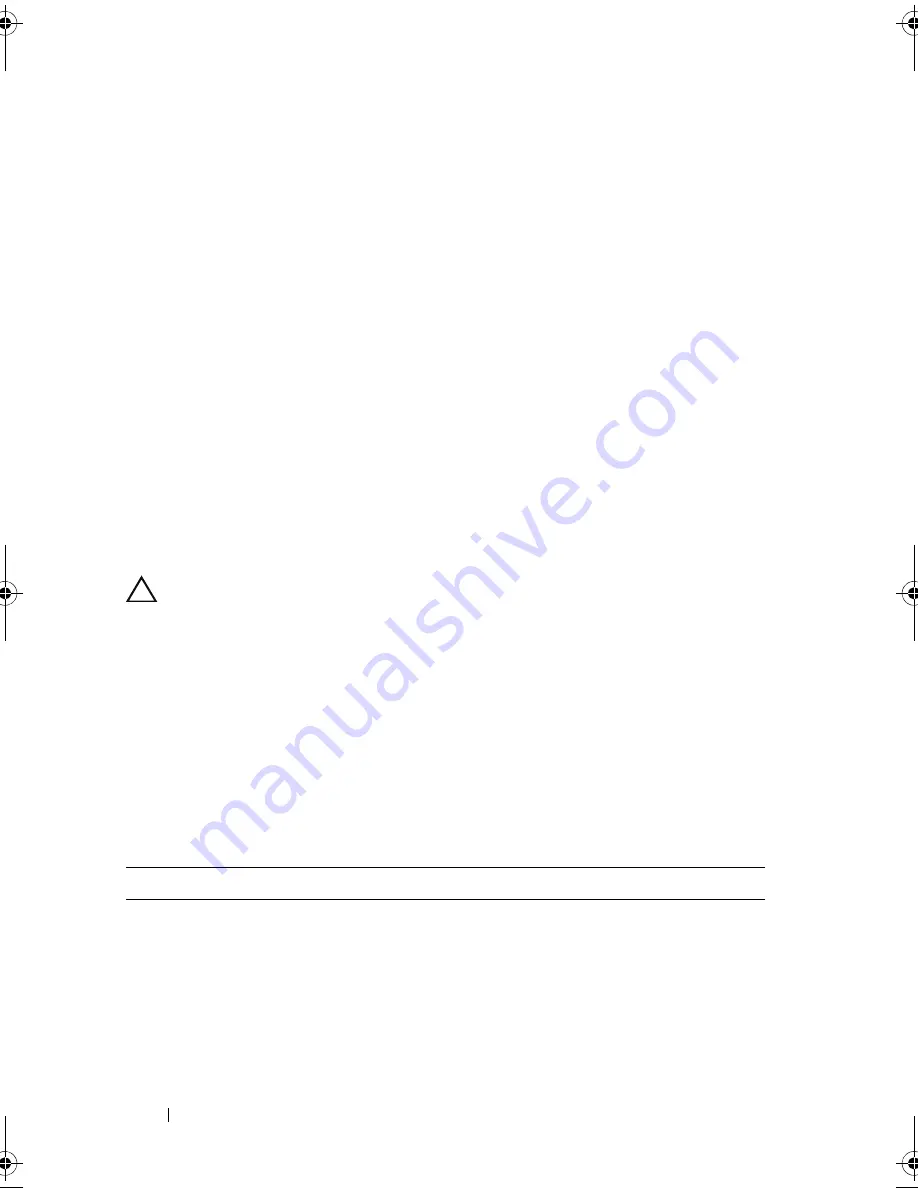
174
Running the System Diagnostics
•
Display, print, or save test results
•
Temporarily suspend testing if an error is detected or terminate testing
when a user-defined error limit is reached
•
View help messages that briefly describe each test and its parameters
•
View status messages that inform you if tests are completed successfully
•
View error messages that inform you of problems encountered during
testing
When to Use the Embedded System Diagnostics
If a major component or device in the system does not operate properly,
component failure may be indicated. As long as the microprocessor and the
system's input/output devices are functioning, you can use the system
diagnostics to help identify the problem.
Running the Embedded System Diagnostics
CAUTION:
Use the system diagnostics to test only your system. Using this
program with other systems may cause invalid results or error messages.
1
As the system boots, press <F10>.
2
Click
Diagnostics
in the left pane and click
Launch Diagnostics
in the
right pane.
The
Diagnostics
menu allows you to run all or specific diagnostics tests or to exit.
Embedded System Diagnostics Testing Options
Click the testing option in the
Main
Menu
window.
Testing Option
Function
Express Test
Performs a quick check of the system. This option runs
device tests that do not require user interaction.
Extended Test
Performs a more thorough check of the system. This test
can take an hour or longer.
book.book Page 174 Tuesday, June 9, 2009 4:09 PM
Summary of Contents for PowerEdge T410
Page 1: ...Dell PowerEdge T410 Systems Hardware Owner s Manual ...
Page 60: ...60 About Your System ...
Page 155: ...Installing System Components 155 ...
Page 156: ...156 Installing System Components ...
Page 186: ...184 Jumpers and Connectors ...
Page 188: ...186 Getting Help ...
Page 198: ...196 Glossary ...
Page 204: ...202 Index ...






























