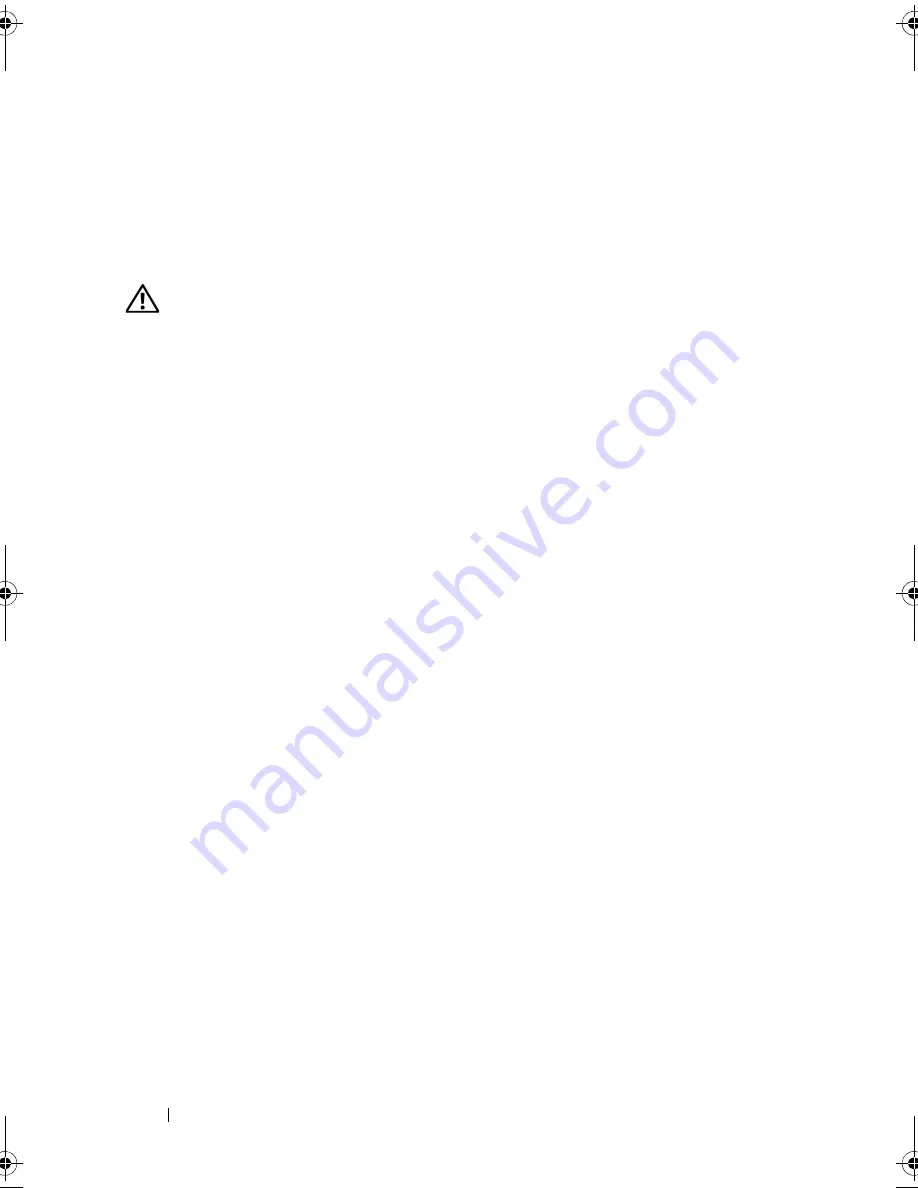
102
Installing System Components
Optical and Tape Drives
The 5.25-inch drive bays at the front of your system provide support for an
optical drive and either an optional tape drive or a second optical drive.
Removing an Optical or a Tape Drive
WARNING:
Only trained service technicians are authorized to remove the system
cover and access any of the components inside the system. Before you begin this
procedure, review the safety instructions that came with the system.
1
Turn off the system, including any attached peripherals, and disconnect
the system from its electrical outlet.
2
Remove the front bezel. See "Removing the Front Bezel" on page 85.
3
Rotate the system feet inward and lay the system on a flat surface.
4
Open the system. See "Opening the System" on page 90.
5
Disconnect the power and data cables from the back of the drive.
See Figure 3-12.
6
Slide the drive release latch in the direction of the arrow to release the
shoulder screw and then slide the drive out of the bay. See Figure 3-12
7
If you are installing another drive in the bay, see "Installing an Optical or
Tape Drive" on page 103.
If the drive is being permanently removed:
a
Install an EMI filler into the empty drive bay. See "Installing an EMI
Filler" on page 89.
b
Install a front bezel insert in the front bezel. See "Installing the Front
Bezel Insert" on page 88.
8
Close the system. See "Closing the System" on page 91.
9
Place the system upright and on its feet on a flat, stable surface.
10
Rotate the system feet outward.
11
Replace the front bezel. See "Installing the Front Bezel" on page 86.
12
Reattach any peripherals and connect the system to an electrical outlet.
13
Turn on the system and attached peripherals.
book.book Page 102 Tuesday, June 9, 2009 4:09 PM
Summary of Contents for PowerEdge T410
Page 1: ...Dell PowerEdge T410 Systems Hardware Owner s Manual ...
Page 60: ...60 About Your System ...
Page 155: ...Installing System Components 155 ...
Page 156: ...156 Installing System Components ...
Page 186: ...184 Jumpers and Connectors ...
Page 188: ...186 Getting Help ...
Page 198: ...196 Glossary ...
Page 204: ...202 Index ...






























