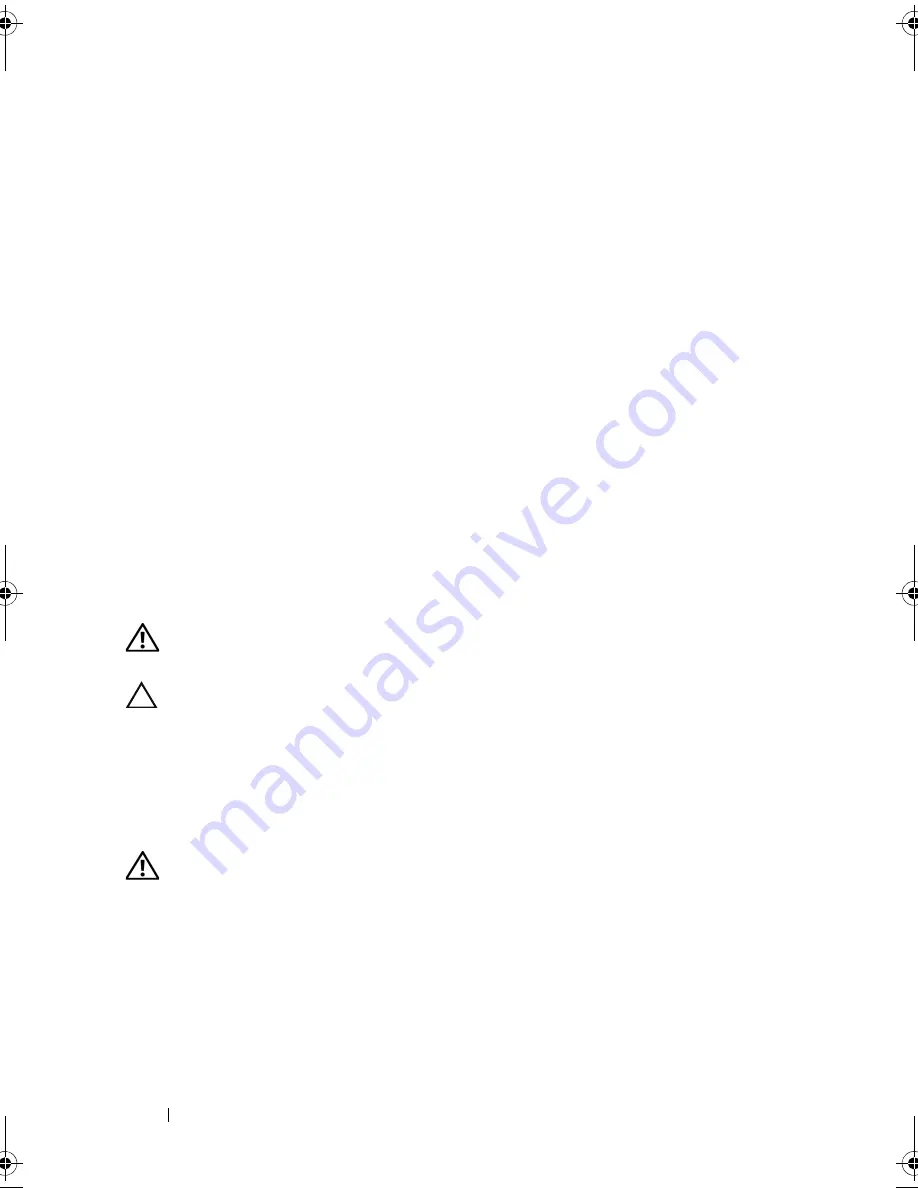
150
Installing System Components
Installing the Power Distribution Board
1
Align the securing slots on the power distribution board with the tabs on
the chassis.
2
Slide the board downwards until the blue release pin locks into place.
3
Connect all the power distribution board cables to the system board.
4
Replace the cooling shroud. See "Installing the Cooling Shroud" on
page 93.
5
Replace the power supplies. See "Installing a Redundant Power Supply" on
page 122.
6
Close the system. See "Closing the System" on page 91.
7
Place the system upright and on its feet on a flat, stable surface.
8
Rotate the system feet outward.
9
Reattach any peripherals and connect the system to an electrical outlet.
10
Turn on the system and attached peripherals.
System Board (Service-Only Procedure)
WARNING:
The heat sink can get hot during operation. To avoid burns, ensure
that the system has sufficient time to cool before removing the system board.
CAUTION:
If you are using the Trusted Platform Module (TPM) with an encryption
program, you may be prompted to create a recovery key during system or program
setup. Be sure to create and safely store this recovery key. If you ever need to
replace the system board, you must supply the recovery key when you restart your
system or program before you can access the encrypted data on your hard drive(s).
Removing the System Board
WARNING:
Only trained service technicians are authorized to remove the system
cover and access any of the components inside the system. Before you begin this
procedure, review the safety instructions that came with the system.
1
Turn off the system, including any attached peripherals, and disconnect
the system from the electrical outlet and peripherals.
2
Remove the front bezel. See "Removing the Front Bezel" on page 85.
3
Rotate the system feet inward and lay the system on a flat surface.
book.book Page 150 Tuesday, June 9, 2009 4:09 PM
Summary of Contents for PowerEdge T410
Page 1: ...Dell PowerEdge T410 Systems Hardware Owner s Manual ...
Page 60: ...60 About Your System ...
Page 155: ...Installing System Components 155 ...
Page 156: ...156 Installing System Components ...
Page 186: ...184 Jumpers and Connectors ...
Page 188: ...186 Getting Help ...
Page 198: ...196 Glossary ...
Page 204: ...202 Index ...






























