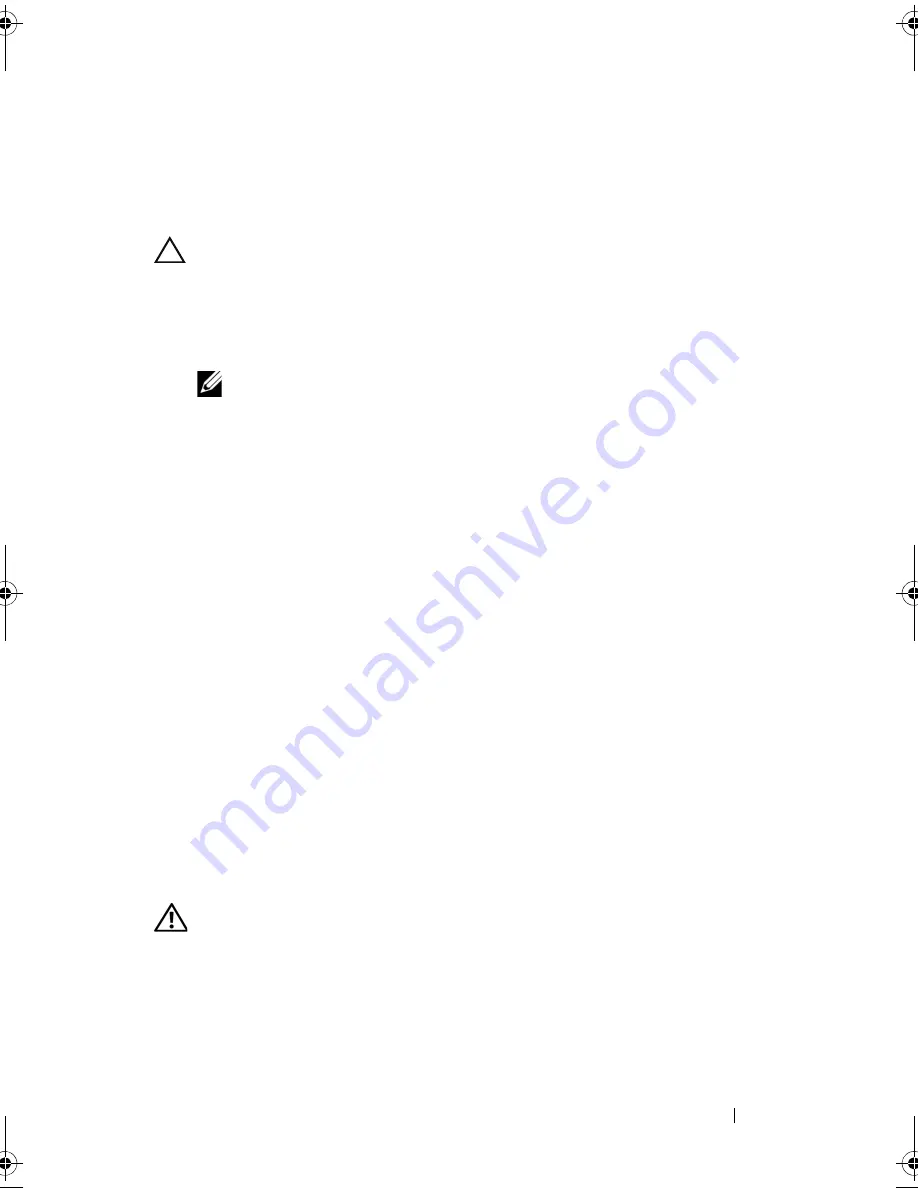
Troubleshooting Your System
161
Troubleshooting Power Supplies
1
Identify the faulty power supply by the power supply's fault indicator.
See "Power Indicator Codes" on page 23.
CAUTION:
At least one power supply must be installed for the system to operate.
Operating the system with only one power supply installed for extended periods of
time can cause the system to overheat.
2
Reseat the power supply by removing and reinstalling it. See "Power
Supplies" on page 121.
NOTE:
After installing a power supply, allow several seconds for the system
to recognize the power supply and to determine if it is working properly. The
power indicator turns green to signify that the power supply is functioning
properly.
If the problem persists, replace the faulty power supply.
3
If the problem persists, see "Getting Help" on page 185.
Troubleshooting System Cooling Problems
Ensure that none of the following conditions exist:
•
System cover, cooling shroud, drive blank, or front or back filler panel
is removed.
•
Ambient temperature is too high.
•
External airflow is obstructed.
•
Cables inside the system obstruct airflow.
•
An individual cooling fan is removed or has failed. See "Troubleshooting a
Fan" on page 161.
Troubleshooting a Fan
WARNING:
Only trained service technicians are authorized to remove the system
cover and access any of the components inside the system. Before you begin this
procedure, review the safety instructions that came with the system.
1
Locate the faulty fan indicated by the LCD panel or the diagnostic
software.
2
Turn off the system and all attached peripherals.
book.book Page 161 Tuesday, June 9, 2009 4:09 PM
Summary of Contents for PowerEdge T410
Page 1: ...Dell PowerEdge T410 Systems Hardware Owner s Manual ...
Page 60: ...60 About Your System ...
Page 155: ...Installing System Components 155 ...
Page 156: ...156 Installing System Components ...
Page 186: ...184 Jumpers and Connectors ...
Page 188: ...186 Getting Help ...
Page 198: ...196 Glossary ...
Page 204: ...202 Index ...






























