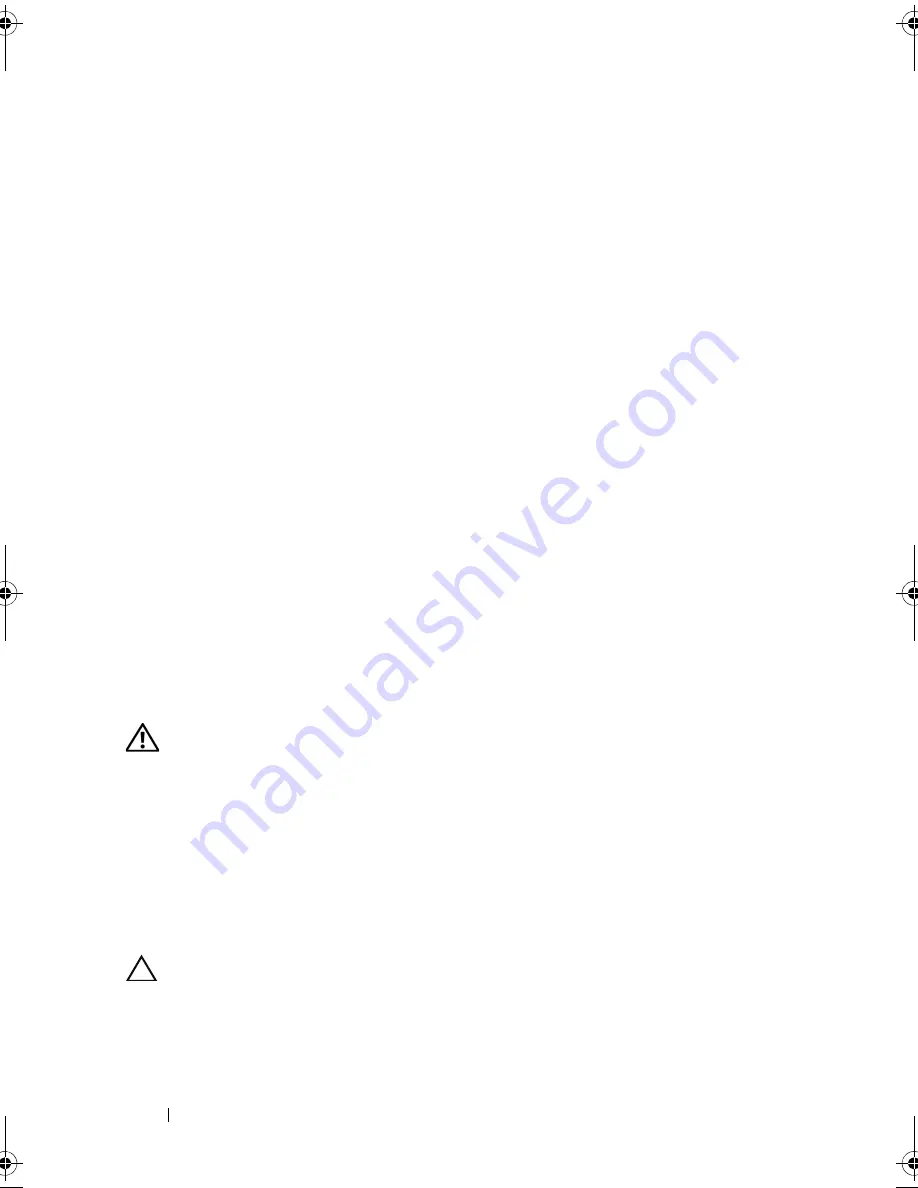
142
Installing System Components
Installing the Chassis Intrusion Switch
1
Align the chassis intrusion switch with the securing bracket notch.
See Figure 3-25.
2
Slide the switch into the securing bracket notch. See Figure 3-25.
3
Connect the chassis intrusion switch cable to the connector on the
system board.
4
Close the system. See "Closing the System" on page 91.
5
Place the system upright and on its feet on a flat, stable surface.
6
Rotate the system feet outward.
7
Reattach any peripherals and connect the system to an electrical outlet.
8
Turn on the system and attached peripherals.
Control Panel Assembly (Service-Only Procedure)
Removing the Control Panel Assembly
WARNING:
Only trained service technicians are authorized to remove the system
cover and access any of the components inside the system. Before you begin this
procedure, review the safety instructions that came with the system.
1
Remove the bezel. See "Removing the Front Bezel" on page 85.
2
Turn off the system and attached peripherals, and disconnect the system
from the electrical outlet and peripherals.
3
Rotate the system feet inward and lay the system on a flat surface.
4
Open the system. See "Opening the System" on page 90.
CAUTION:
Do not pull the cable to unseat the connector. Doing so can damage
the cable.
1
chassis intrusion switch
2
chassis intrusion switch cable
3
INTRUSION connector on the system
board
book.book Page 142 Tuesday, June 9, 2009 4:09 PM
Summary of Contents for PowerEdge T410
Page 1: ...Dell PowerEdge T410 Systems Hardware Owner s Manual ...
Page 60: ...60 About Your System ...
Page 155: ...Installing System Components 155 ...
Page 156: ...156 Installing System Components ...
Page 186: ...184 Jumpers and Connectors ...
Page 188: ...186 Getting Help ...
Page 198: ...196 Glossary ...
Page 204: ...202 Index ...






























