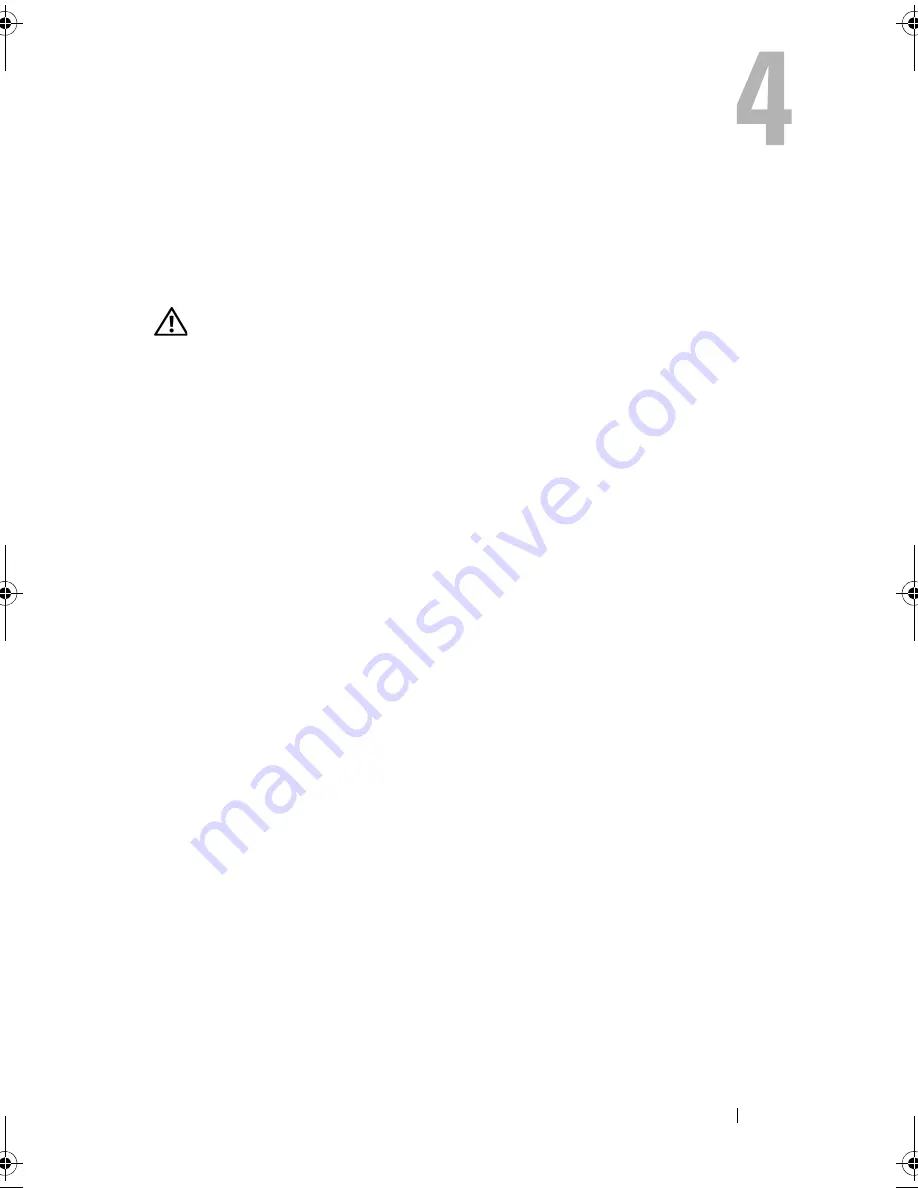
Troubleshooting Your System
155
Troubleshooting Your System
Safety First — For You and Your System
WARNING:
Only trained service technicians are authorized to remove the system
cover and access any of the components inside the system. Before you begin this
procedure, review the safety instructions that came with the system.
Troubleshooting System Startup Failure
If your system halts during startup prior to video imaging or LCD messaging,
especially after installing an operating system or reconfiguring your system’s
hardware, check for the following conditions:
•
If you boot the system to the BIOS boot mode after installing an operating
system from the UEFI Boot Manager, the system will hang. The reverse is
also true. You must boot to the same boot mode in which you installed the
operating system. See "Using the System Setup Program and UEFI Boot
Manager" on page 61.
•
Invalid memory configurations could cause the system to halt at startup
without any video output. See "System Memory" on page 106.
For all other startup issues, note the LCD panel messages and any system
messages that appear onscreen. See "LCD Status Messages (Optional)" on
page 28 and "System Messages" on page 42 for more information.
Troubleshooting External Connections
Ensure that all external cables are securely attached to the external
connectors on your system before troubleshooting any external devices. See
Figure 1-1 and Figure 1-4 for the front- and back-panel connectors on your
system.
book.book Page 155 Tuesday, June 9, 2009 4:09 PM
Summary of Contents for PowerEdge T410
Page 1: ...Dell PowerEdge T410 Systems Hardware Owner s Manual ...
Page 60: ...60 About Your System ...
Page 155: ...Installing System Components 155 ...
Page 156: ...156 Installing System Components ...
Page 186: ...184 Jumpers and Connectors ...
Page 188: ...186 Getting Help ...
Page 198: ...196 Glossary ...
Page 204: ...202 Index ...















































