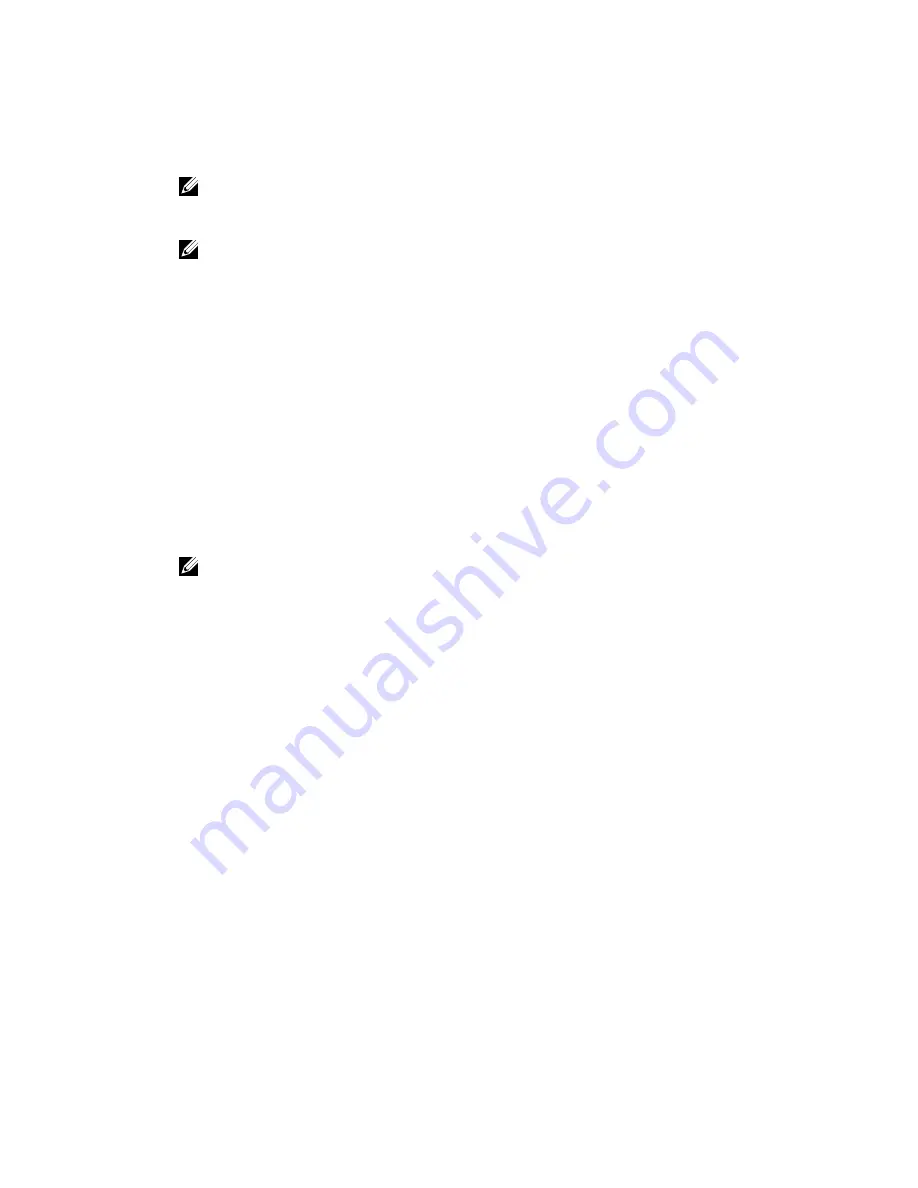
4.
Press the down-arrow key to select
Remove Hot Spare
from the list of actions and press <Enter>.
The physical disk is changed to the
Ready
state. The status of the physical disk is displayed under the
heading
State
.
NOTE: Try to use physical disks of the same capacity in a specific virtual disk. If you use physical
disks with different capacities in a virtual disk, all physical disks in the virtual disk are treated as if
they have the capacity of the smallest physical disk.
NOTE: To remove additional global or dedicated hot spares, follow step 1 to step 4.
Replacing An Online Physical Disk
In addition to the automatic
Replace Member
operation, you can manually replace any physical disk that
is part of a virtual disk using the
Replace Member
functionality.
Perform the following steps to replace a physical disk:
1.
In the
Virtual Disk Management
window, select
Virtual Disk #
and press the down-arrow key until
Physical Disks
is highlighted.
2.
Press the right-arrow key to expand the list of physical disks that are members of the virtual disk.
3.
Press the down-arrow key and highlight the desired physical disk you want to replace. Press <F2> to
expand the list of allowed operations on the disk.
4.
Select
Replace
.
5.
Select
Start
.
6.
Press the down-arrow to highlight a replacement disk and then press the spacebar to select the disk.
7.
Select
OK
to start the replacement.
NOTE: The replacement disk must be a hot spare or an unconfigured disk without a foreign
configuration. It must have the same or greater capacity and should be of the same type as the
disk it is replacing.
Restrictions and Limitations
The following restrictions and limitations apply to the
Replace Member
operation:
• The
Replace Member
functions are restricted to one per array for RAID 0, RAID 1, and RAID 5, and two
per array for RAID 6.
• The
Replace Member
function and rebuild cannot run simultaneously on a RAID 6 virtual disk. The
rebuild operation has a higher priority, and the
Replace Member
operation is aborted if a rebuild
begins.
• The
Replace Member
function and rebuild cannot run simultaneously on a RAID 6 virtual disk. The
rebuild operation has a higher priority, and the
Replace Member
operation is aborted if a rebuild
begins.
Stopping Background Initialization
Background initialization (BGI) is the automated operation in which parity is created and written. BGI does
not run on RAID 0 virtual disks. Under certain conditions, the
BIOS Configuration Utility
(<Ctrl> <R>)
displays a message if you want to stop a BGI in progress. An alert message is displayed if a BGI is in
progress and you start any of the following actions:
• A Full Initialization on the virtual disk
• A Fast Initialization on the virtual disk
• A Consistency Check on the virtual disk
The following alert message is displayed:
59
Summary of Contents for PowerEdge H730P
Page 9: ...Contacting Dell 101 Documentation Feedback 101 Locating Your System Service Tag 101 ...
Page 10: ...10 ...
Page 14: ...14 ...
Page 32: ...11 backplane jumper cable connector on the backplane 32 ...
Page 38: ...38 ...
Page 70: ...70 ...
Page 84: ...Figure 5 Disk Carrier LED Indicators 1 activity LED 2 status LED 84 ...
Page 100: ...100 ...















































