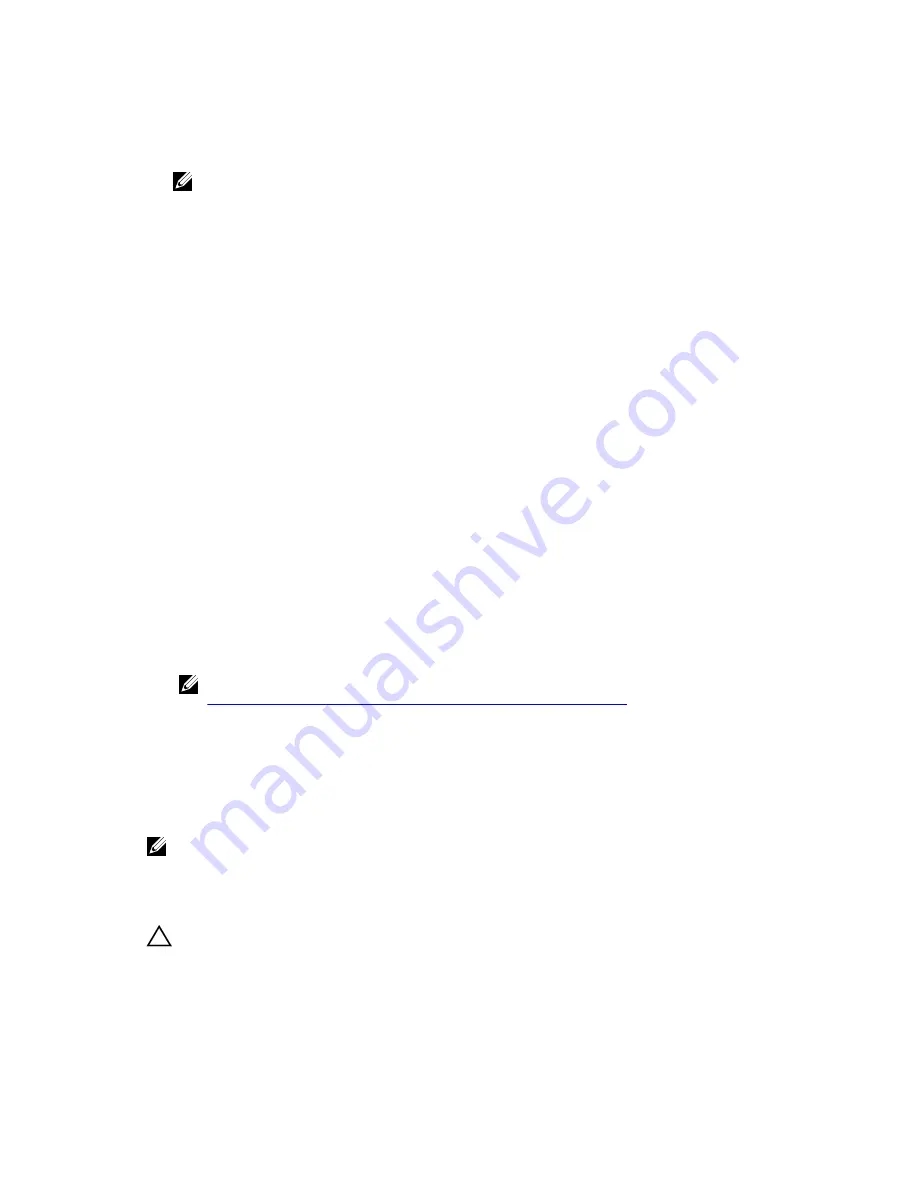
• Create a disk image that can be imported and booted on a different system.
• Assist in software or configuration testing, where half of the mirror can be removed to ensure
configuration consistency.
NOTE: The
Break Mirror
operation is not available within the booted operating system
environment. It is only available in the
BIOS Configuration Utility
(<Ctrl> <R>) utility and the
UEFI RAID configuration utility.
Break Mirror In BIOS Configuration Utility
The RAID 1 virtual disk that you wish to split must be in an optimal state, and it cannot be running any
other background tasks.
To use the
Break Mirror
feature from the
BIOS Configuration Utility
(<Ctrl> <R>), perform the following
steps:
1.
During boot up, press <Ctrl> <R> when prompted by the BIOS screen. If there is more than one
controller in the system, choose the controller.
The
VD Mgmt
screen is displayed by default.
2.
Highlight the appropriate
Disk Group
.
3.
Press <F2> to display the available actions.
4.
Choose
Break Mirror
and press <Enter>.
A dialog box is displayed describing the operation and asking if you are sure you want to perform the
operation.
5.
Select
Yes
to continue.
The exported disk (exporting configuration) spins down and the hard drive status LED starts flashing
to identify which drive must be removed.
The remaining disk (exporting configuration) is in a degraded state until the missing member is
replaced or rebuilt.
If there are any
Global or Dedicated Hot Spare
assigned, which fulfills the rebuild requirements for
the degraded RAID 1 disk, a rebuild starts automatically. If there is no hot spare assigned, then an hot
spare that meets all the requirements for the virtual disk must be assigned before the rebuild starts.
NOTE: Importing a broken mirror is the same as importing a foreign configuration. See
Importing Or Clearing Foriegn Configurations Using VD Mgmt Menu
. The imported virtual disk
is in a degraded state until the missing member is rebuilt.
Managing Preserved Cache
If a virtual disk goes offline or is deleted goes of missing physical disks, the controller preserves the dirty
cache from the virtual disk. The preserved dirty cache, known as pinned cache, is preserved until you
import the virtual disk or discard the cache.
NOTE: Certain operations, such as creating a new virtual disk, cannot be performed if preserved
cache exists. You have to enter the
BIOS Configuration Utility
(<Ctrl> <R>) to resolve the situation
before you boot to the operating system. Messages are displayed notifying you that you must enter
the
BIOS Configuration Utility
(<Ctrl> <R>) to discard the preserved cache or import the virtual
disks with the preserved cache.
CAUTION: If there are any foreign configurations, it is strongly advised that you import the
foreign configuration before you discard the preserved cache. Otherwise, you might lose data
that belongs with the foreign configuration.
49
Summary of Contents for PowerEdge H730P
Page 9: ...Contacting Dell 101 Documentation Feedback 101 Locating Your System Service Tag 101 ...
Page 10: ...10 ...
Page 14: ...14 ...
Page 32: ...11 backplane jumper cable connector on the backplane 32 ...
Page 38: ...38 ...
Page 70: ...70 ...
Page 84: ...Figure 5 Disk Carrier LED Indicators 1 activity LED 2 status LED 84 ...
Page 100: ...100 ...






























