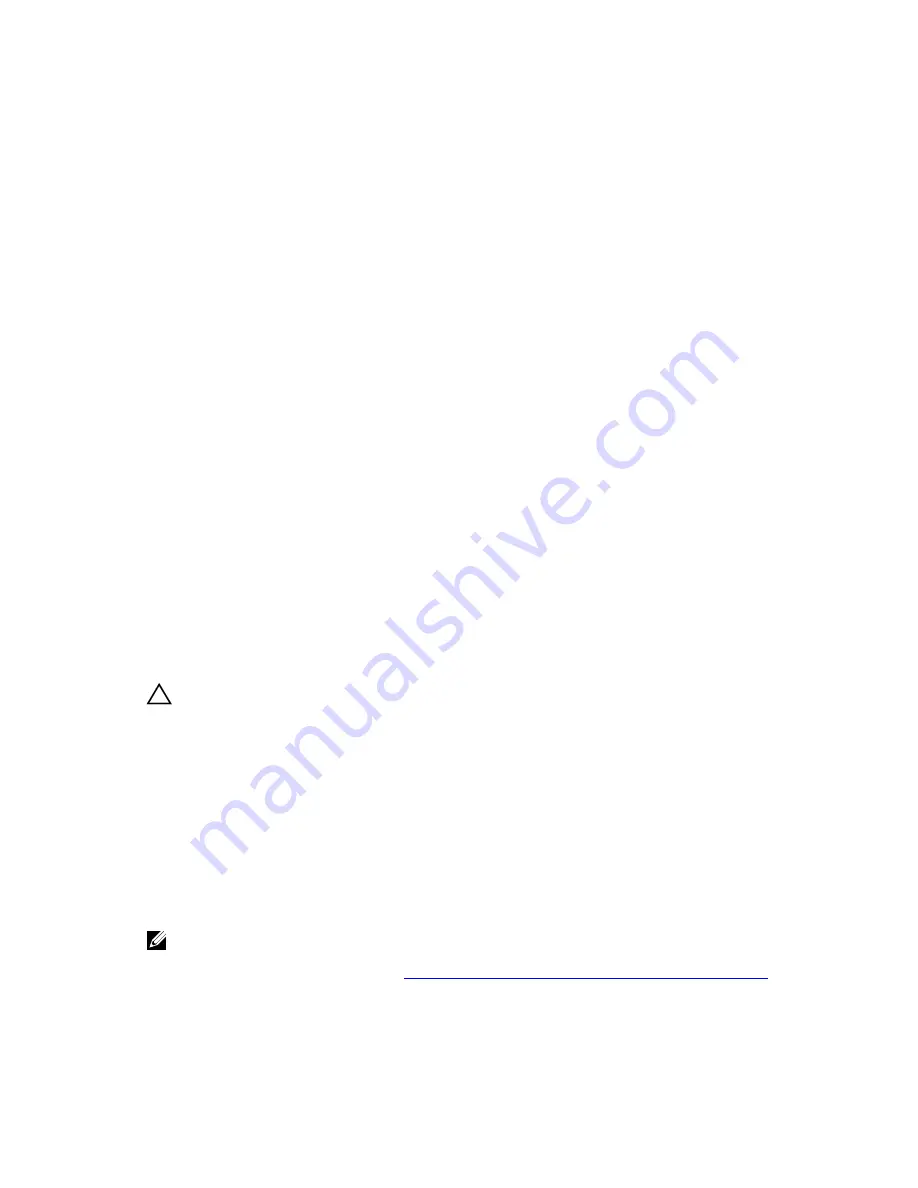
Unable to Rebuild A Fault Tolerant Virtual Disk
Issue:
Cannot rebuild a fault tolerant virtual disk. For more information, see the alert log
for virtual disks.
Corrective
Action:
The replacement disk is too small or not compatible with the virtual disk. Replace
the failed disk with a compatible good physical disk with equal or greater capacity.
Fatal Error Or Data Corruption Reported
Issue:
Fatal error(s) or data corruption(s) are reported when accessing virtual disks.
Corrective
Action:
Contact Dell Technical Support.
Physical Disk Displayed As Blocked
Issue:
One or more physical disks is displayed as
Blocked
and cannot be configured.
Corrective
Action:
Update the PERC cards to the latest firmware available on
dell.com/support
.
Multiple Disks Become Inaccessible
Issue:
Rebuilding the physical disks after multiple disks become simultaneously
inaccessible.
Corrective
Action:
Multiple physical disk errors in a single array typically indicate a failure in cabling or
connection and could involve the loss of data. You can recover the virtual disk after
multiple physical disks become simultaneously inaccessible. Perform the following
steps to recover the virtual disk:
CAUTION: Follow the safety precautions to prevent electrostatic discharge.
1.
Turn off the system, check cable connections, and reseat physical disks.
2.
Ensure that all the disks are present in the enclosure.
3.
Turn on the system and enter the
BIOS Configuration Utility
(<Ctrl> <R>) utility.
4.
Import the foreign configuration.
5.
Press <F> at the prompt to import the configuration, or press <C> to enter the
BIOS Configuration
Utility
(<Ctrl> <R>) and either import or clear the foreign configuration.
If the virtual disk is redundant and transitioned to
Degraded
state before going
Offline
, a rebuild
operation starts automatically after the configuration is imported. If the virtual disk has gone directly to
the
Offline
state due to a cable pull or power loss situation, the virtual disk is imported in its
Optimal
state
without a rebuild occurring.
NOTE: You can use the
BIOS Configuration Utility
(<Ctrl> <R>) or Dell OpenManage storage
management application to perform a manual rebuild of multiple physical disks. For information on
rebuilding a single physical disk, see
Performing A Manual Rebuild Of An Individual Physical Disk
.
79
Summary of Contents for PowerEdge H730P
Page 9: ...Contacting Dell 101 Documentation Feedback 101 Locating Your System Service Tag 101 ...
Page 10: ...10 ...
Page 14: ...14 ...
Page 32: ...11 backplane jumper cable connector on the backplane 32 ...
Page 38: ...38 ...
Page 70: ...70 ...
Page 84: ...Figure 5 Disk Carrier LED Indicators 1 activity LED 2 status LED 84 ...
Page 100: ...100 ...















































