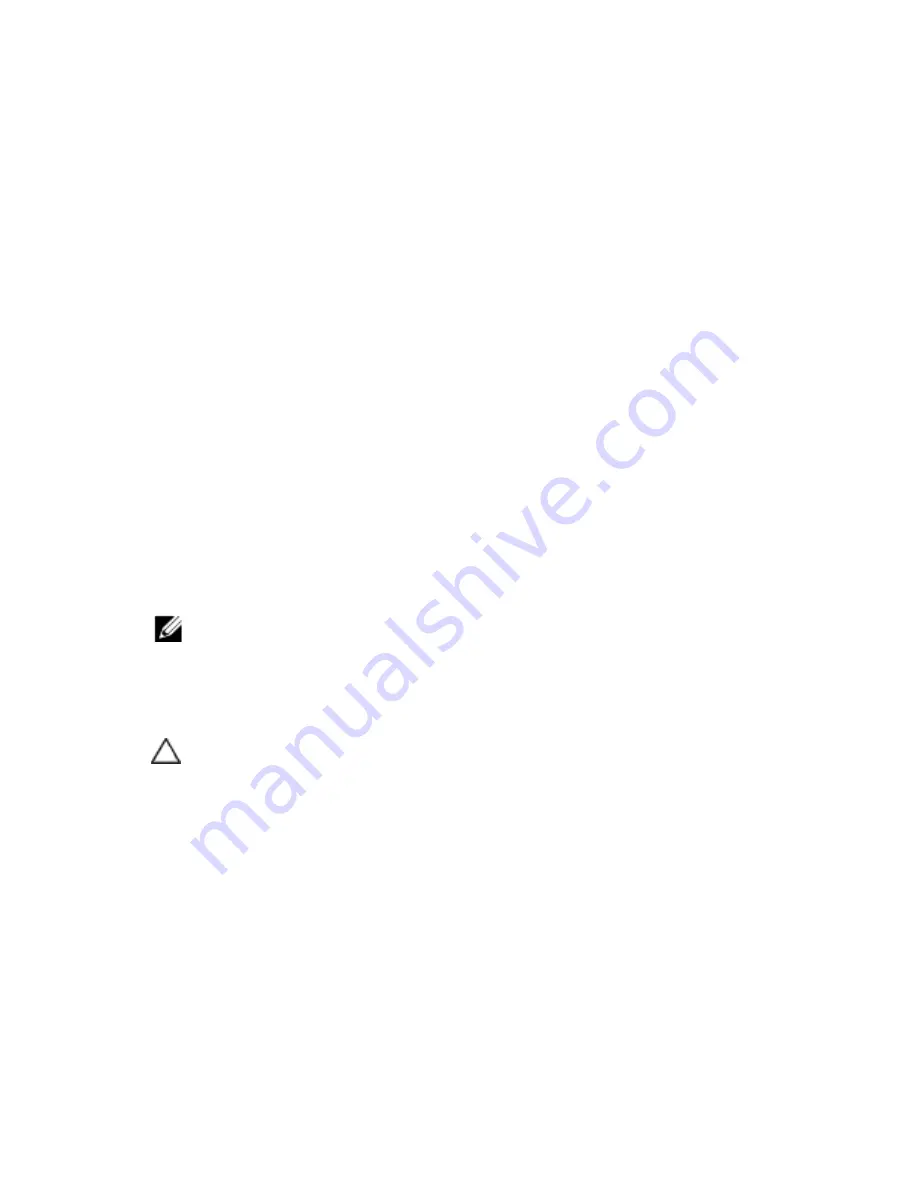
116
|
Installing System Components
5
Connect all the cables to the backplane. See Figure 5-3 for 3.5-inch
hard drives and Figure 5-5 for 2.5-inch hard drives.
You must route these cables properly through the tabs on the chassis to
prevent them from being pinched or crimped.
6
Connect front panel cables to the fan controller board. See Figure 5-11.
You must route these cables properly through the tabs on the chassis to
prevent them from being pinched or crimped.
7
Replace the screws that secure the hard-drive cage. See Figure 3-29.
8
Close the system, see "Closing the System" on page 98.
9
Replace the hard drives. See "Installing a Hard Drive into a Hard-Drive
Carrier" on page 64.
10
Reconnect the system to its electrical outlet and turn on the system,
including any attached peripherals.
Expander Card (Optional)
NOTE: The information in this section applies only to two system-board systems
with the 2.5-inch of SATA2 and SAS backplane.
Removing the Expander Card
CAUTION: Many repairs may only be done by a certified service technician. You
should only perform troubleshooting and simple repairs as authorized in your
product documentation, or as directed by the online or telephone service and
support team. Damage due to servicing that is not authorized by Dell is not
covered by your warranty. Read and follow the safety instructions that came with
the product.
1
Turn off the system, including any attached peripherals, and
disconnect the system from its electrical outlet.
2
Remove all the hard drives. See “Removing a Hard-Drive Carrier” on
page 61.
3
Open the system. See "Opening the System" on page 97.
















































