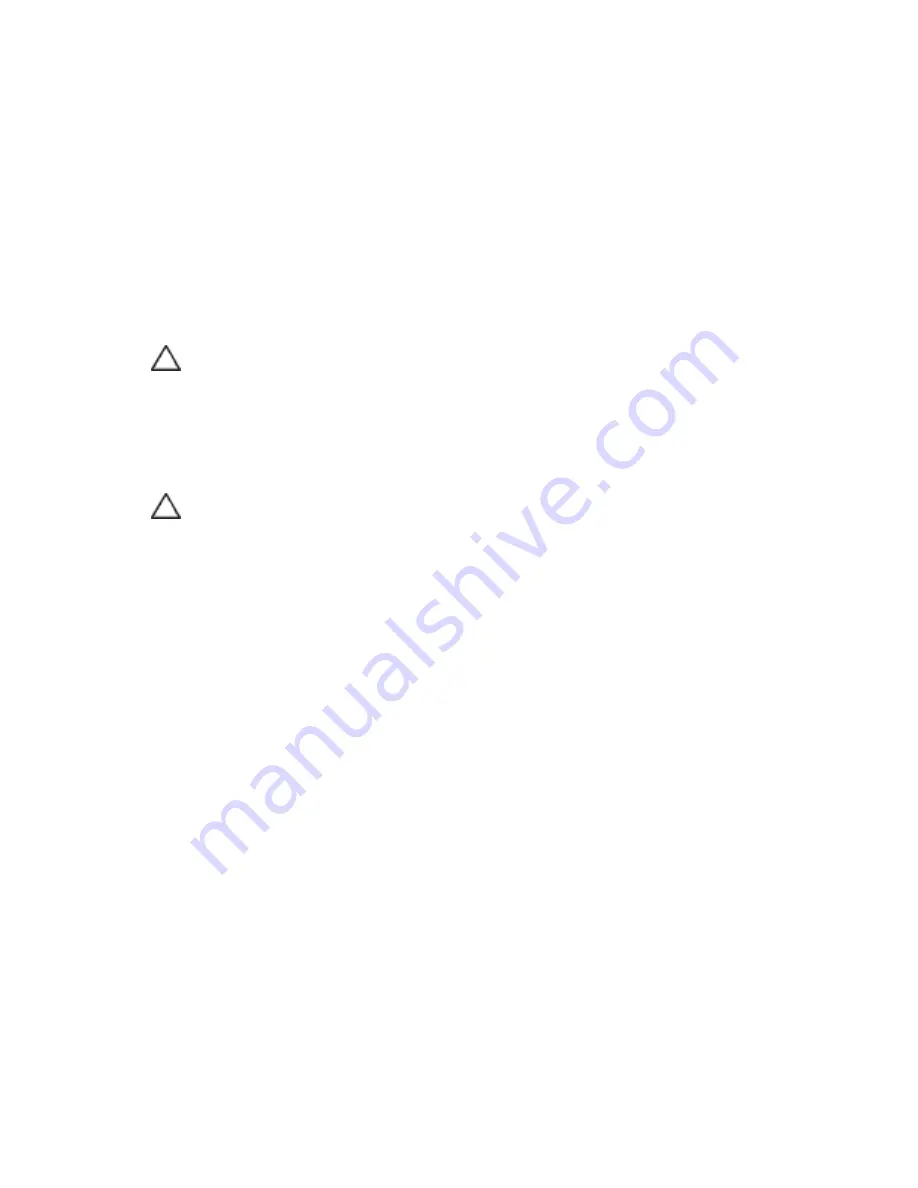
142
|
Troubleshooting Your System
17
If the memory problem is still indicated, repeat step 10 through step 16
for each memory module installed.
If the problem persists after all memory modules have been checked,
see "Getting Help" on page 162.
Troubleshooting a Hard Drive
CAUTION: Many repairs may only be done by a certified service technician. You
should only perform troubleshooting and simple repairs as authorized in your
product documentation, or as directed by the online or telephone service and
support team. Damage due to servicing that is not authorized by Dell is not
covered by your warranty. Read and follow the safety instructions that came with
the product.
CAUTION:
This troubleshooting procedure can destroy data stored on the hard
drive. Before you proceed, back up all files on the hard drive.
1
If your system has a RAID controller and your hard drives are
configured in a RAID array, perform the following steps:
a.
Restart the system and enter the host adapter configuration utility
program by pressing <Ctrl><H> for LSI 9260 or <Ctrl><C>
for a SAS 2008 daughter card.
See the documentation supplied with the host adapter for
information about the configuration utility.
b.
Ensure that the hard drive(s) have been configured correctly for
the RAID array.
c.
Take the hard drive offline and reseat the drive. See "Removing a
Hard Drive From a Hard-Drive Carrier" on page 63.
d.
Exit the configuration utility and allow the system to boot to the
operating system.
2
Ensure that the required device drivers for your controller card are
installed and are configured correctly. See the operating system
documentation for more information.






























