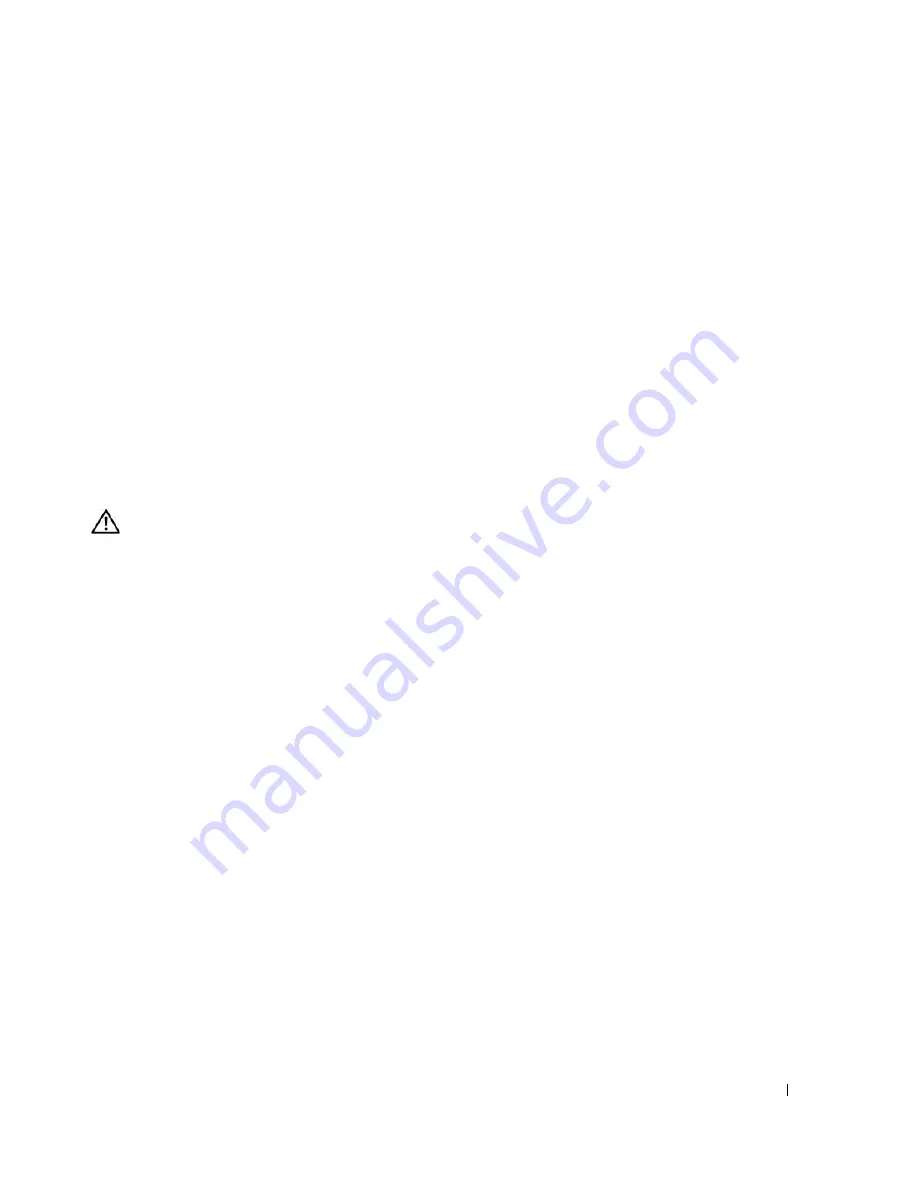
Troubleshooting Your System
97
5
Close the system. See "Closing the System" on page 47.
6
Reconnect the system to the electrical outlet, and turn on the system and attached peripherals.
If the system does not start properly, see "Getting Help" on page 121.
7
If the system starts properly, shut down the system and reinstall all of the expansion cards that you
removed. See "Installing an Expansion Card" on page 72.
8
Run the appropriate online diagnostic test. See "Using Dell PowerEdge Diagnostics" on page 111.
If the tests fail, see "Getting Help" on page 121.
Troubleshooting a Damaged System
Problem
•
System was dropped or damaged.
Action
CAUTION:
Only trained service technicians are authorized to remove the system cover and access any of the
components inside the system. Before performing any procedure, see your
Product Information Guide
for
complete information about safety precautions, working inside the computer and protecting against electrostatic
discharge.
1
Open the system. See "Opening the System" on page 43.
2
Ensure that the following components are properly installed:
•
Expansion cards
•
Power supplies
•
Fans
•
Processors and heat sinks
•
Memory modules
•
Drive-carrier connections to the backplane board, if applicable
3
Ensure that all cables are properly connected.
4
Close the system. See "Closing the System" on page 47.
5
Run the system board tests in the system diagnostics. See "Using Dell PowerEdge Diagnostics" on
page 111.
If the tests fail,
see "Getting Help
" on page 121
.
Summary of Contents for POWEREDGE 840
Page 8: ...8 Contents Glossary 147 Index 155 ...
Page 114: ...114 Running System Diagnostics ...
Page 116: ...116 Jumpers and Connectors Figure 6 1 System Board Jumpers ...
Page 154: ...154 Glossary ...






























