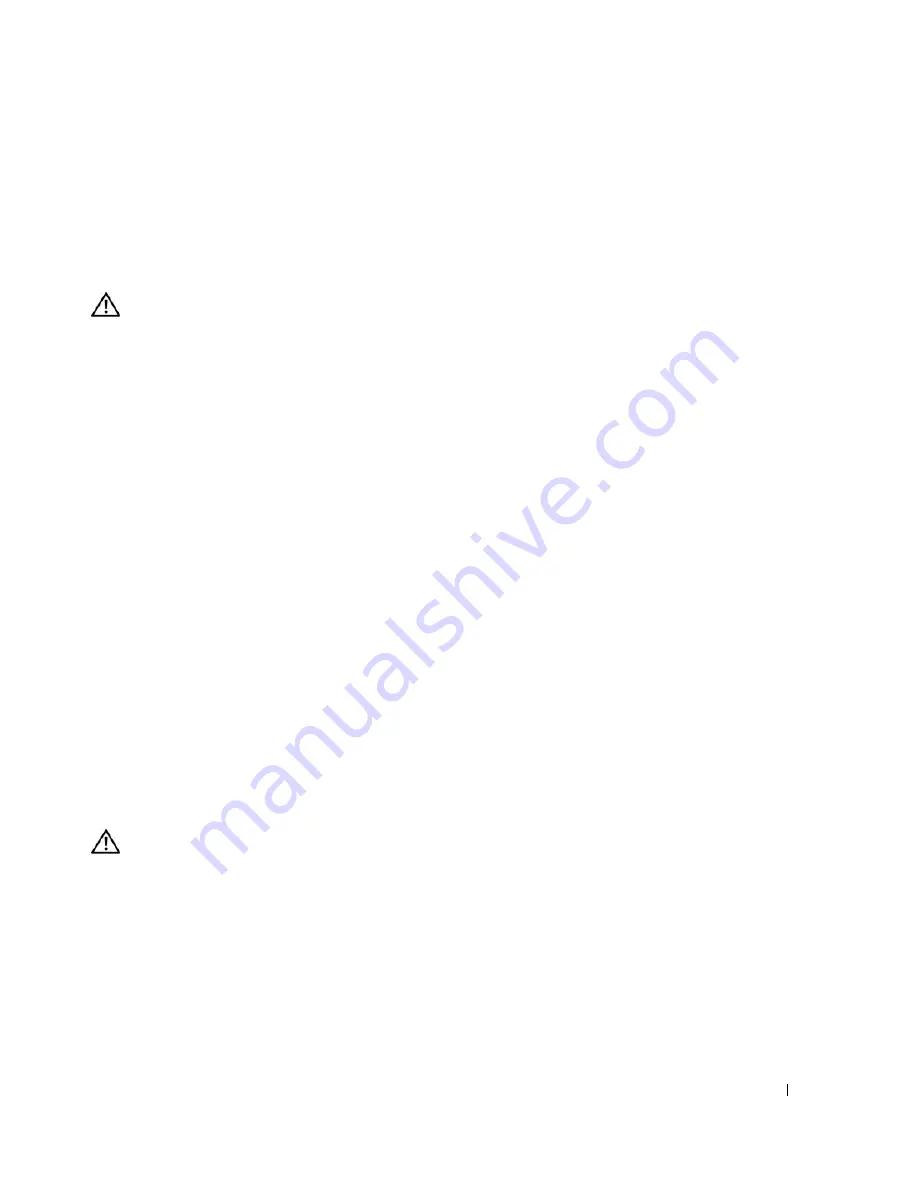
Installing System Components
83
19
Run the system diagnostics to verify that the new processor is operating correctly.
See "Running the System Diagnostics" on page 112 for information on running the diagnostics and
troubleshooting any problems that may occur.
Installing a RAC Card
CAUTION:
Only trained service technicians are authorized to remove the system cover and access any of the
components inside the system. Before performing any procedure, see your
Product Information Guide
for
complete information about safety precautions, working inside the computer, and protecting against electrostatic
discharge.
1
Turn off the system, including any attached peripherals, and disconnect the system from the electrical
outlet.
2
Open the system. See "Opening the System" on page 43.
3
Install the RAC card in PCI expansion slot SLOT_5.
See "Installing an Expansion Card" on page 72 for information on installing the card.
4
Connect the cable from the RAC card to connector RAC_CONN on the system board. See "System
Board Connectors" on page 118.
5
Close the system. See "Closing the System" on page 47.
6
Stand the system upright.
7
Reconnect the system to its electrical outlet and turn the system on, including any attached
peripherals.
8
Enter the System Setup program and verify that the setting for the RAC card has changed to reflect
the presence of the card. See "Using the System Setup Program" on page 29.
See the RAC card documentation for information on configuring and using the RAC card.
System Battery
Replacing the System Battery
CAUTION:
Only trained service technicians are authorized to remove the system cover and access any of the
components inside the system. Before performing any procedure, see your
Product Information Guide
for
complete information about safety precautions, working inside the computer, and protecting against electrostatic
discharge.
1
Enter the System Setup program and record the option settings on the System Setup screens.
See "Using the System Setup Program" on page 29.
2
Turn off the system, including any attached peripherals, and disconnect the system from the electrical
outlet.
3
Open the system. See "Opening the System" on page 43.
Summary of Contents for POWEREDGE 840
Page 8: ...8 Contents Glossary 147 Index 155 ...
Page 114: ...114 Running System Diagnostics ...
Page 116: ...116 Jumpers and Connectors Figure 6 1 System Board Jumpers ...
Page 154: ...154 Glossary ...






























