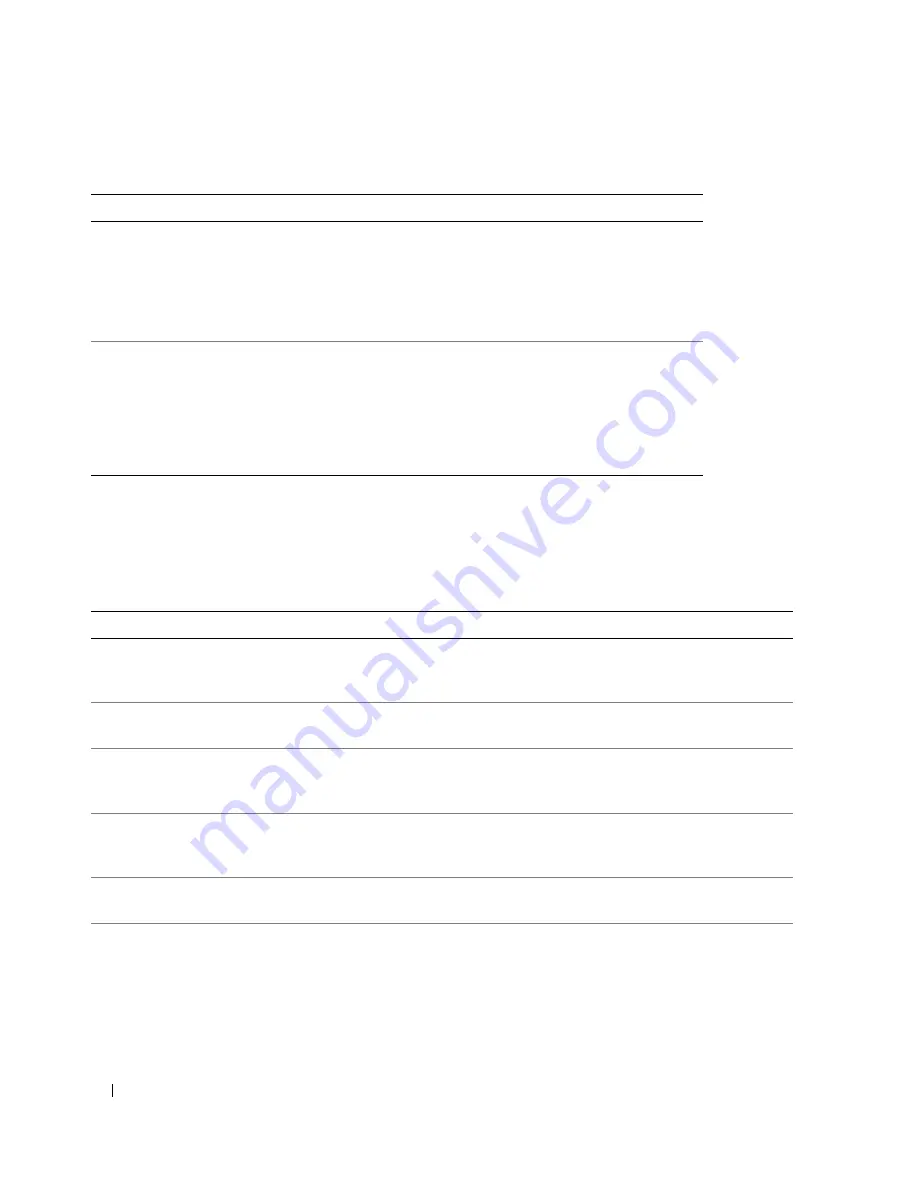
34
Using the System Setup Program
Integrated Devices Screen
Table 2-4 lists the options and descriptions for the information fields that appear on the
Integrated
Devices
screen.
Demand-Based Power
Management
(
Disabled
default)
Enables or disables demand-based power management. When
enabled, the CPU Performance State tables will be reported to the
operating system; when disabled, the CPU Performance State
tables will not be reported to the operating system. If any of the
CPUs do not support demand-based power management, the field
will become read-only, and automatically set to
Disabled
.
Processor 1
ID
Displays the family, model number, and details for each processor. A
submenu displays:
– Core Speed
– Level 2 Cache
– Number of Cores
– 64-bit Technology
Table 2-4.
Integrated Devices Screen Options
Option
Description
IDE Controller
(
Auto
default)
Enables the integrated IDE controller. When set to
Auto
, each channel of the
integrated IDE controller is enabled if IDE devices are attached to the channel and
the external IDE controller is not detected.
SATA Controller
(
ATA
default)
Allows the integrated SATA controller to be set to
Off
or
ATA Mode
.
Off
disables
the SATA subsystem.
ATA Mode
sets the SATA subsystem to
Native IDE
mode.
USB Controller
(
On with BIOS support
default)
Enables or disables the system's USB ports. Options are
On with BIOS support
,
On without BIOS support
, or
Off
. Disabling the USB ports makes system
resources available for other devices.
Embedded Gb NIC
(
Enabled with PXE
default)
Enables or disables the system's integrated NIC. Options are
Enabled with PXE
and
Disabled
. PXE support allows the system to boot from the network. Changes
take effect after the system reboots.
MAC Address
Displays the MAC address for the integrated 10/100/1000 NIC. This field does not
have user-selectable settings.
Diskette Controller
Enables or disables the system’s diskette drive controller. When
Auto
is selected,
the system turns off the controller when necessary to accommodate a controller
card installed in an expansion slot. You can also configure the drive as
Read-Only
,
or
Off
. When using the
Read-Only
setting, the drive cannot be used to write to a
disk.
Table 2-3.
CPU Information Screen
(continued)
Option
Description
Summary of Contents for POWEREDGE 840
Page 8: ...8 Contents Glossary 147 Index 155 ...
Page 114: ...114 Running System Diagnostics ...
Page 116: ...116 Jumpers and Connectors Figure 6 1 System Board Jumpers ...
Page 154: ...154 Glossary ...















































