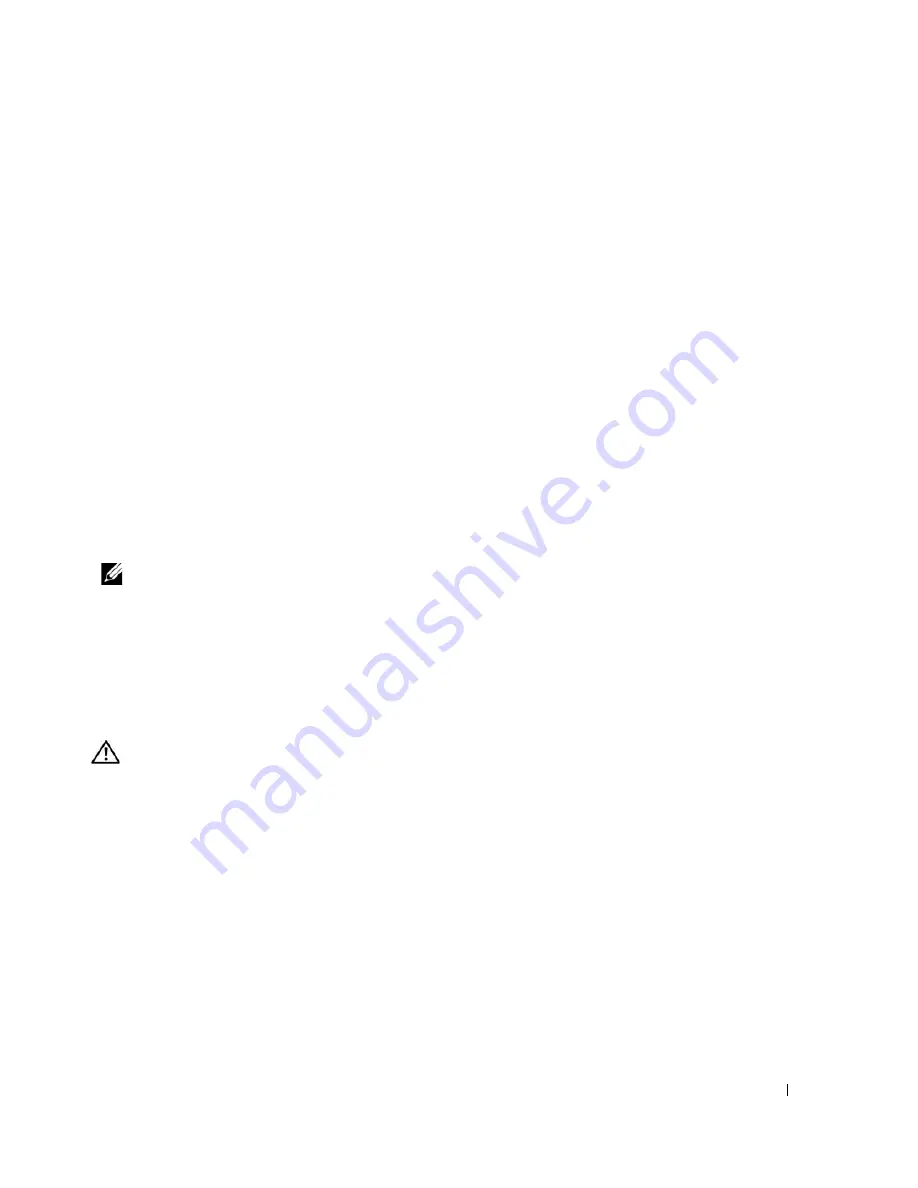
Troubleshooting Your System
107
5
Turn off the system and attached peripherals, and disconnect the system from the electrical outlet.
6
Open the system. See "Opening the System" on page 43.
7
If the hard drive is the boot drive, ensure that the drive is configured and connected properly. See
"Configuring the Boot Drive" on page 54.
8
Ensure that the hard-drive interface cable is properly connected to the drive and to the controller card.
See the documentation that accompanied the controller card.
9
Ensure that the power cable is properly connected to the drive.
10
Close the system. See "Closing the System" on page 47.
11
Reconnect the system to the electrical outlet, and turn on the system and attached peripherals.
If the problem persists, continue to the next step.
12
Format and partition the hard drive. See the operating system documentation.
13
If possible, restore the files to the drive.
If the problem persists, see "Getting Help" on page 121.
Troubleshooting a SAS RAID Controller
.
NOTE:
When troubleshooting a SAS RAID controller, also see the documentation for your operating system and
the controller.
Problem
•
Error message indicates a problem with the SAS RAID controller.
•
SAS RAID controller performs incorrectly or not at all.
Action
CAUTION:
Only trained service technicians are authorized to remove the system cover and access any of the
components inside the system. Before performing any procedure, see your
Product Information Guide
for
complete information about safety precautions, working inside the computer and protecting against electrostatic
discharge.
1
Run the appropriate online diagnostic test. See "Using Dell PowerEdge Diagnostics" on page 111.
2
Enter the System Setup program and ensure that the SAS RAID controller is enabled and drivers are
loaded. See "Using the System Setup Program" on page 29.
3
Restart the system and press the applicable key sequence to enter the configuration utility program:
•
<Ctrl><C> for a SAS controller
•
<Ctrl><R> for a SAS RAID controller
See the controller's documentation for information about configuration settings.
Summary of Contents for POWEREDGE 840
Page 8: ...8 Contents Glossary 147 Index 155 ...
Page 114: ...114 Running System Diagnostics ...
Page 116: ...116 Jumpers and Connectors Figure 6 1 System Board Jumpers ...
Page 154: ...154 Glossary ...
















































