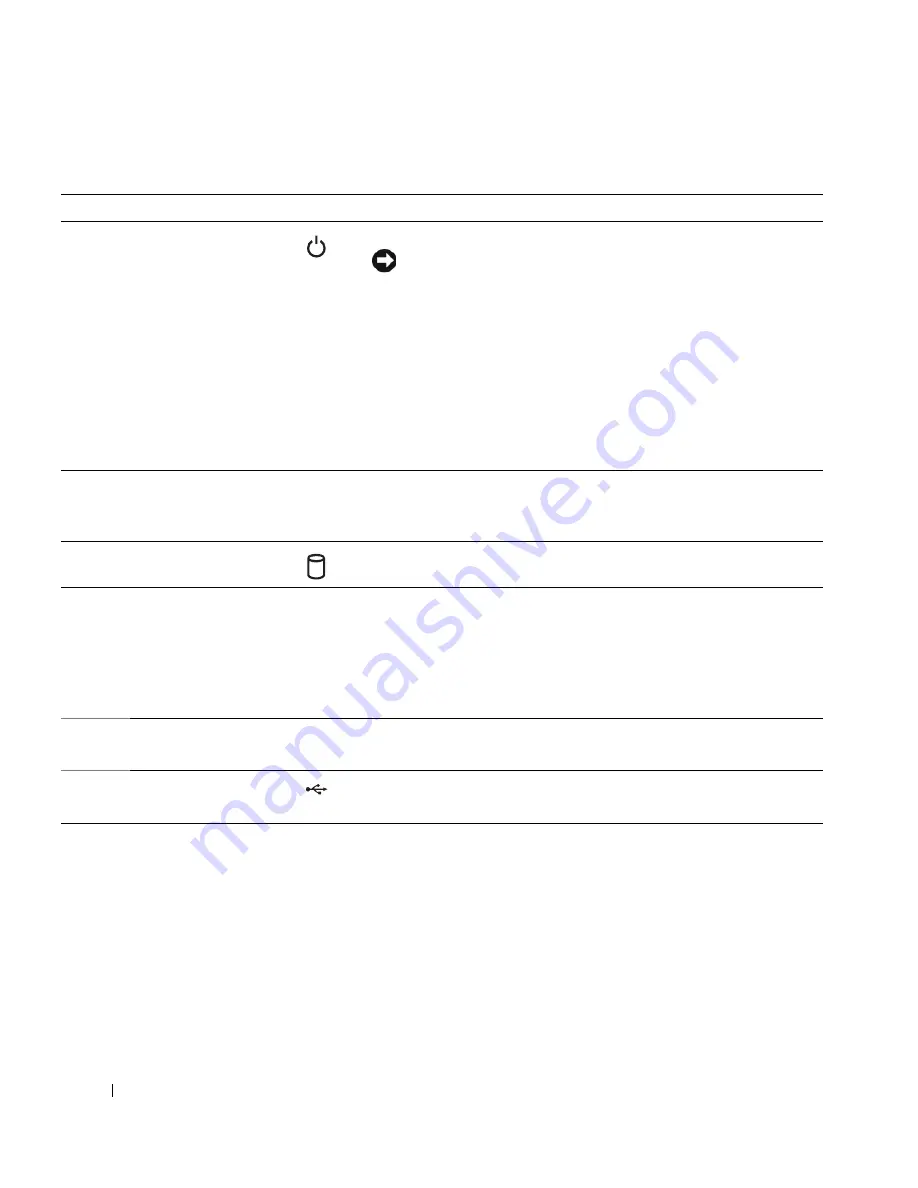
12
About Your System
Table 1-2.
Front-Panel Components
Item
Component
Icon
Description
1
Power button
The power button turns system power off and on.
NOTICE:
If you turn off the system using the power button and the
system is running an ACPI-compliant operating system, the system
can perform an orderly shutdown before power is turned off. If the
power button is pressed for more than 4 seconds, the system power
will turn off regardless of the current operating system state. If the
system is not running an ACPI-compliant operating system, power is
turned off immediately after the power button is pressed.
The power button is enabled in the System Setup program. When
disabled, the button can only turn the system power on. For more
information, see "Using the System Setup Program" on page 29 and the
operating system's documentation.
2
Power-on indicator
On: System power is on.
Blinking: System is on but in standby state, or system is off but still
connected to the power source.
3
Hard-drive activity
indicator
Flashes when data is being read from or written to the internal SATA
hard drives that are connected to the integrated controller.
4
System status
indicator
Blue: Normal system operation.
Amber: Flashes when the system needs attention due to a problem with
power supplies, fans, system temperature, or hot-plug hard drives.
NOTE:
If the system is connected to AC power and an error has been
detected, the amber system status indicator flashes regardless of whether
the system has been powered on.
5
Security lock
Controls access to the system’s internal components.
6
USB connectors
Connects USB 2.0-compliant devices to the system.
Summary of Contents for POWEREDGE 840
Page 8: ...8 Contents Glossary 147 Index 155 ...
Page 114: ...114 Running System Diagnostics ...
Page 116: ...116 Jumpers and Connectors Figure 6 1 System Board Jumpers ...
Page 154: ...154 Glossary ...













































